Release 2.40 – Wednesday, March 20th, 2019
Date: March 20th, 2019
New Features:
There were no new features developed in this release, we deviated from our development schedule to make improvements in the infrastructure of EasyClocking. Some of you have complained that EasyClocking is slow at times. We have listened and since we sincerely appreciate and value your feedback, we’ve worked very hard for the last month to significantly improve performances to make EasyClocking fast. Our commitment is to continue improving software performance and user experience and it is at the top of our list of priorities as we will continue to make updates in our infrastructure to enhance the user experience.
Enhancements/Add-ons:
- Employee Payclass Change History Log: Added new columns – “Edited By, Adjustment Date”
- Who’s In tab: Added new columns – “In Clock Name, Out Clock Name”, providing ability to see now time-clock name for clock in and out.
- Who’s In tab: Grammar change – Schedule Out Time column now says “Schedule”
- Who’s In tab: Ability to Add/Remove “Schedule” column
- Payclass tab: Grammar changes done in the “General” section.
- Paid Time Off tab: Grammar change – “Year Max” column now says “Max Allowed (yr)”
- Tardy/Late Arrival Report: Enhancement done to the “Tardy” report, this report will now display late arrivals and also early departure times, report name will now be “Late Arrival & Early Departure”
Fixed Errors/Bugs:
- Construction timecard: Fixed error when searching for projects & jobs in the employee construction timecard
- Construction timecard: Fixed totals error when the option “View In Decimals” is checked
- Reports:
-
- Overtime Hours Approval: Removed unnecessary filtering options
-
- Overtime Hours Approval: Fixed filter options
-
- Overtime Hours Approval: Time entries were not displaying in ascending order
-
- Manual Punches report: Time entries were not displaying in ascending order
-
- Earnings Details report: Modifications have been made to this report and now it will display Comp-time hours, separate custom absences, add bonus earnings correctly.
-
- Timecard Detailed report: Bonus Earnings will now be included in this report.
Date: March 20th, 2019
Enhancements/Add-ons:
-
- Edited By: Displays the name of the user who assigned the new payclass to the employee
-
- Adjustment Date: Displays the date when the changes were made
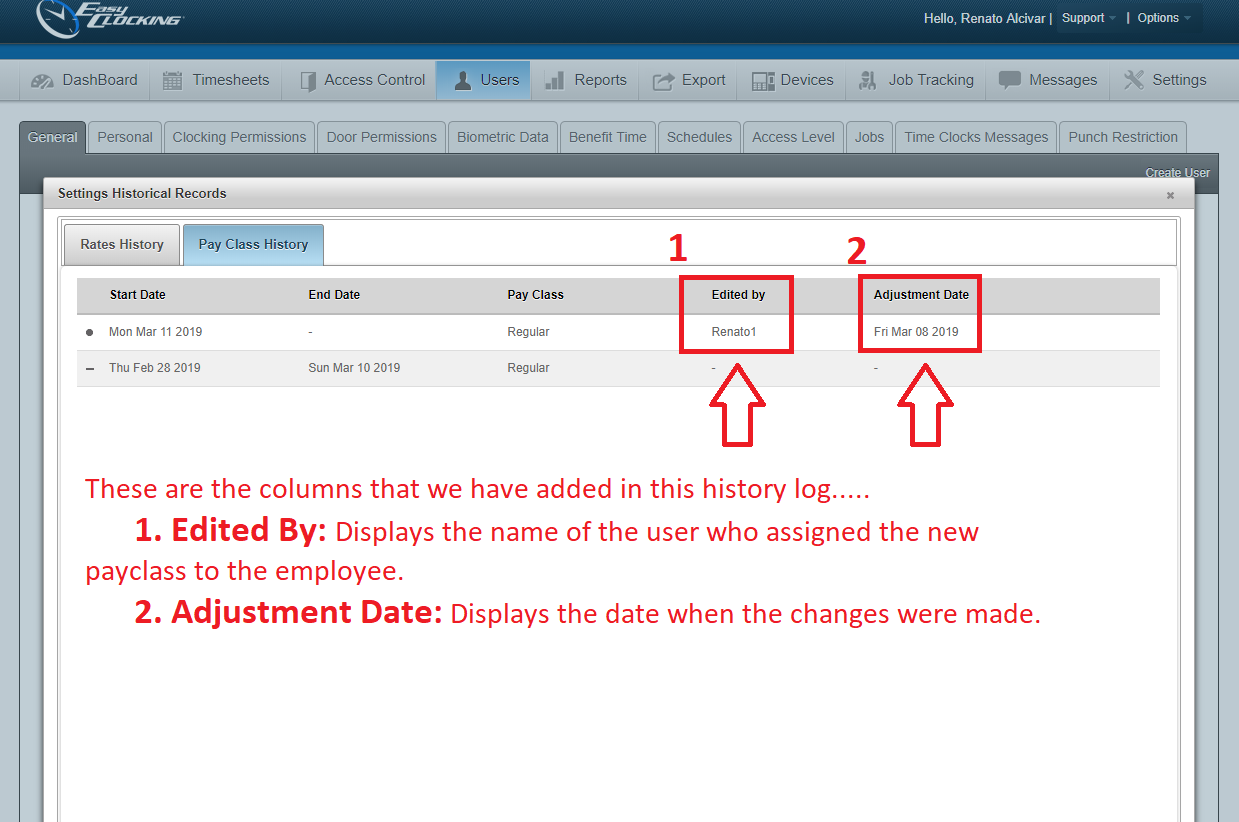
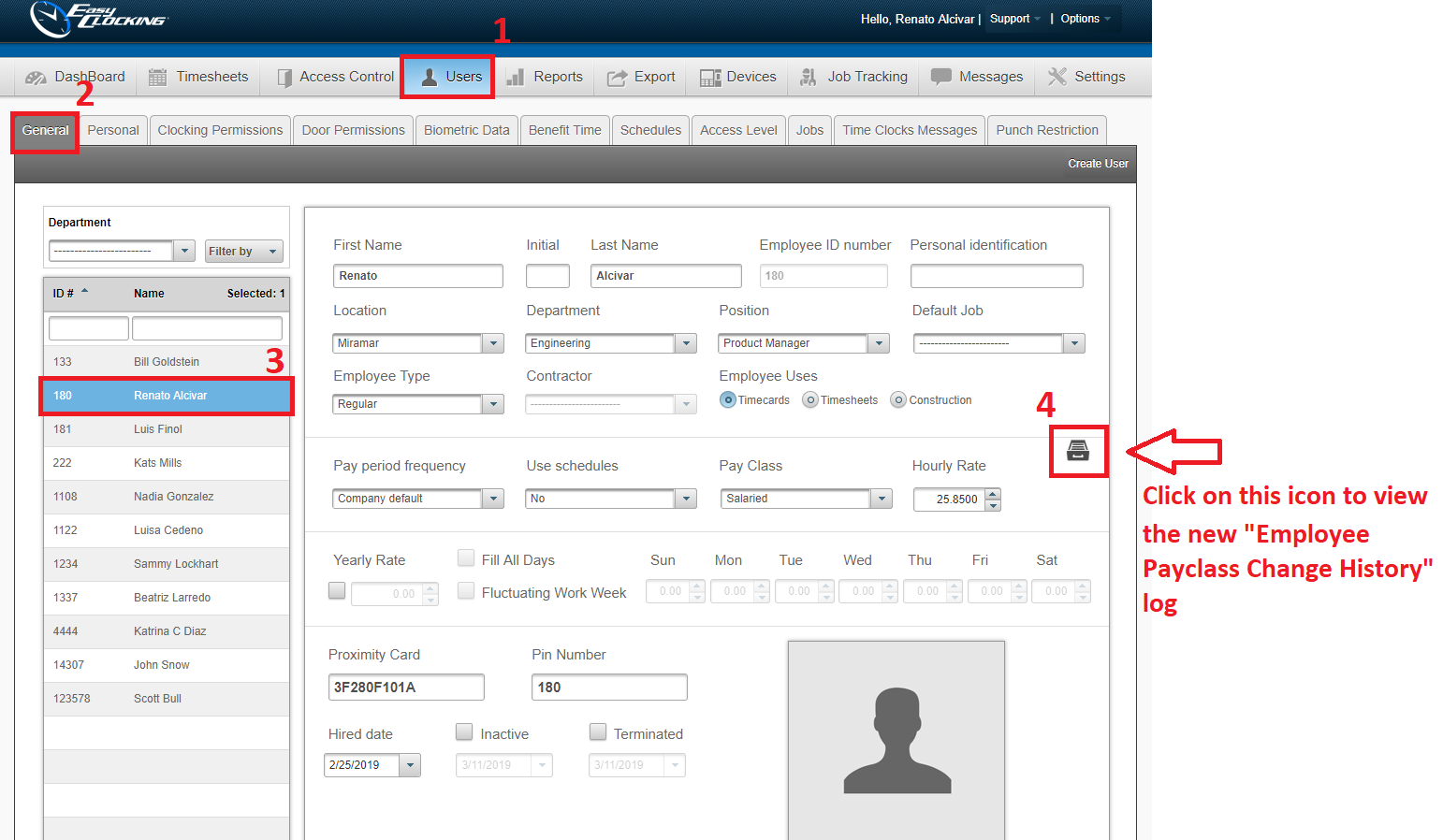
-
- In Clock Name: Will display Clock in time-clock name
-
- Out Clock Name: Will display Clock out time-clock name
-
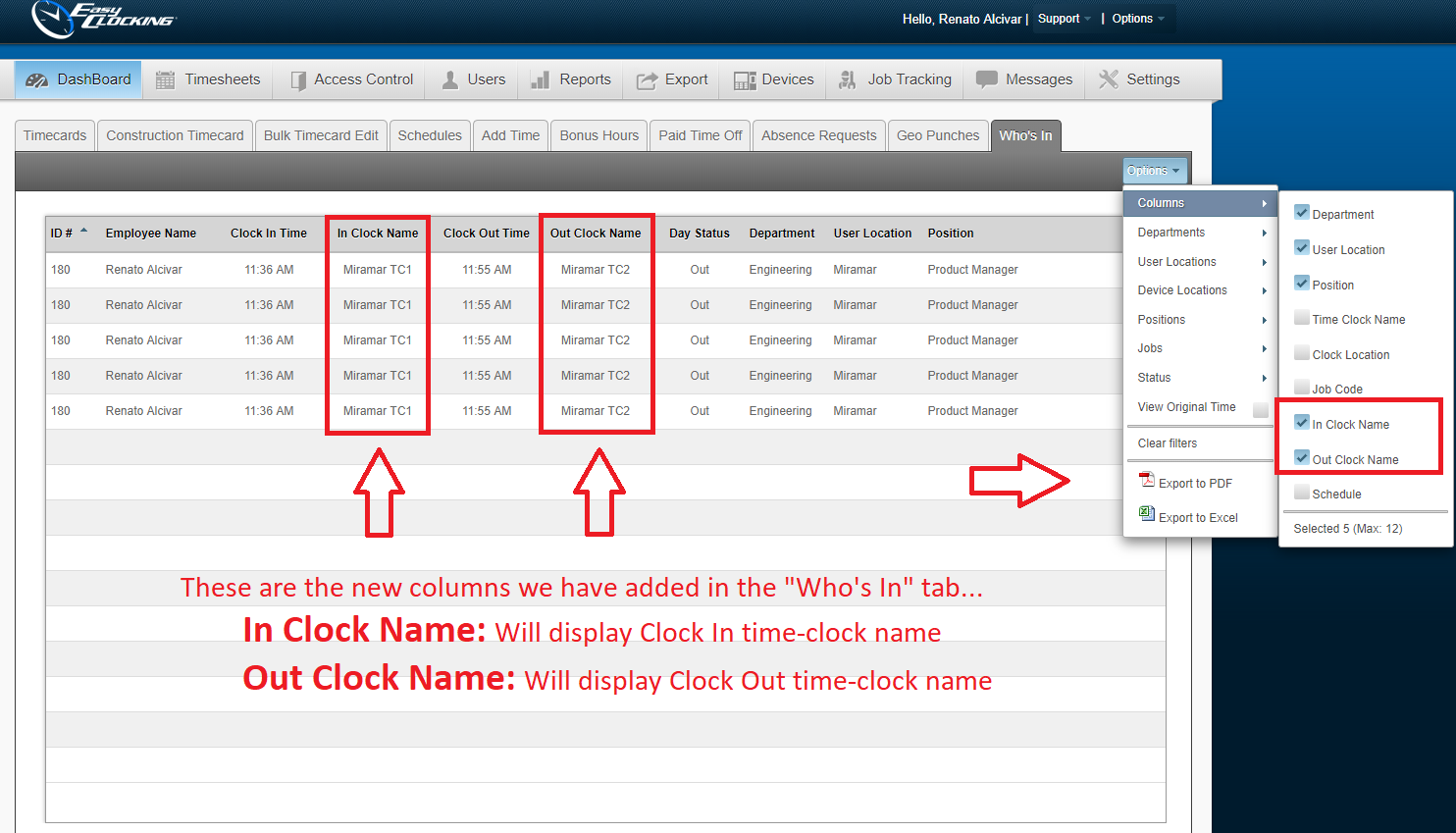
- Who’s In tab: Grammar change – Scheduled Out Time column now says “Schedule”
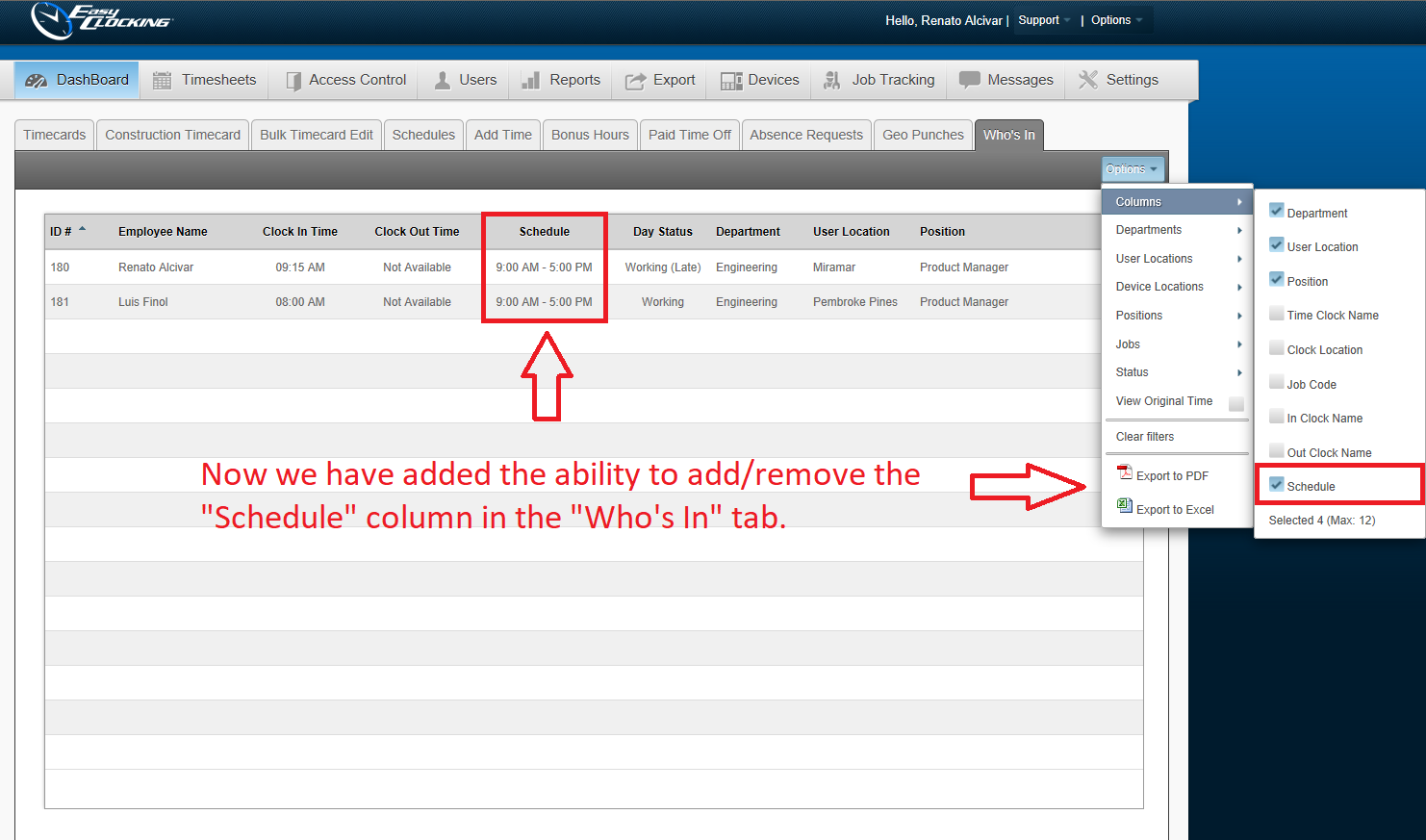
- Who’s In tab: Ability to Add/Remove “Schedule” column
-
- The “Schedule” column in the “Who’s In” tab was the only column that could not be removed from the list of columns available. We have added the ability to do this now, the “Schedule” column can now be added or removed. Simply click on options and select or unselect from the columns.
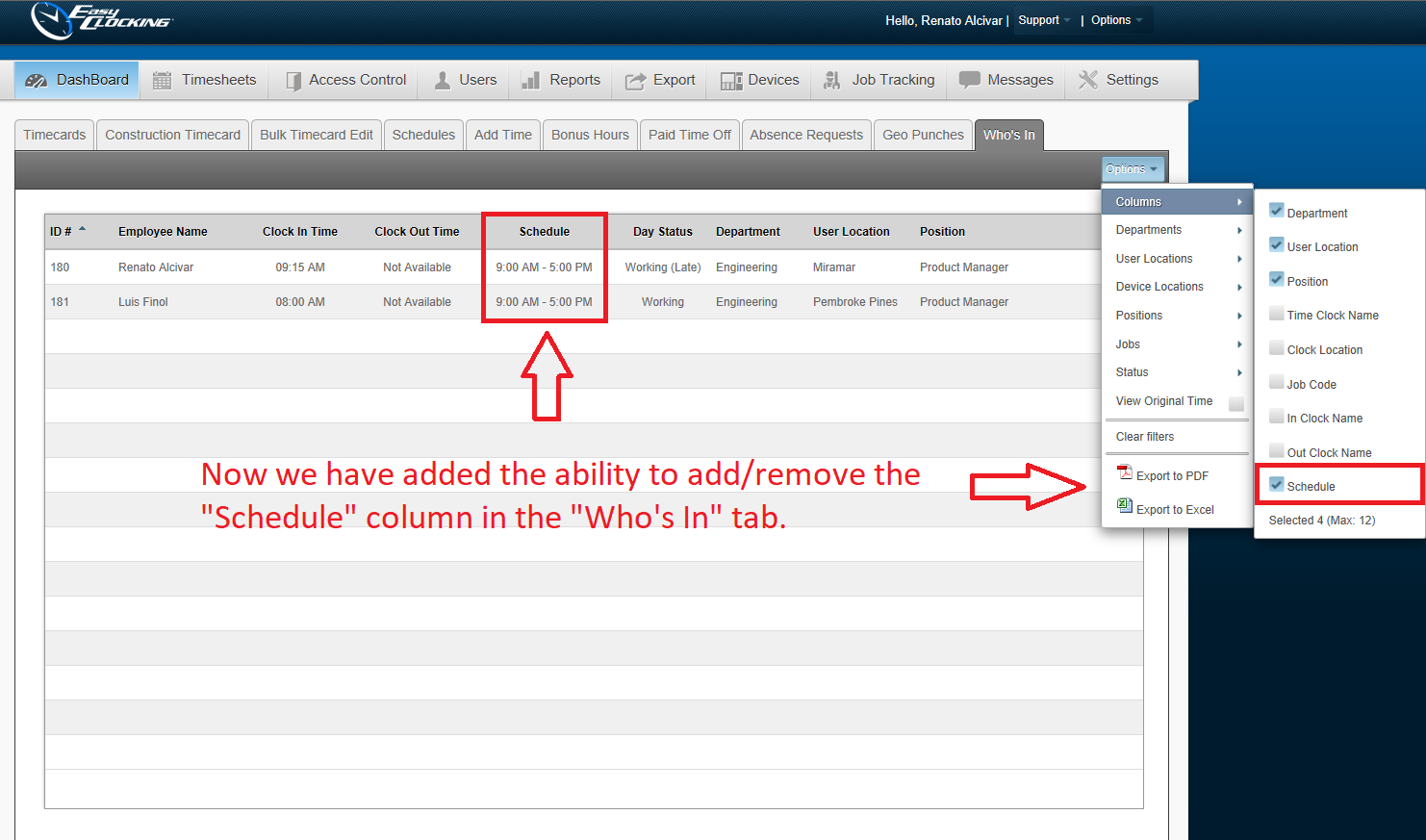
-
- The following grammar changes were done in the “General” section on the payclass tab.
-
-
- “Hours pay” now says “Hours”
-
-
-
- What are the maximum continuous hours an employee can work in a shift?
-
-
-
- What are the maximum continuous hours of Breaks an employee can take in a shift?
-
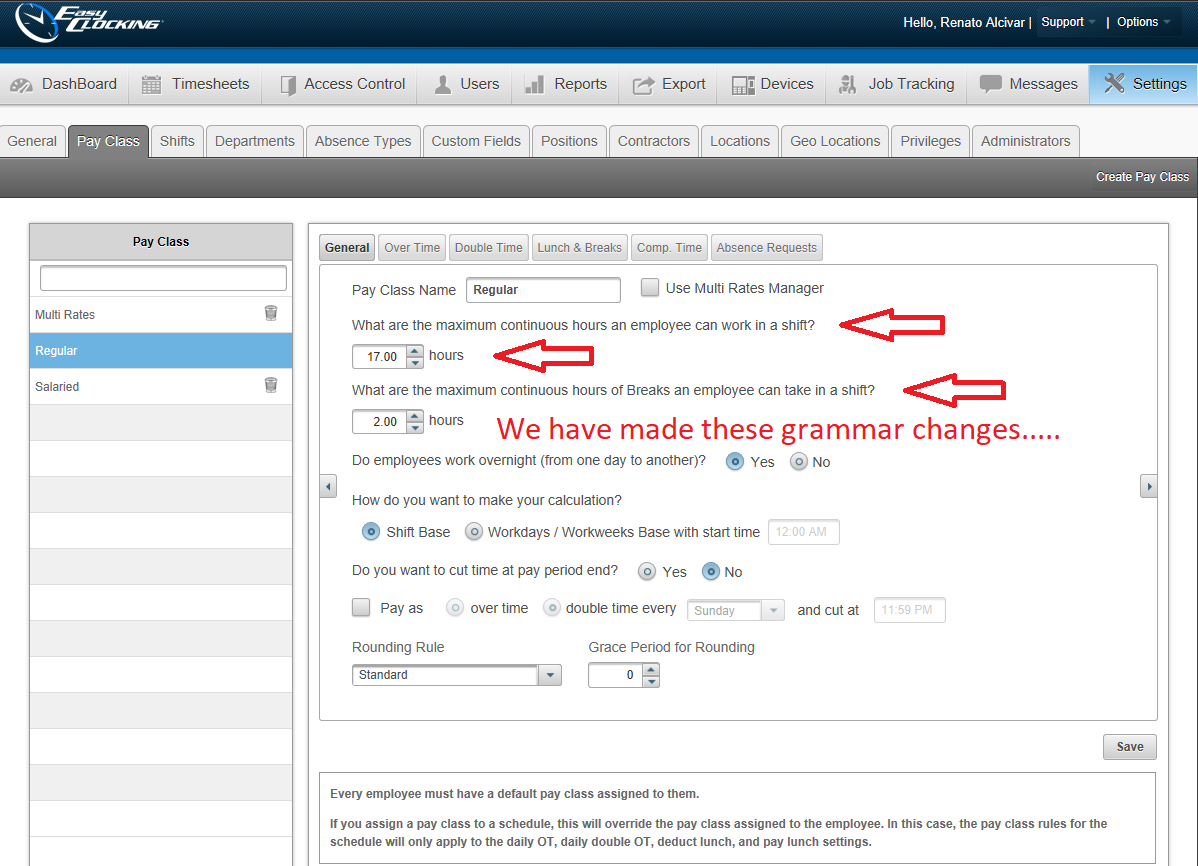
-
- In release 2.39 we added this column, it is a new feature that allows companies to set up a maximum amount of hours employees can take for any PTO categories. It will alert managers an employee is going over the allowed amount of PTO they can take, this will happen at the moment a manager creates an absence or approves an absence request. The original text used to say “Year Max” which was a little confusing, we have change the grammar to say “Max Allowed (yr)”.
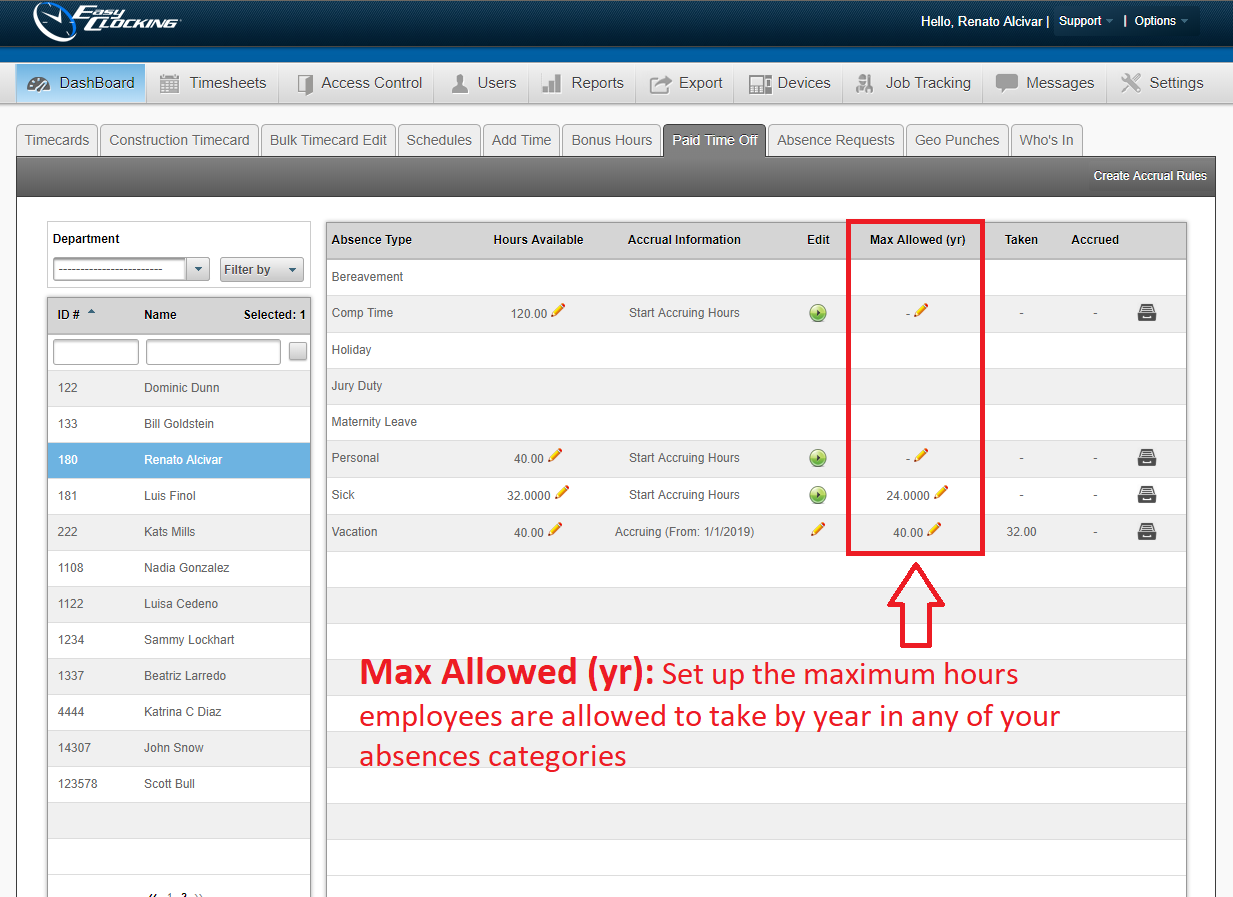
- Tardy/Late Arrival Report: Enhancement done to the “Tardy” report, this report will now display late arrivals and also early departure times, report name will now be “Late Arrival & Early Departure”
-
- We received requests of including “Early Departure” time in one of the reports and we have listened. We have modified our current tardy report in the miscellaneous tab, it will now include early departure times and we have also changed the name of the report and it is now called “Late Arrival & Early Departure”.
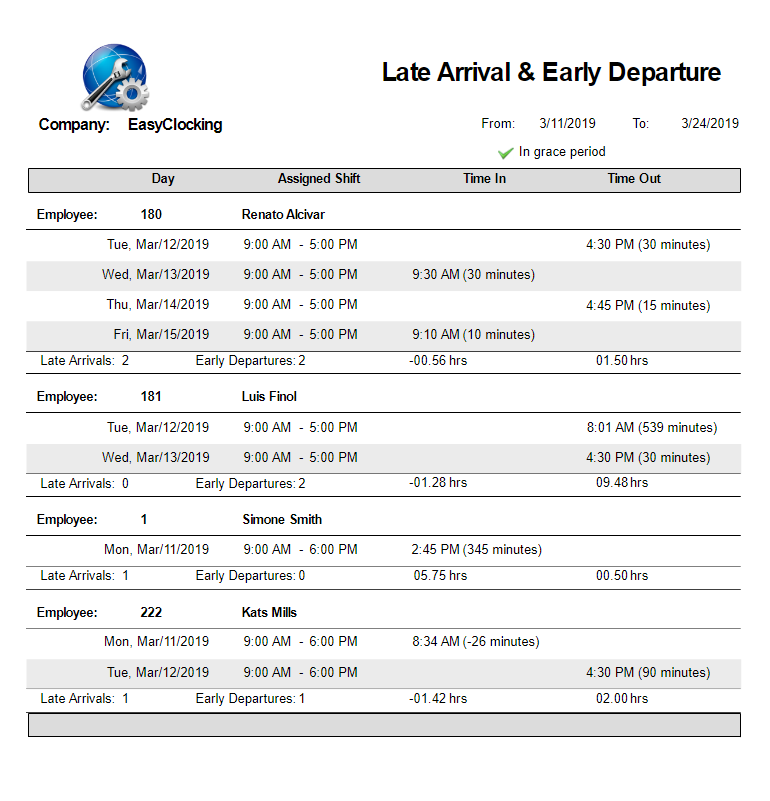
Fixed Errors/Bugs:
- Construction timecard: Error when searching for projects & jobs in the employee construction timecard
-
- We have fixed an issue that was happening when searching for projects or jobs in the construction timecard, when typing a project or a job the words were not being displayed making very difficult to see what you are entering. We have made adjustments and now the letters will display as soon as the words are being typed.
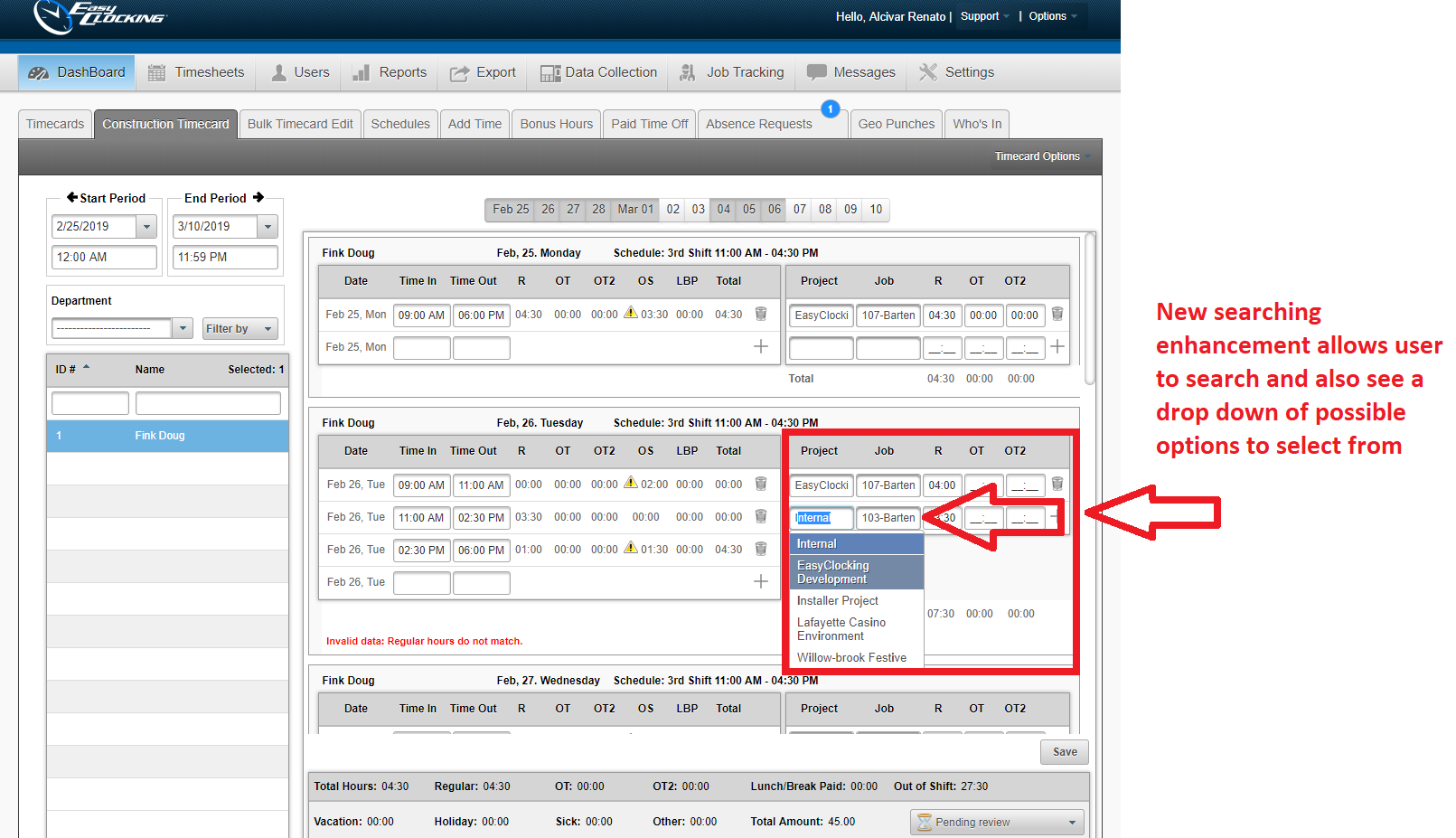
-
- When the option to “View In Decimals” is checked, the totals in the Projects and Jobs were not displaying correctly. We have fixed this issue and the totals display the way they should.
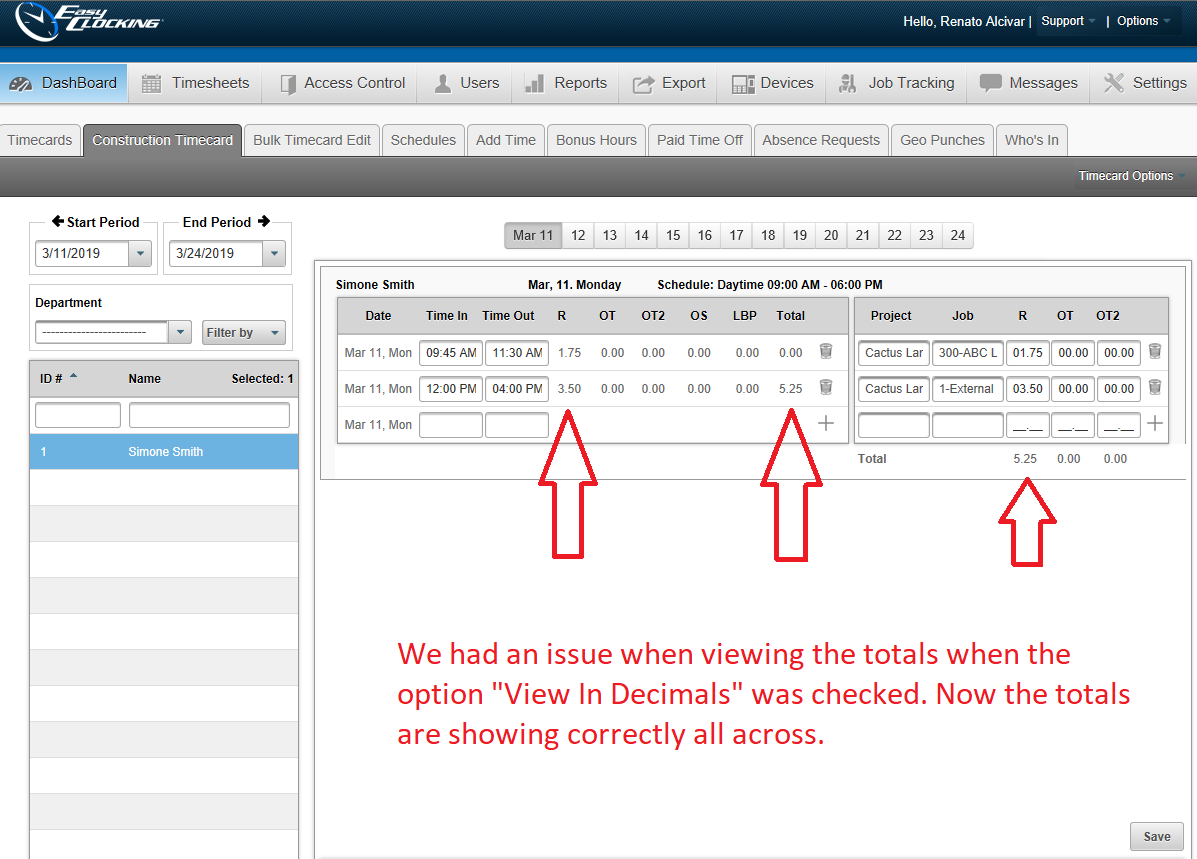
-
- Overtime Hours Approval: Removed unnecessary filter options
-
-
- This report had unnecessary filtering options such as “Employee Status” which has been completely removed, also under the manager status, we have removed the options of “Pending Review” and “Reviewed by Manager” which were filter options that belong to our “Approval Status” report. Now the new filtering options available are:
-
-
-
-
- Approved by manager
-
-
-
-
-
- Disapproved by manager
-
-
-
-
-
- Time Expired
-
-
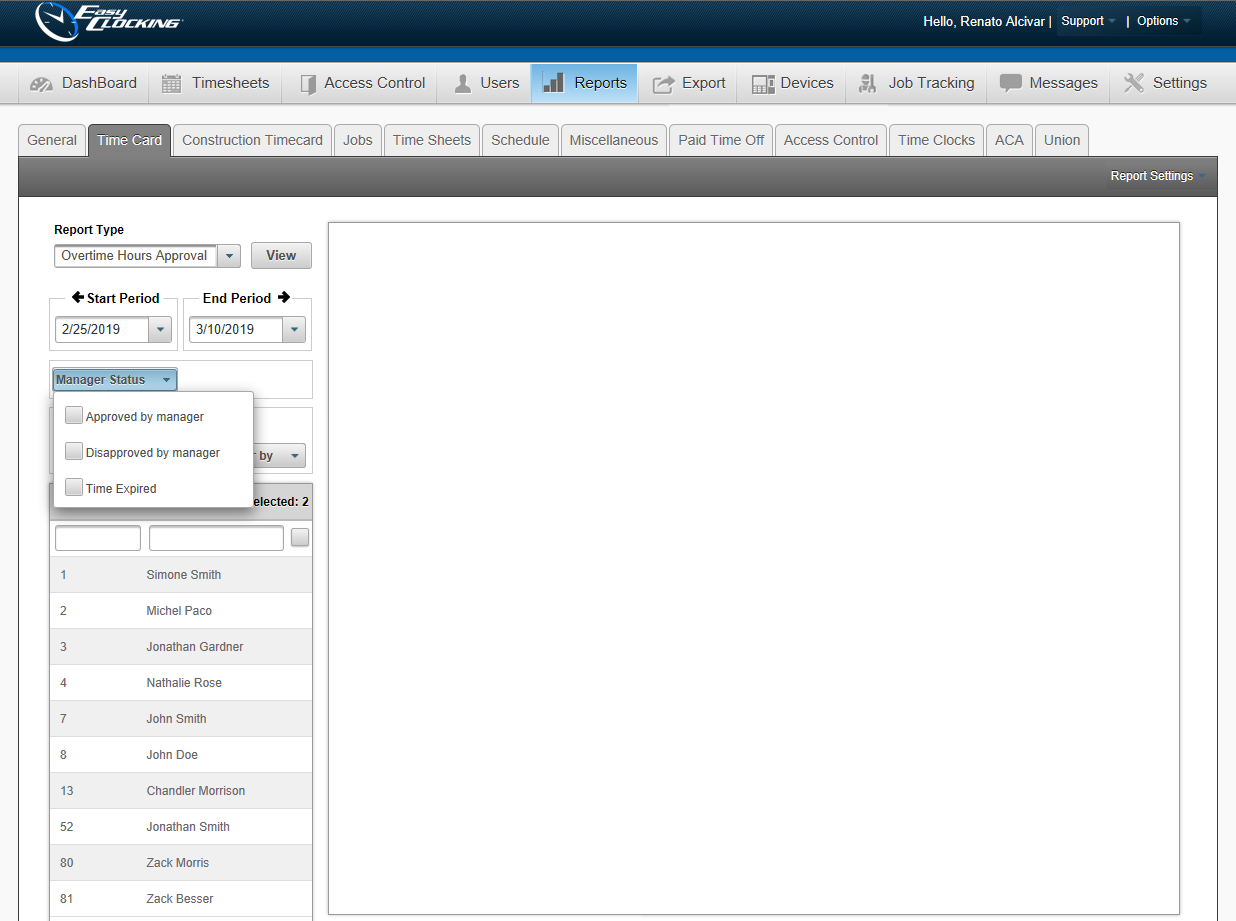
-
- Overtime Hours Approval: Manager status filters were not working
-
-
- The new filtering options under the “Overtime Hours Approval” report were not working. When applying a filter, the report continued to display all of the punches and not the ones being requested by the filter. Now all 3 filters have been tested and are working as expected.
-
-
- Overtime Hours Approval: Time entries were not being displayed in ascending order
-
-
- When this report was created it would show the punches in descending order, we have made adjustments to the report and now it displays the time entries in ascending order.
-
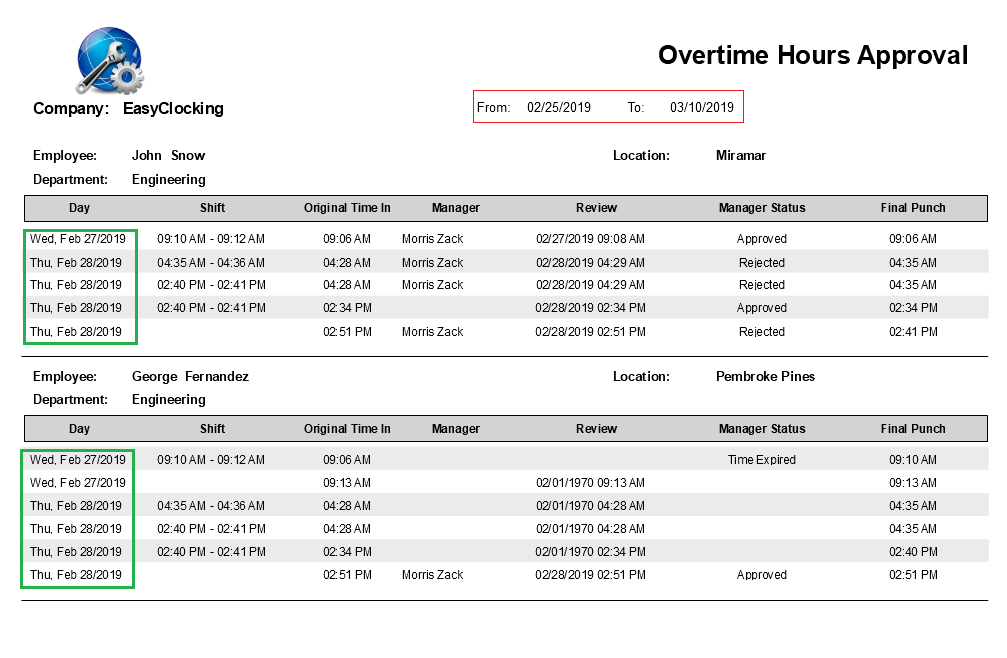
-
- Manual Punch: Time entries were not being displayed in ascending order
-
-
- This report was not displaying punches in chronological order (ascending), we have corrected the issue and it will now display the punches in ascending order.
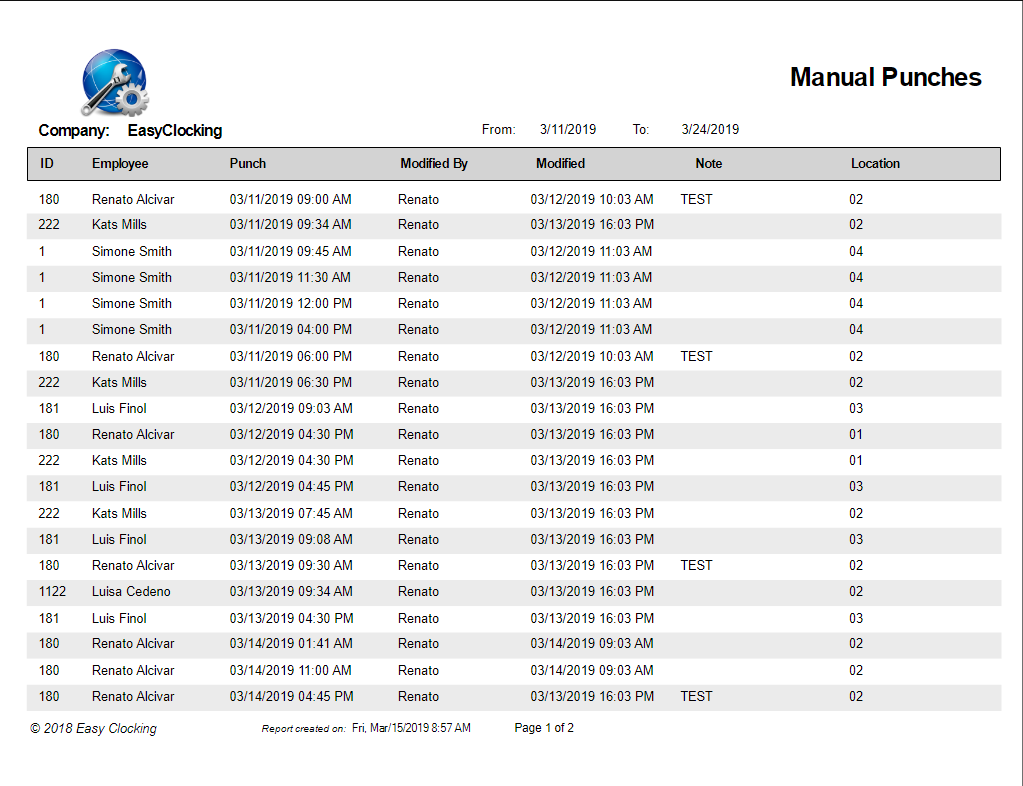
-
-
- Earnings Details: Modifications have been made to this report and now it will display Comp-time hours, separate custom absences, add bonus earnings correctly.
-
-
- This report was added in release 2.39, when it was released the report did not show Comp. Time totals, it was not grouping Bonus Earnings or Absences totals together. We have fixed these issues and the report is showing all of these earn codes.
-
-
- Timecard Detailed: Bonus Earnings will now be included in this report.
-
-
- This report was not showing Bonus Earnings, it was displaying a “did not work” line in the report. Issue has been fixed and now it displays Bonus Earnings correctly.
-
