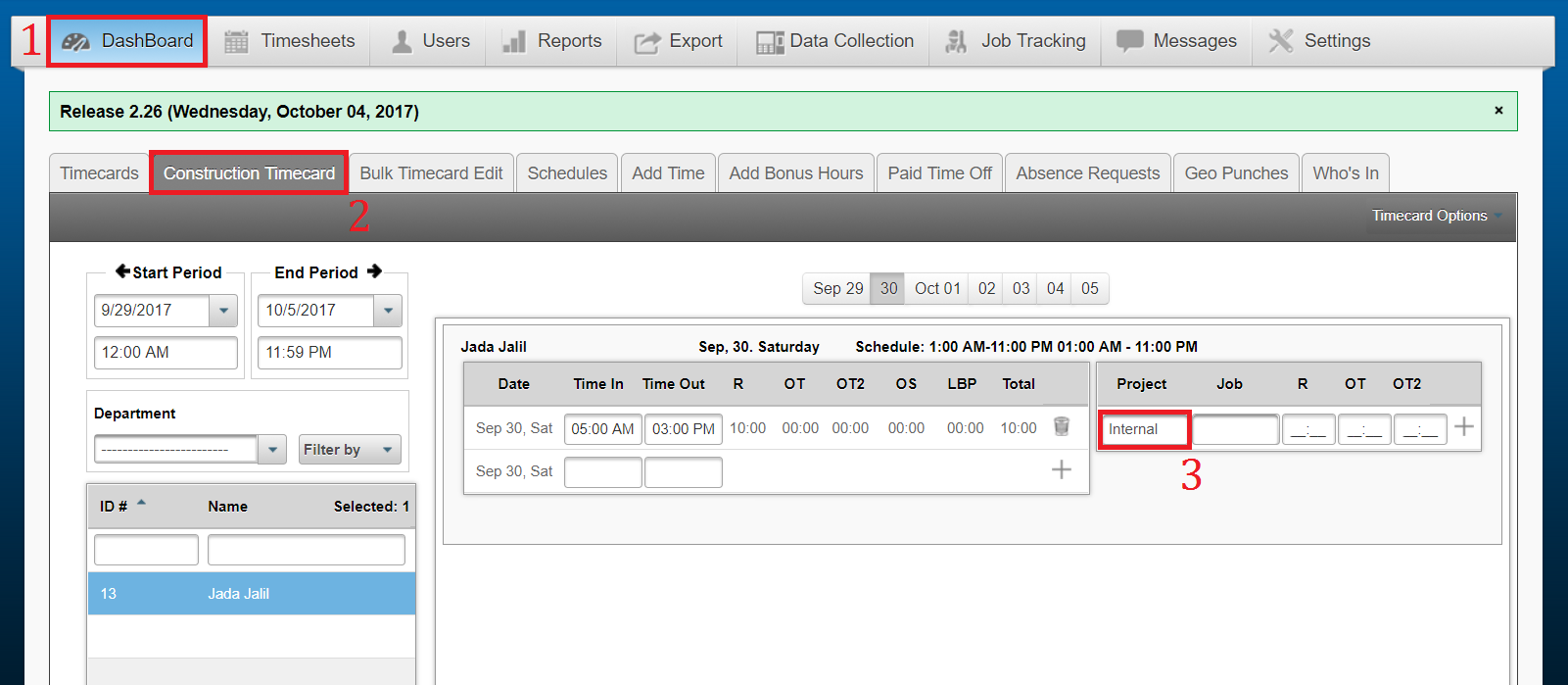Release 2.26 – Wednesday, October 4, 2017
Feature: Button added to select all employees for TimeCard Summary Report
When selecting the TimeCard Summary report from the TimeCard Options list under the Dashboard, you will now have the option to generate the report for the Selected Employee, or for All Employees.
- Select the Dashboard tab
- Select the TimeCards tab
- Navigate to the right of the TimeCards tab and select the TimeCard Options drop-down menu.
- At the bottom of the menu, hover over the Summary option.
- You will be able to choose between generating this report for the selected employee or for all employees.
Refer to the Red reference points in the image below.
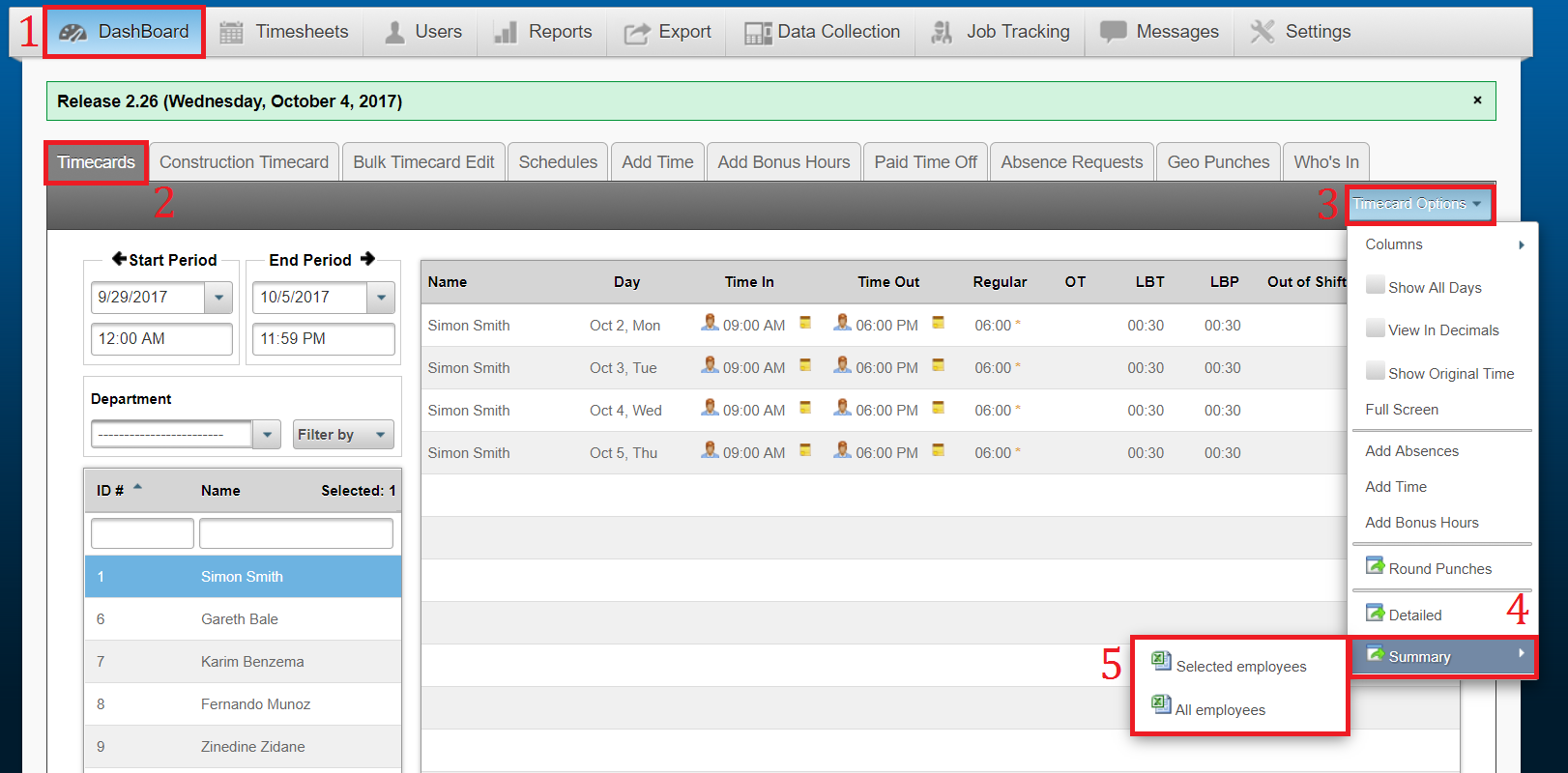
Feature: Show Original Punches on the Who’s In tab
The Who’s In tab will now include the option to toggle between viewing the original or rounded punches based on a setting located within the option’s drop-down menu to the right of the tab.
- Select the Dashboard tab
- Select the Who’s In tab
- Navigate to the right of the Who’s In tab and select the Options drop-down menu
- You will be able to select View Original Time to toggle between raw punch times and rounded punches.
Refer to the Red reference points in the image below.
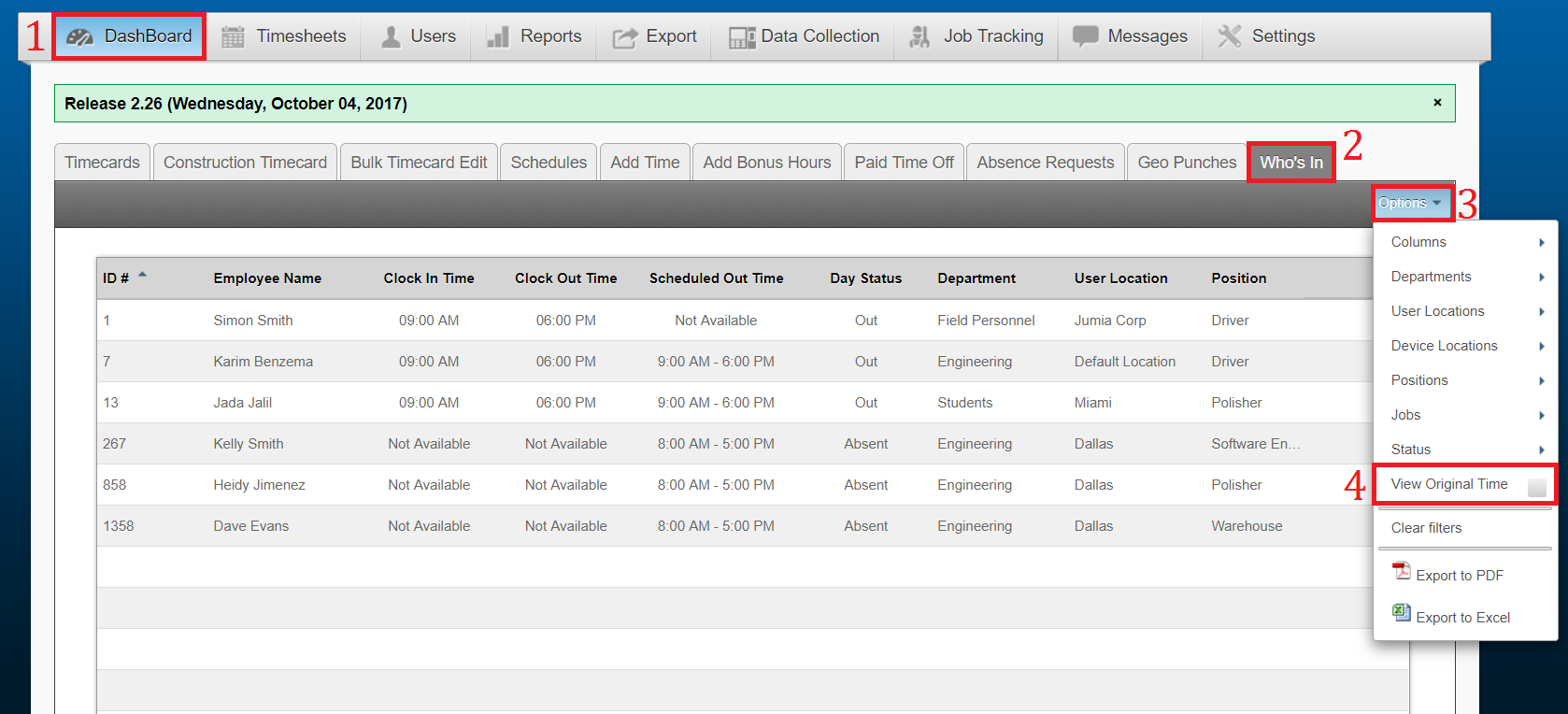
Feature: Construction TimeCard – Projects and Jobs
For clients who are specifically using the Construction TimeCard, the timecard will now label Projects as “Internal” by default when employees do not have multiple Projects assigned. It used to be that a software administrator and/or manager would need to select the “Internal” option for Projects when assigning Jobs without a Project to their employees.
- Select the Dashboard tab
- Select the Construction TimeCard tab
- If your company does not have multiple projects, the project field will be filled in as “Internal” by default.
Refer to the Red reference points in the image below.