Release 2.23 – Wednesday, April 5, 2017
Bonus Hours
Bonus Hours is a new feature that can be used to add on hours to an employee’s time card, the hours can be classified as Regular, OT, and DT. This functionality can be added through the TIME CARD OPTIONS for individual employee time cards and through an additional tab called BONUS HOURS for several employees. The additional BONUS HOURS tab is a critical setting that can be enabled by the tech support department. To add Bonus Hours to an employees time card, follow these instructions: Through Time Card Options: 1. Click on TIME CARD OPTIONS 2. Click on ADD BONUS HOURS 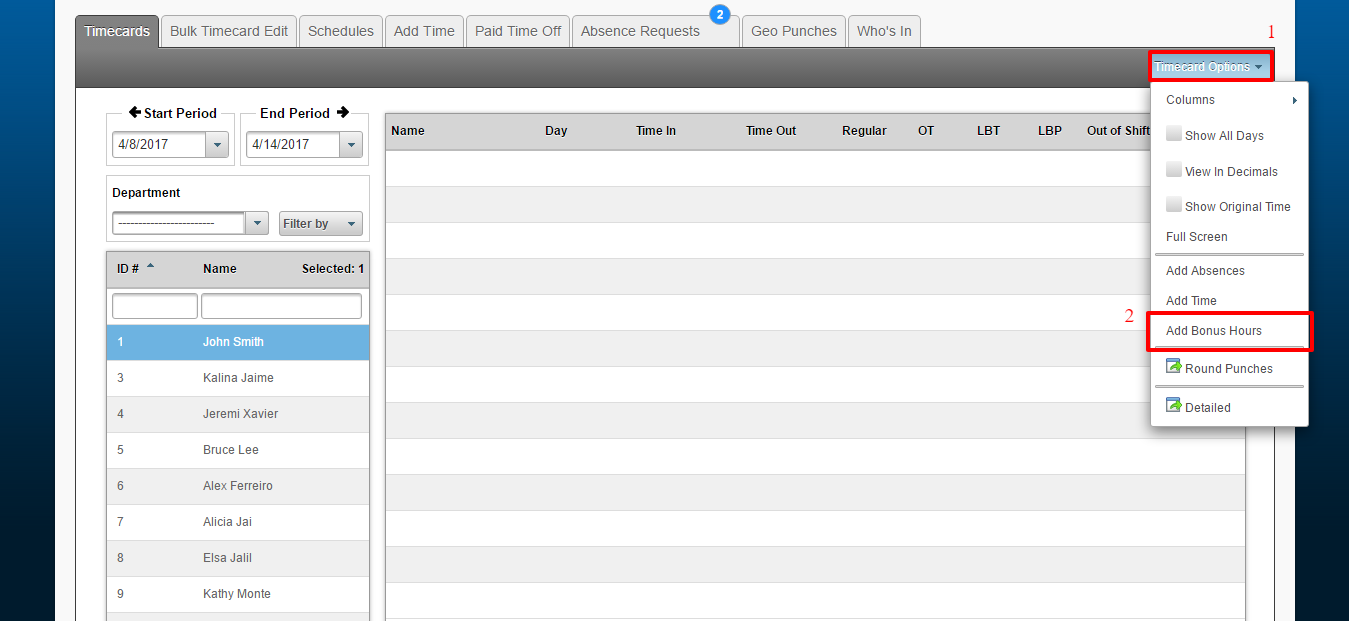
3. Enter the information for the BONUS HOURS that will be added
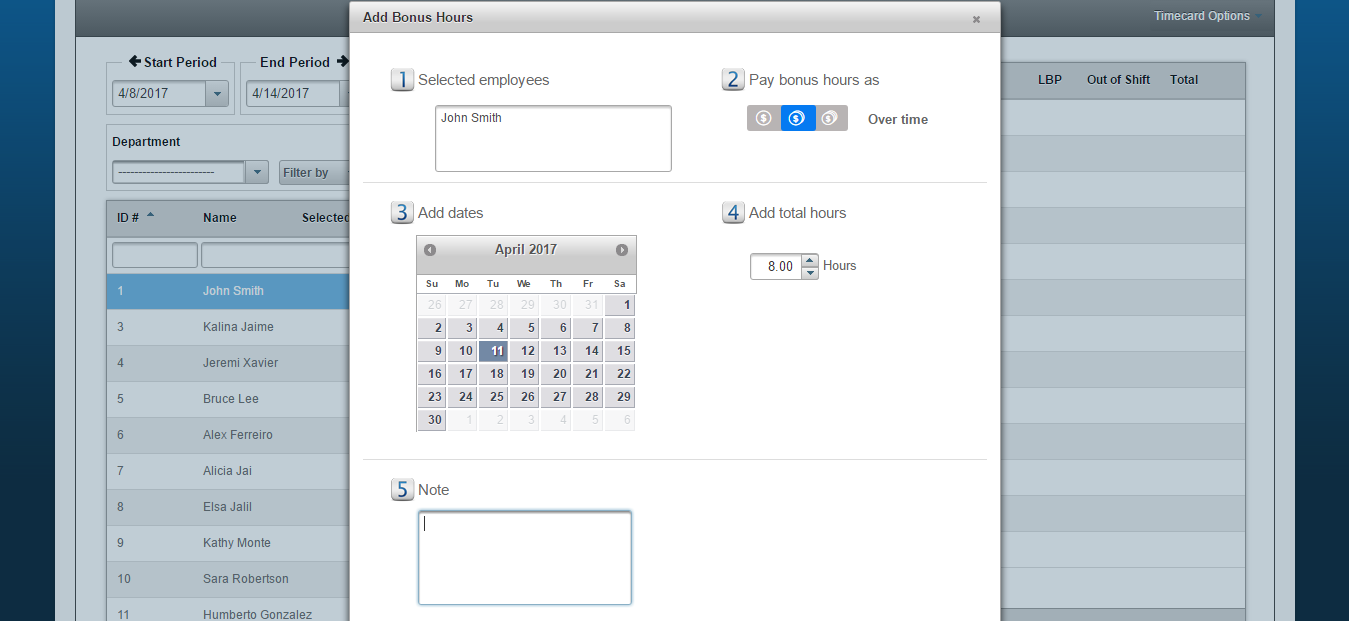
Once the information has been filled out for the BONUS HOURS, they will appear on time card under the respective column:

Through additional BONUS HOURS tab:
1. Click on the ADD BONUS HOURS sub-tab
2. Press and hold the CTRL button as you select employees to add Bonus Hours to more than one employee
3. Enter information for Bonus Hours and click SAVE
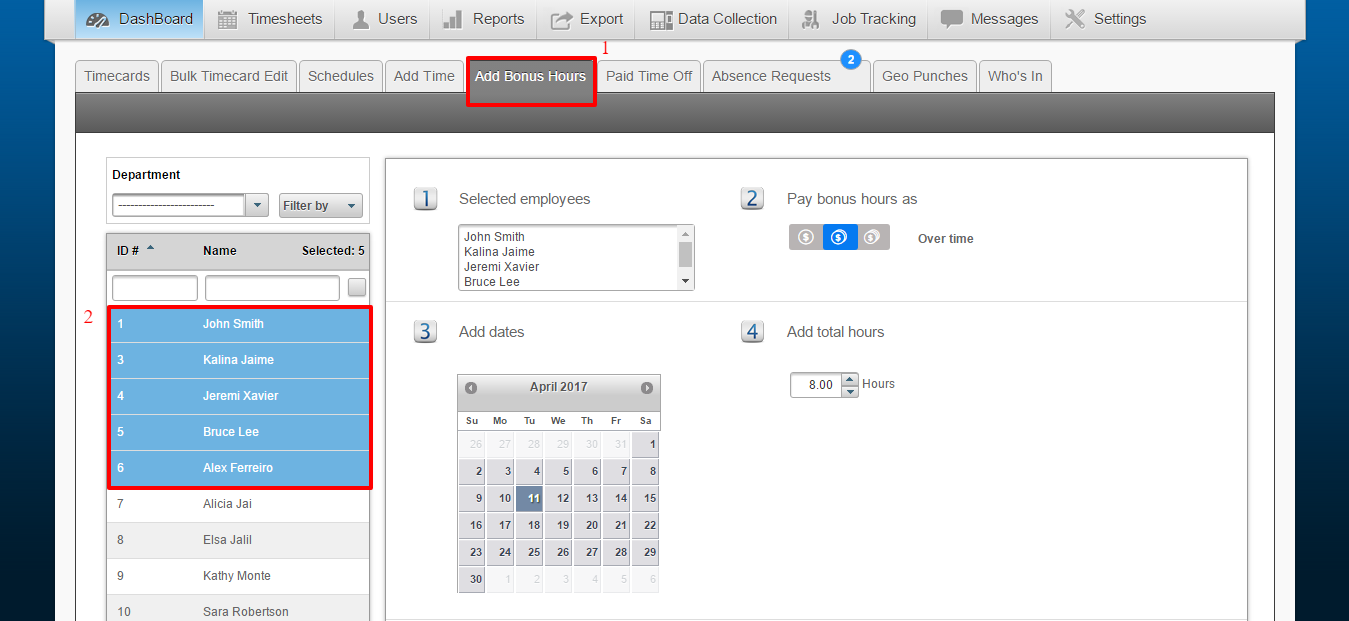
Editing OOS (Out of Shift)
Whenever there is Out Of Shift time on the time card, admins now have the ability to specify how much of that OOS they would like to approve.
For example: John Smith is scheduled to work a 9:00 AM – 6:00 PM shift. John ends up clocking out at 6:15 PM, which results in 15 minutes of OOS. John actually only worked 10 minutes of those 15 minutes and his Admin would only like to approve 10 minutes of OOS. If John’s Admin clicks on the yellow triangle for OOS, a new field is available to type in how much of that OOS should be approved (see below)
Note: Editing OOS shift functionality is only available at the individual shift level, it is not available for bulk OOS approval at the bottom of the time card.
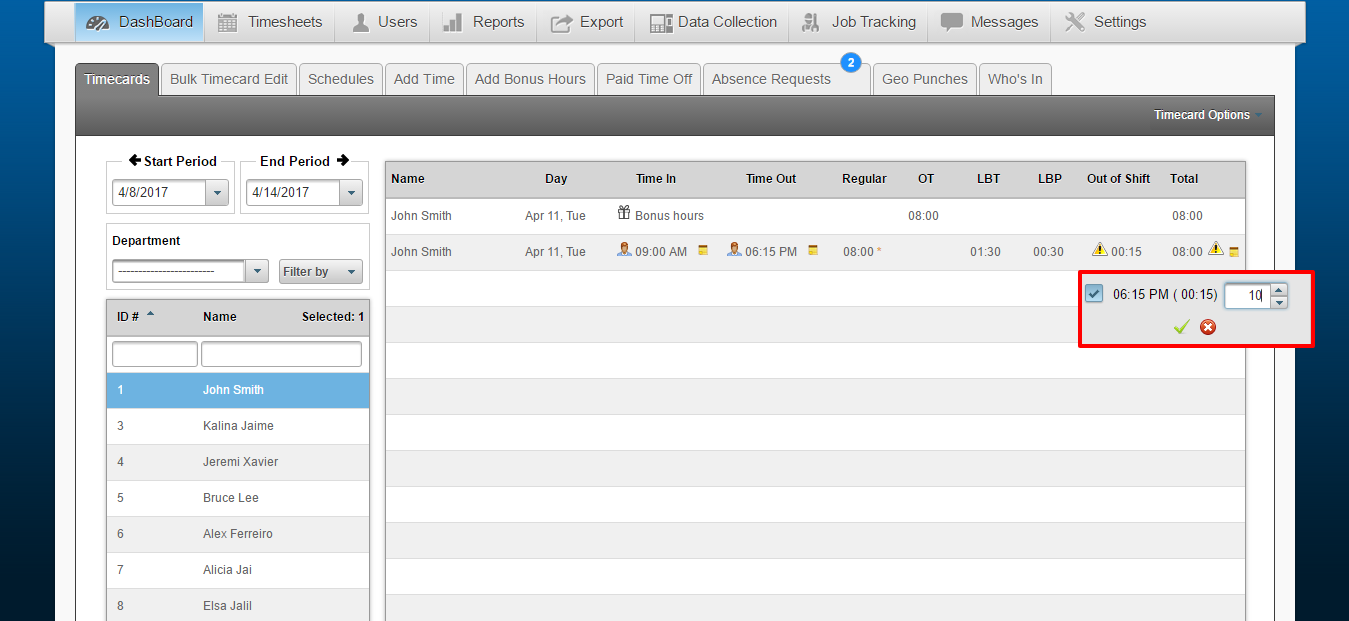
Once the OOS has been edited and approved, you will now see the approved OOS and the total hours reflect the edited and approved OOS:
![]()
