 User Enrollment
User Enrollment 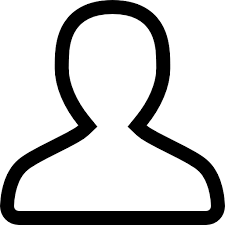
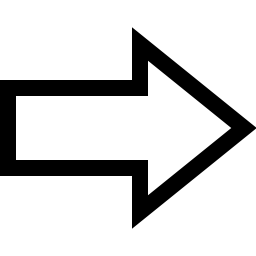
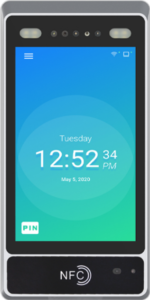
Follow the instructions below to send employees to the EC F1000 Face Recognition Time Clock
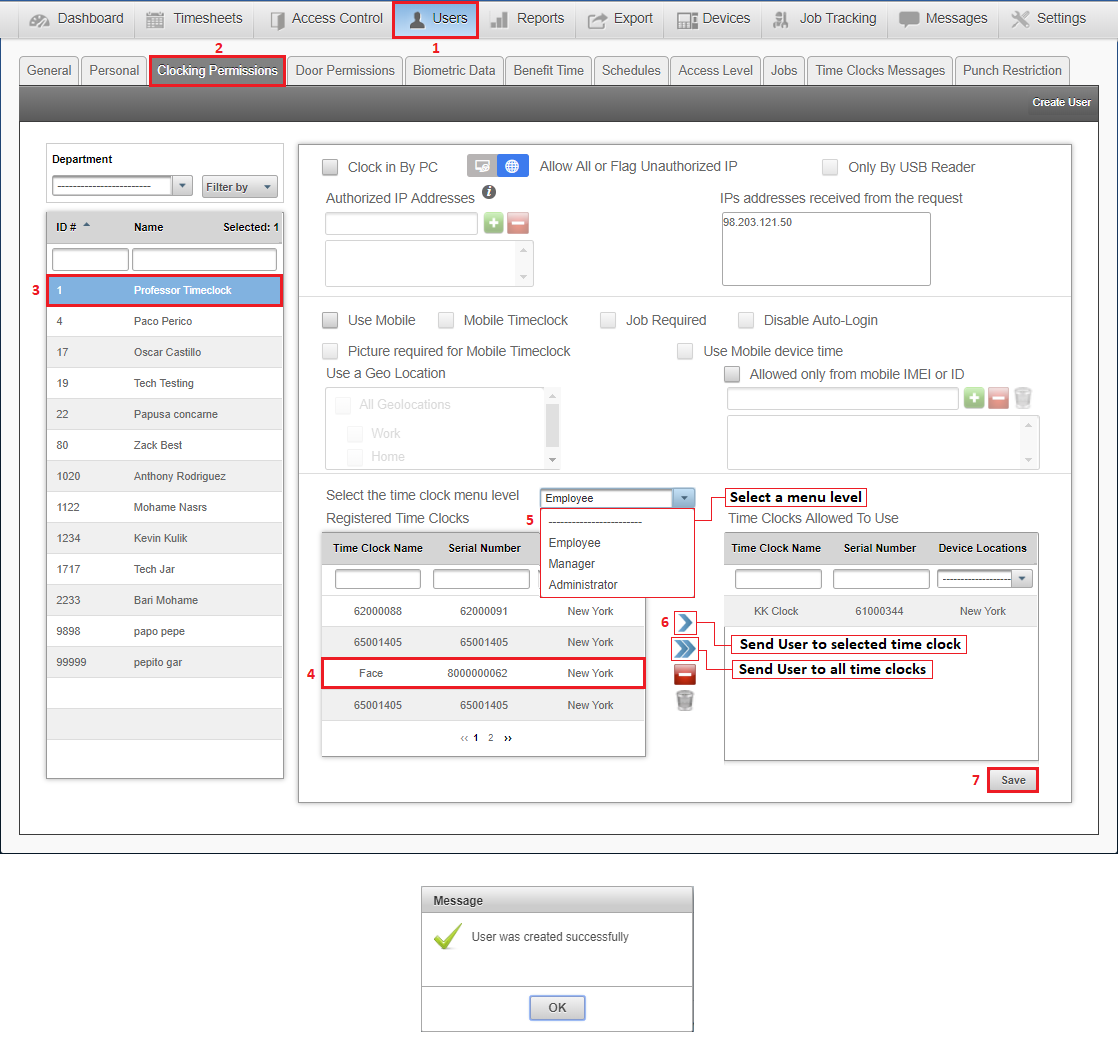
1. Login to easyclocking.net and select Users from the top level menu
2. Select Clocking Permissions from the sub-level menu
3. Select an employee you wish to send to the time clock device
4. Select the device from the Registered Time Clocks list
5. Select the time clock menu level for the selected employee:
- Administrator – Sending an Administrator to a time clock locks the menu. Only the admin will be able to access the full menu and change the settings.
- Employee – Employees can only punch (Clock in/out)
- Manager – Managers can access Manager Options and Users to enroll new employees in the time clock.
6. Click the blue arrow
7. Click save to send the employee to the time clock device
* If the device is connected and online, the employee will now appear in the employee list on the device
| If you have any questions, please let us know.
Email: support@easyclocking.com Phone: 1-888-783-1493 |
