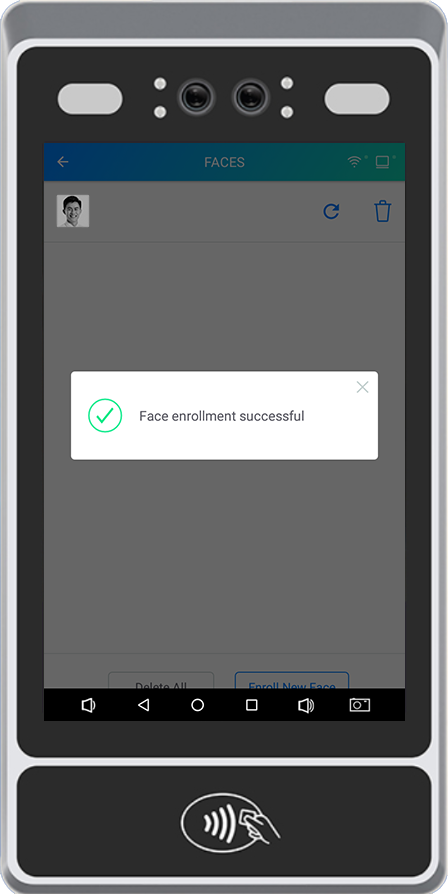How to Enroll a Face
How to enroll an employee’s face with the Xenio F1000 Facial Recognition Time Clock
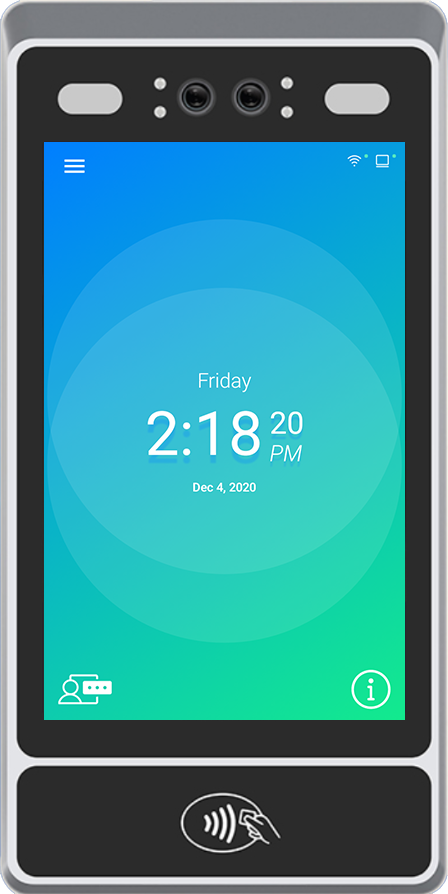
1. Tap ![]() to open the menu
to open the menu
* The front facing camera view may be displayed
2. Tap ![]() to open the Employee List
to open the Employee List
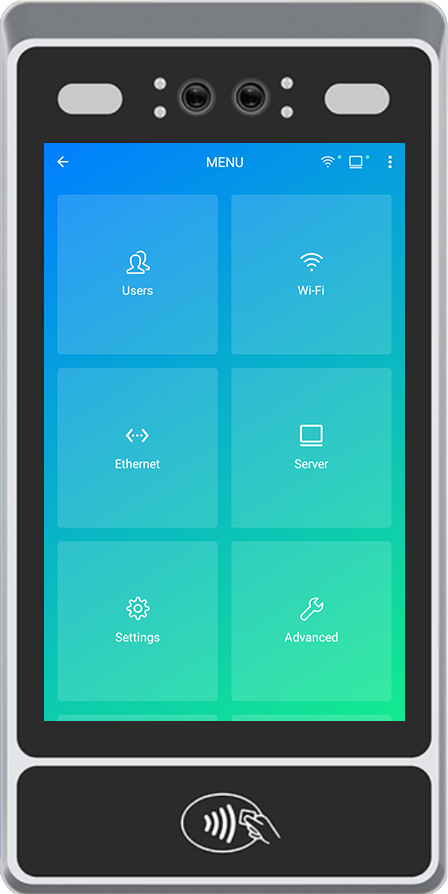
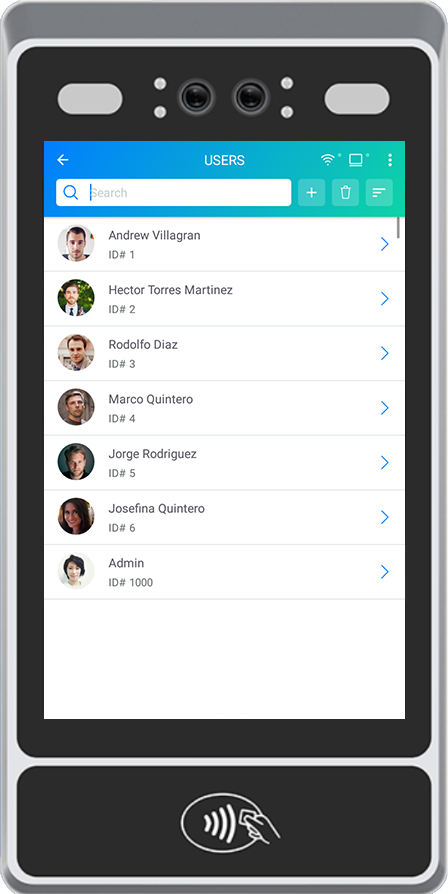
3. Select an employee from the list
* Employees must be first be sent to the Time Clock via User Enrollment
4. Tap ![]()
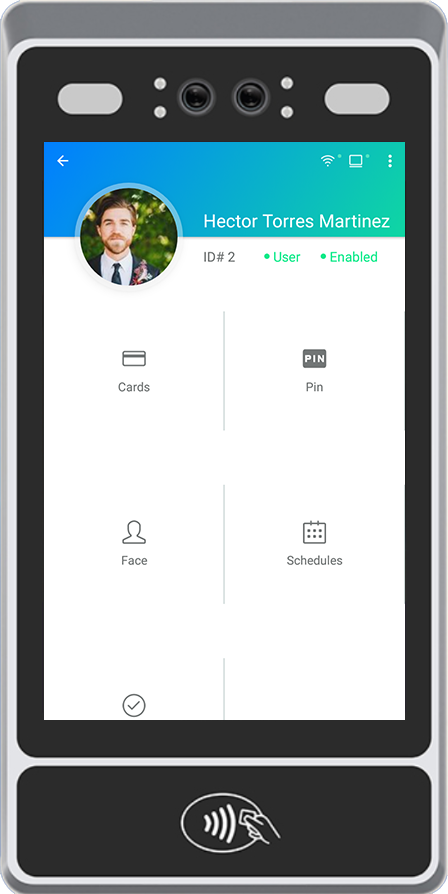
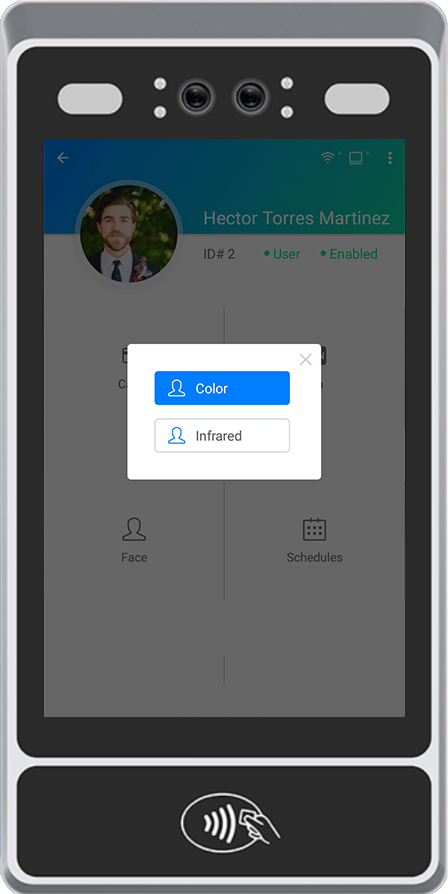
4. Select ![]()
4. Select ![]()
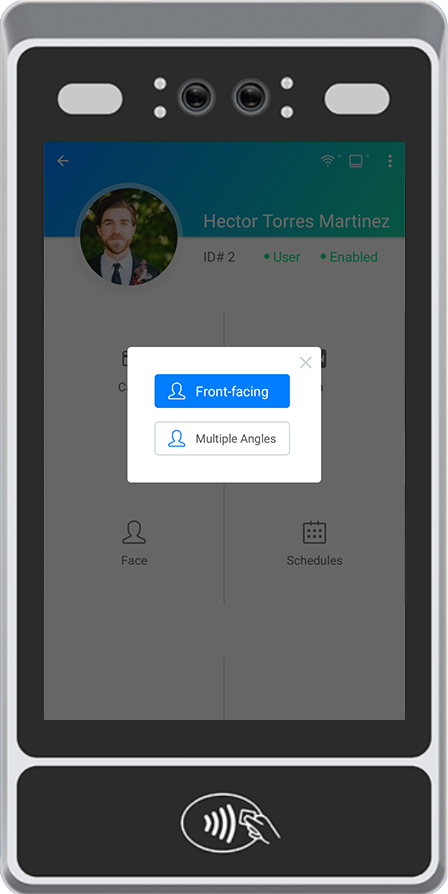
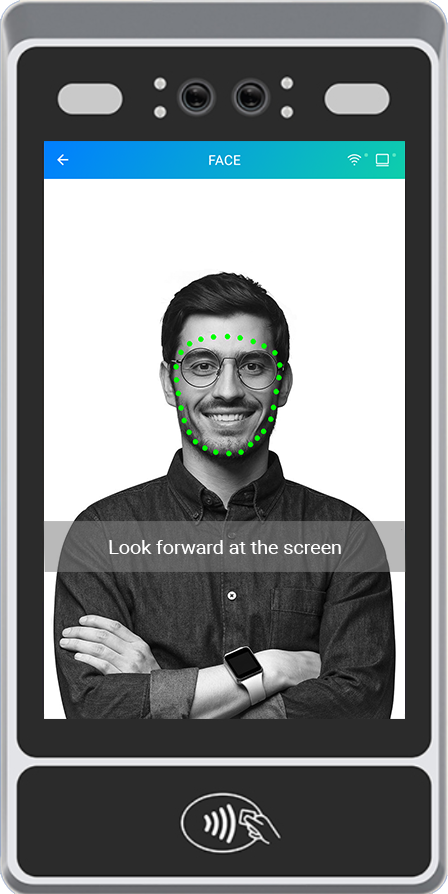
8. Look into the camera to enroll a face.
* We recommend enrolling 3 faces per employee.
* Make sure that the face of the employee is clearly visible.
- If an employee wears accessories such as glasses or a hat, please enroll 1 face with and 1 face without the accessories.
- No hair over their face
- Ears must be visible
- No face masks
For best picture quality:
- Make sure the employee is standing still.
- Make sure the employee looks directly into the camera.
The employee can now clock in/out via facial recognition