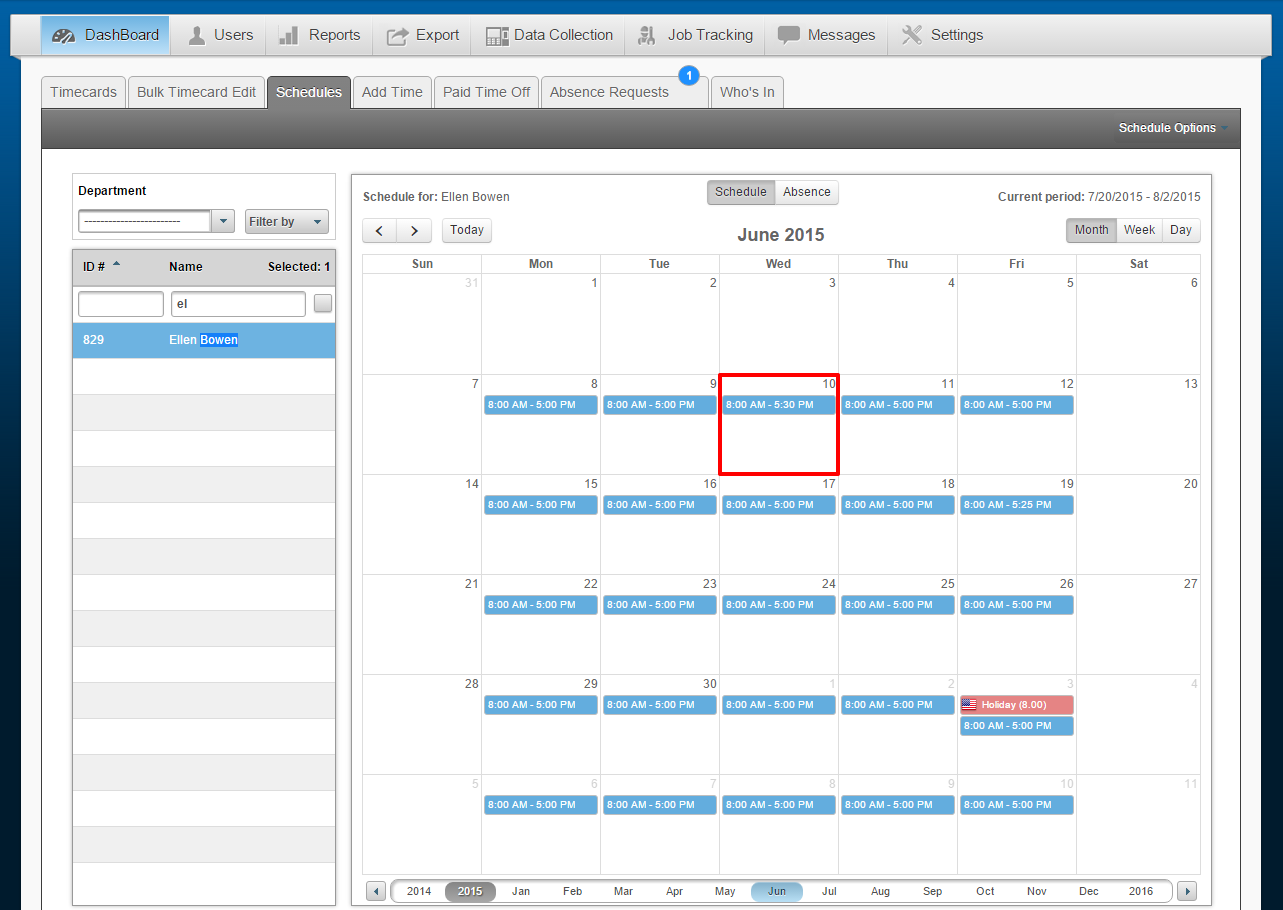Out of Shift – Show Original vs. Extended Schedule
In the past, when out of shift was approved, the employee’s original schedule would automatically be changed to coincide with the new approved times.
For example: If the employee was actually Scheduled to work from 9:00am – 6:00pm, but clocked in at 8:55am and clocked out at 6:05pm, they would have 10 total minutes of out of shift time. If the out of shift time was approved to be counted as regular time by the administrator, the schedule would no longer read 9:00am – 6:00pm, it would read 8:55am – 6:05pm.
Now, an administrator has the option to choose whether they want to view the modified schedule of the employee, AFTER approving out of shift, OR view the original, untouched schedule even though out of shift has been approved.
Navigate to:
1. Settings
2. General
3. Pay Setting
4. Show Original Hours –
Yes – Will continue show the ORIGINAL schedule of the employee, regardless of there being approved out of shift.
No – Will show the modified schedule, after out of shift has been approved.
5. Save
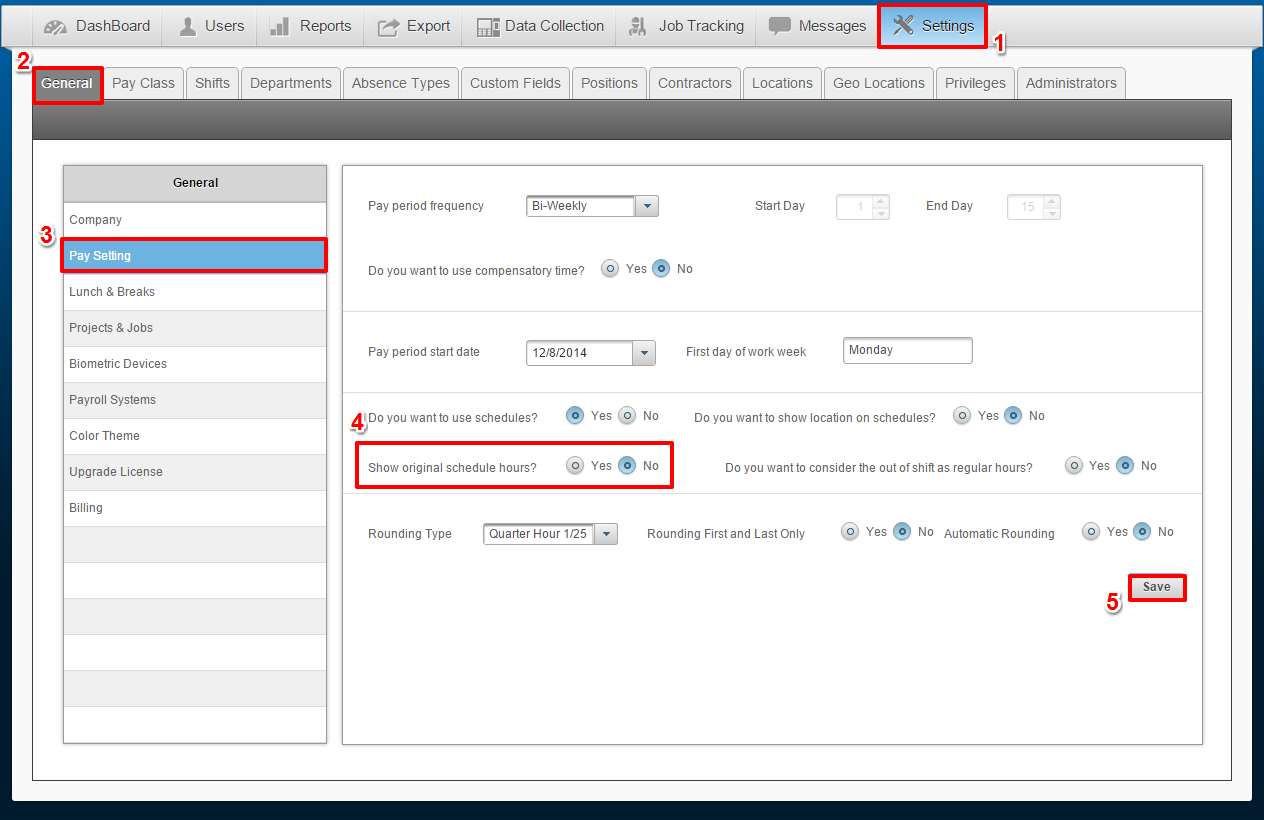
For example:
This employee has 00:30 minutes of out of shift time approved for June 10th, 2015. Her usual hours are from 8:00am – 5:00pm. For the 10th, now she has been approved for 8:00am – 5:30pm.
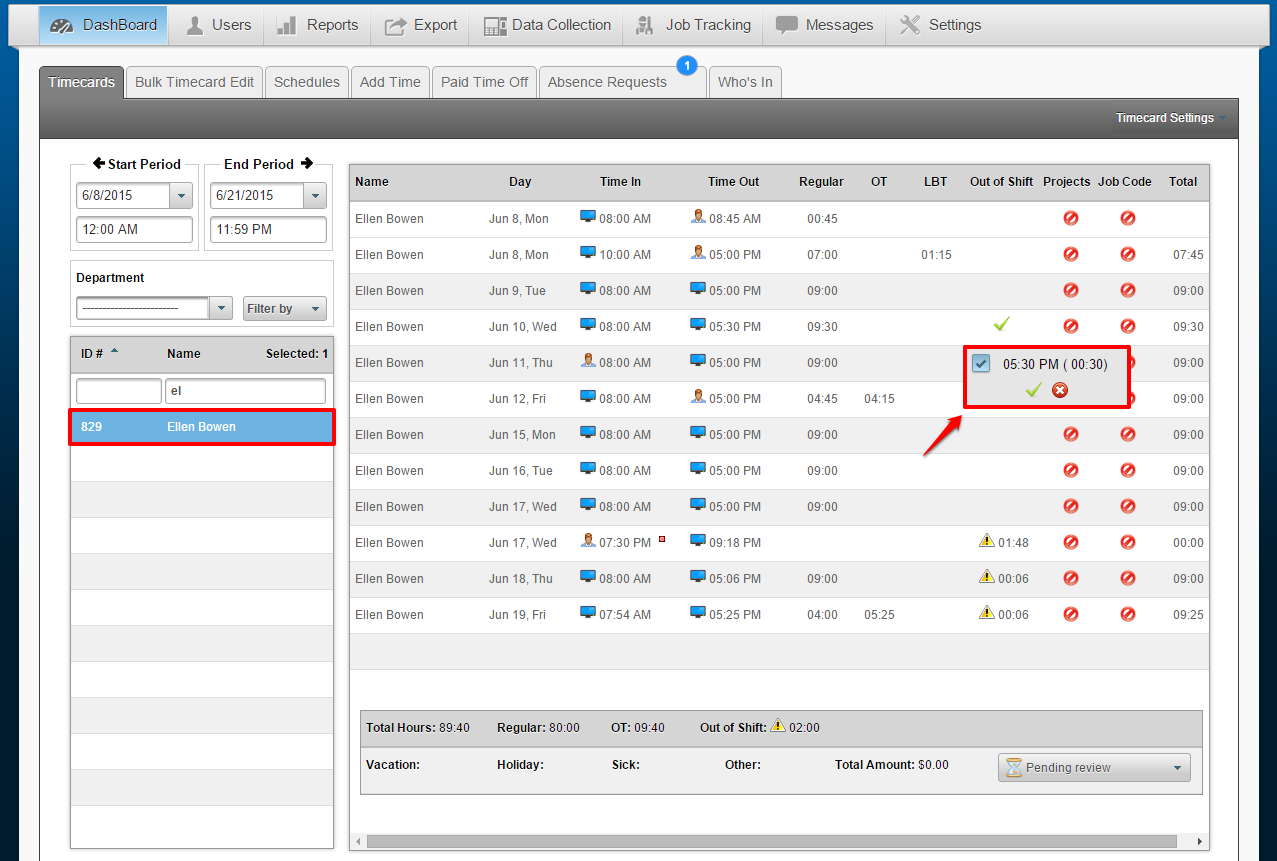
Note her schedule:
For June 10th, 2015, her schedule now reads 8:00am – 5:30pm because we chose “No” in the option to Show original schedule hours. Had we chosen “Yes,” then her schedule would have continued to read 8:00am – 5:00pm, as originally assigned by the employee’s administrator, despite having approved the 00:30 minutes.