 Time Clock Updates
Time Clock Updates
There are 2 ways to send time clock updates.
Directly to the serial, or to a Company ID (all time clocks).
1. Send update directly to the Serial #
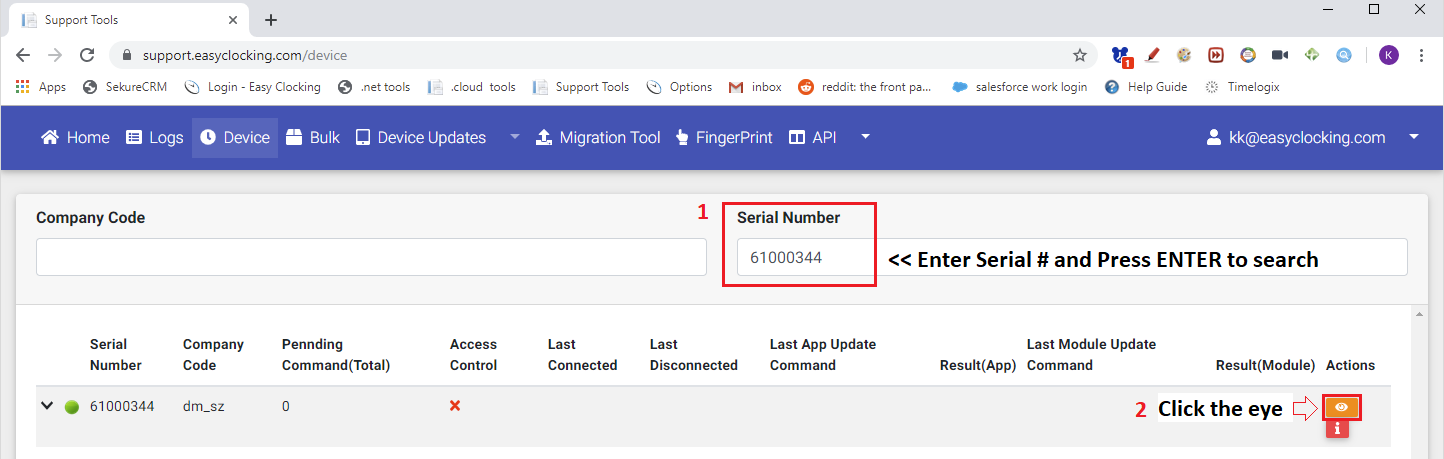
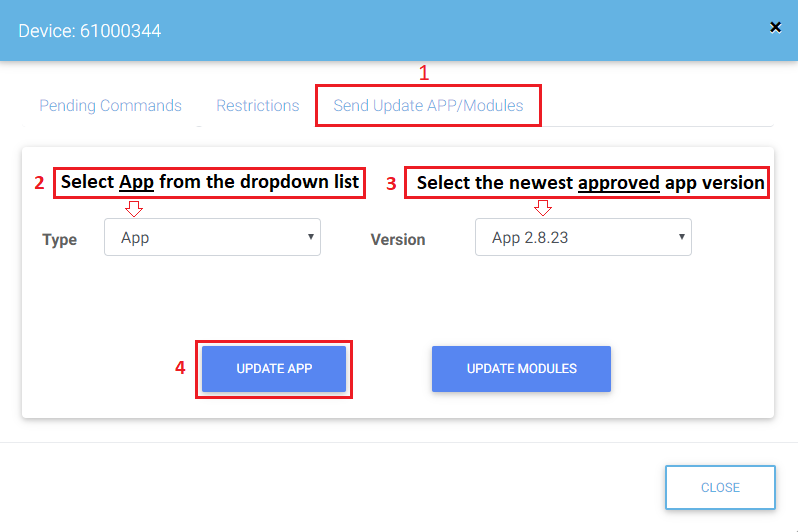
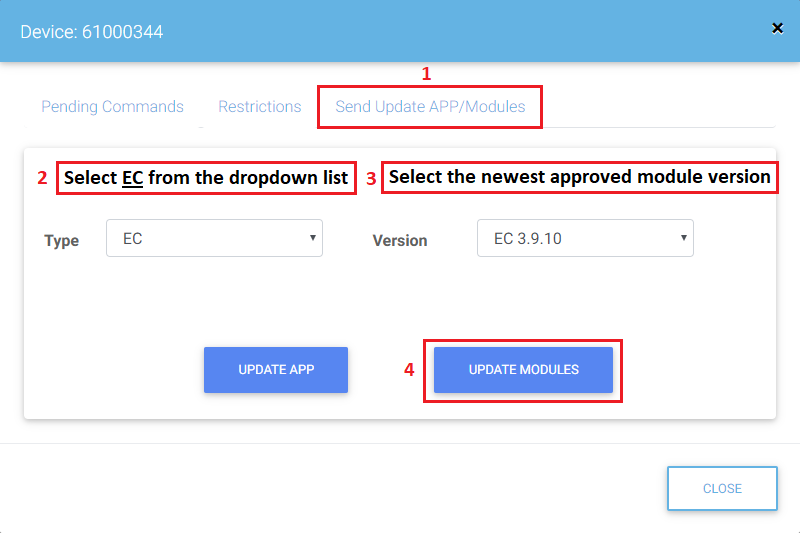
 Once Pending Command(Total) = 0 , the updates will be d displayed on the time clock
Once Pending Command(Total) = 0 , the updates will be d displayed on the time clock
2. Send updates to a company ID
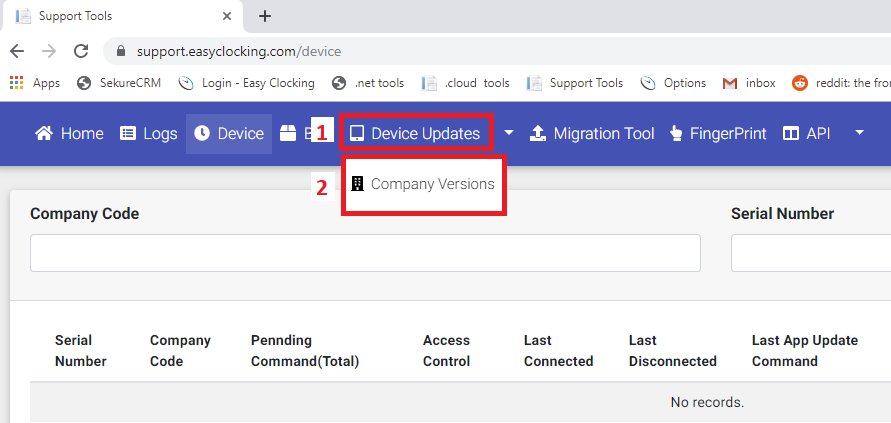
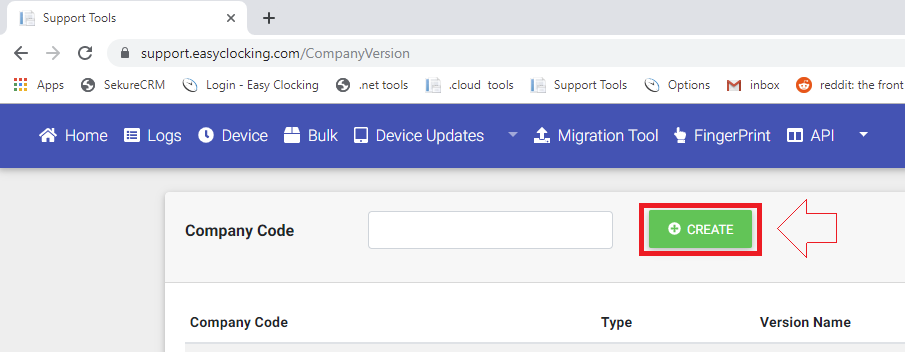
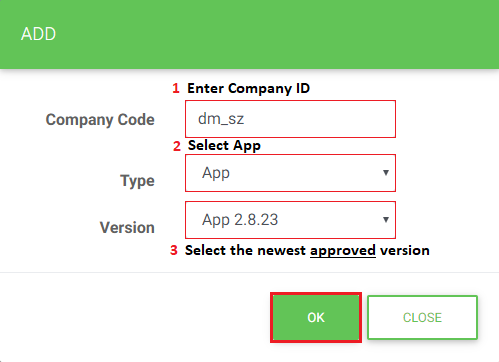
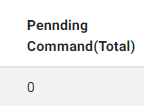
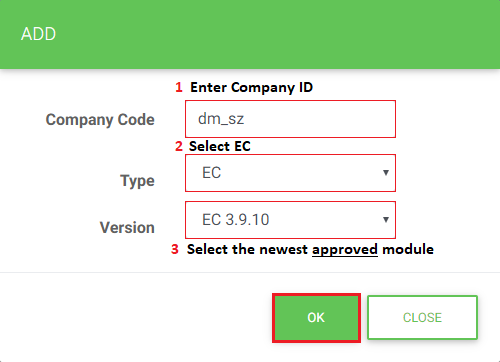
Once Pending Command(Total) = 0 , the updates will be d available to download on the time clock.
If sending directly to serial #, start on picture 2
If sending to company ID, start on picture 1
On the time clock: Go to Menu > Settings > Updates
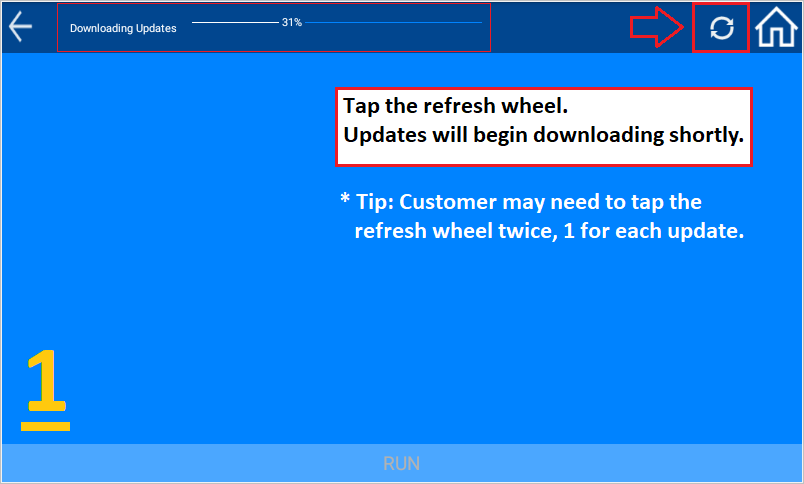
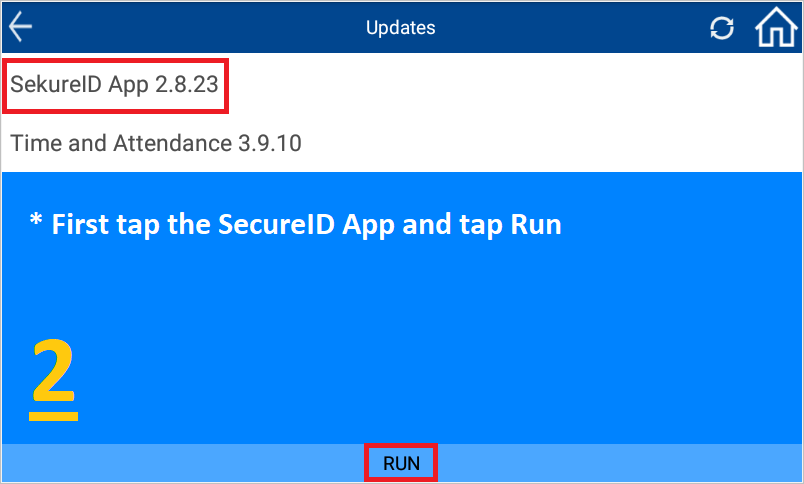
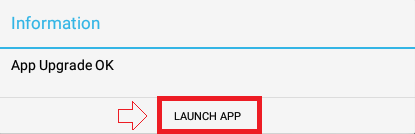
The time clock will quickly reboot into the newer version.
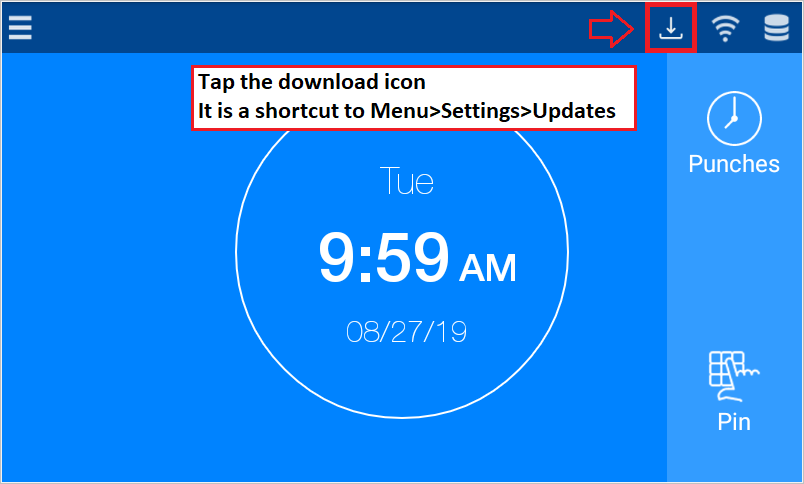
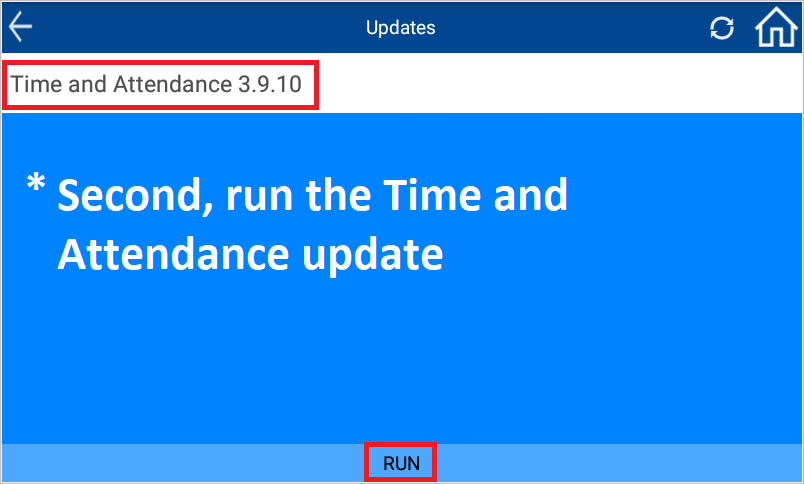
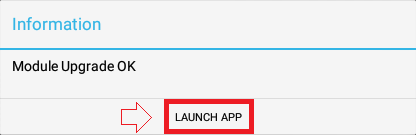
Now go to Menu>Settings>About D device to check for the newest v version.
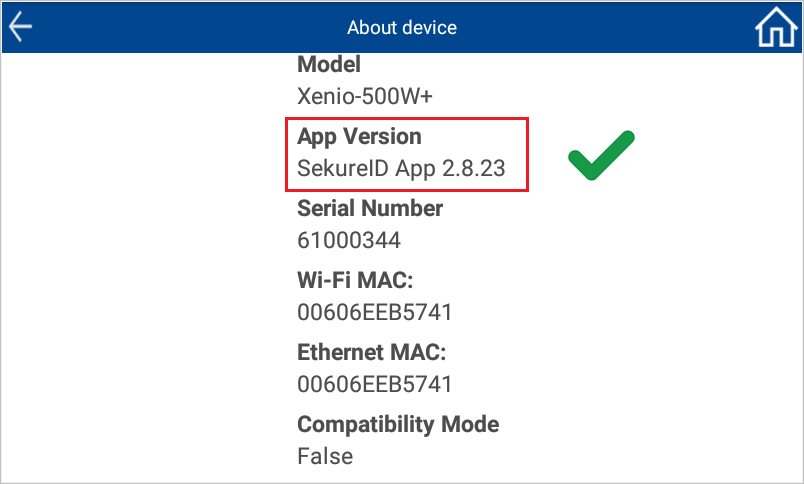
Now Tech Support will need to:
1. Empty User Enrollment
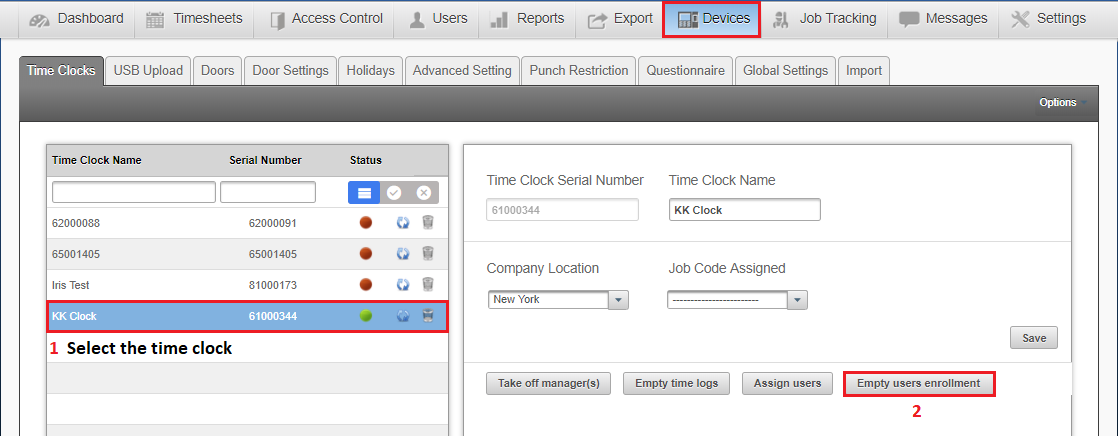
2. Clean DB
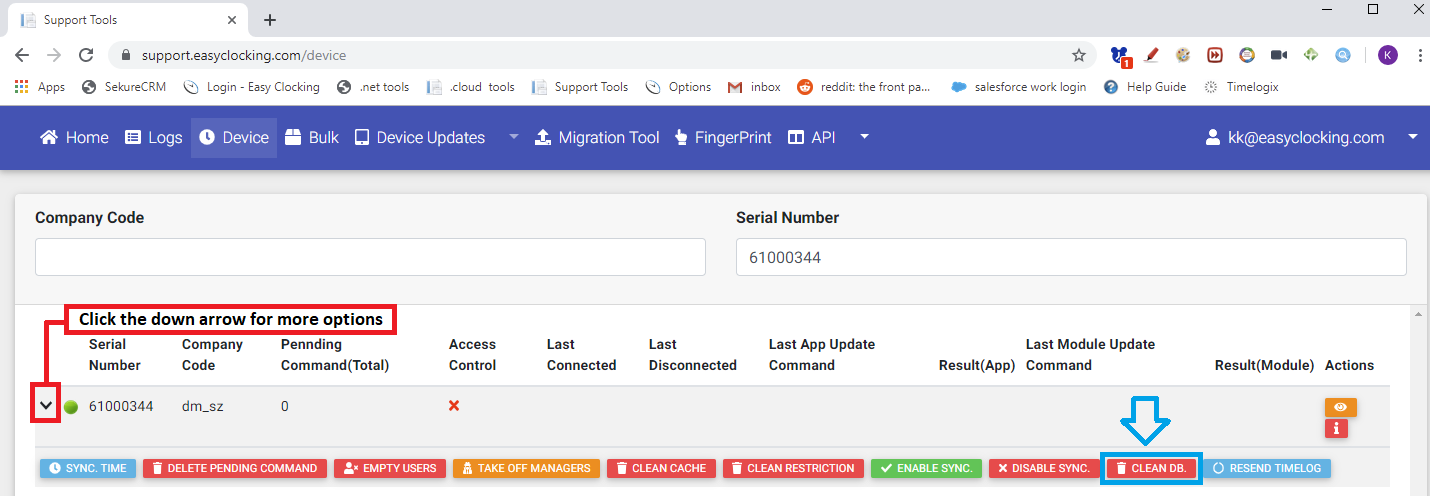
Once Pending Command(Total) = 0 , Tell the customer to u unplug the power cable and plug it back in to run a power cycle
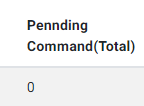
![]()
*This is very important
3. Assign users back to the clock
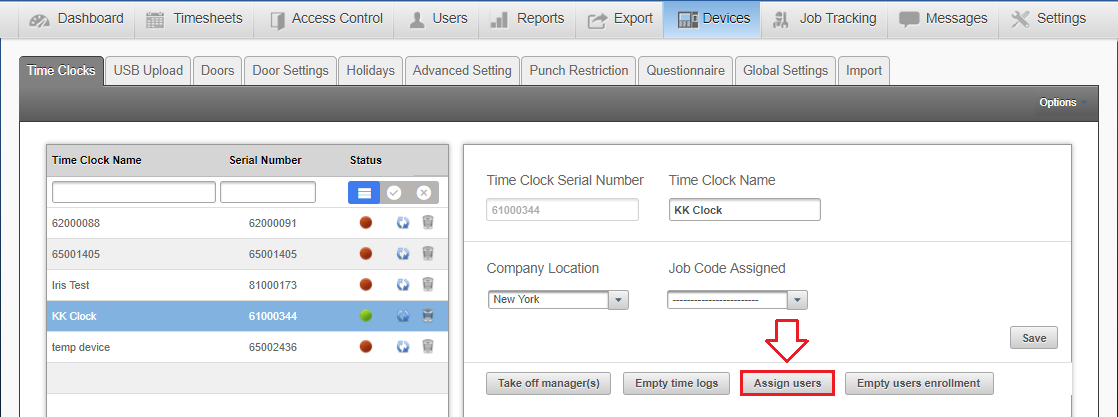
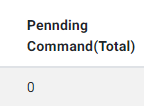
Once Pending Command(Total) = 0 , the time clock is u u updated and ready for customer use.
End note: If the SecureID App version is less than 2.7.2, DO NOT try to update it with the support tool.
