Bulk Timecard Edit: Group Time Modifications
The bulk timecard edit feature in the software will allow you to easily modify multiple employees and their punches at once.
- Under the Dashboard tab
- Select the second tab – Bulk Timecard Edit
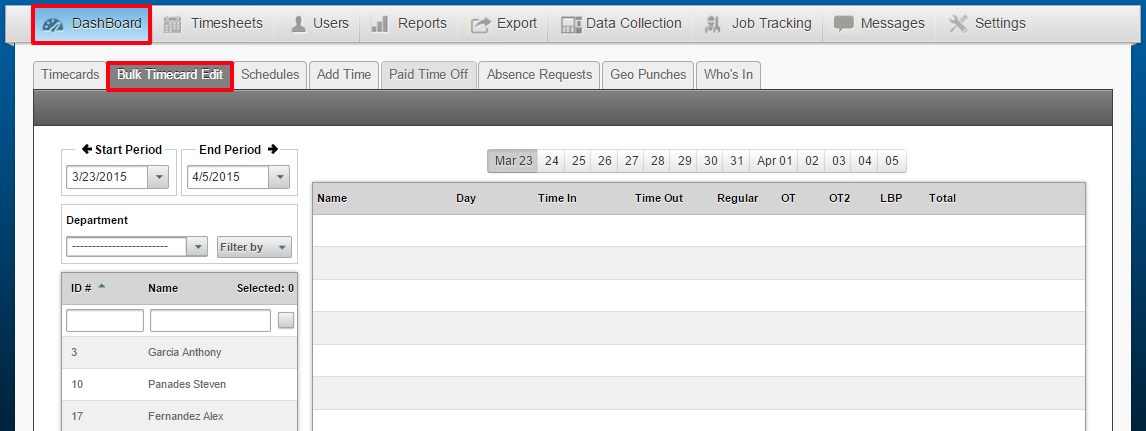
To edit employees and their punches in bulk, proceed as follows:
a) Click on the check-mark box to Select All employees.
b) You can also Select Individual employees by holding down CTRL on your keyboard, and clicking on the desired employee(s.)
c) To select multiple days, hold CTRL on your keyboard and select the day(s) you would like to add/edit punches for.
d) Edit the Time In and/or Time Out.
e) The + symbol allows you to add an additional line for a particular day. This is used when you have employees that punch in/out for lunch or breaks.
f) The ![]() symbol will immediately delete all punches for any given line.
symbol will immediately delete all punches for any given line.
g) Click Save in the lower right hand corner to save the edit(s.)
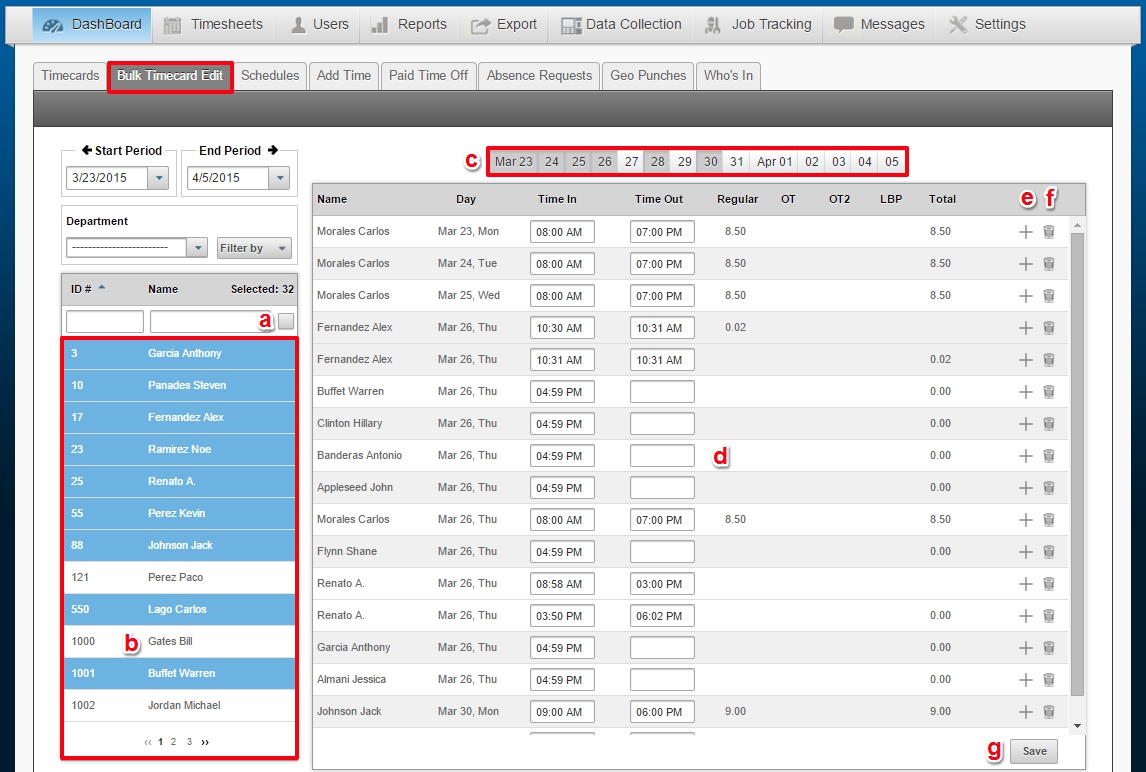
The times will appear in the dashboard under the employees timecard.
