Deleting Schedules
When modifying/removing schedules for employees, an administrator may now delete specific days within the schedule. For example, if an employee has been scheduled for a whole week, the administrator can now choose to delete a single day, such as Wednesday for a Monday-Friday schedule, as opposed to having to clear the whole week and re-create the schedule over from scratch.
Navigate to:
- Dashboard
- Schedules
- Select User from Employee List
- Follow the Schedules tab to the right and click Schedule Options
- Click Delete Schedules
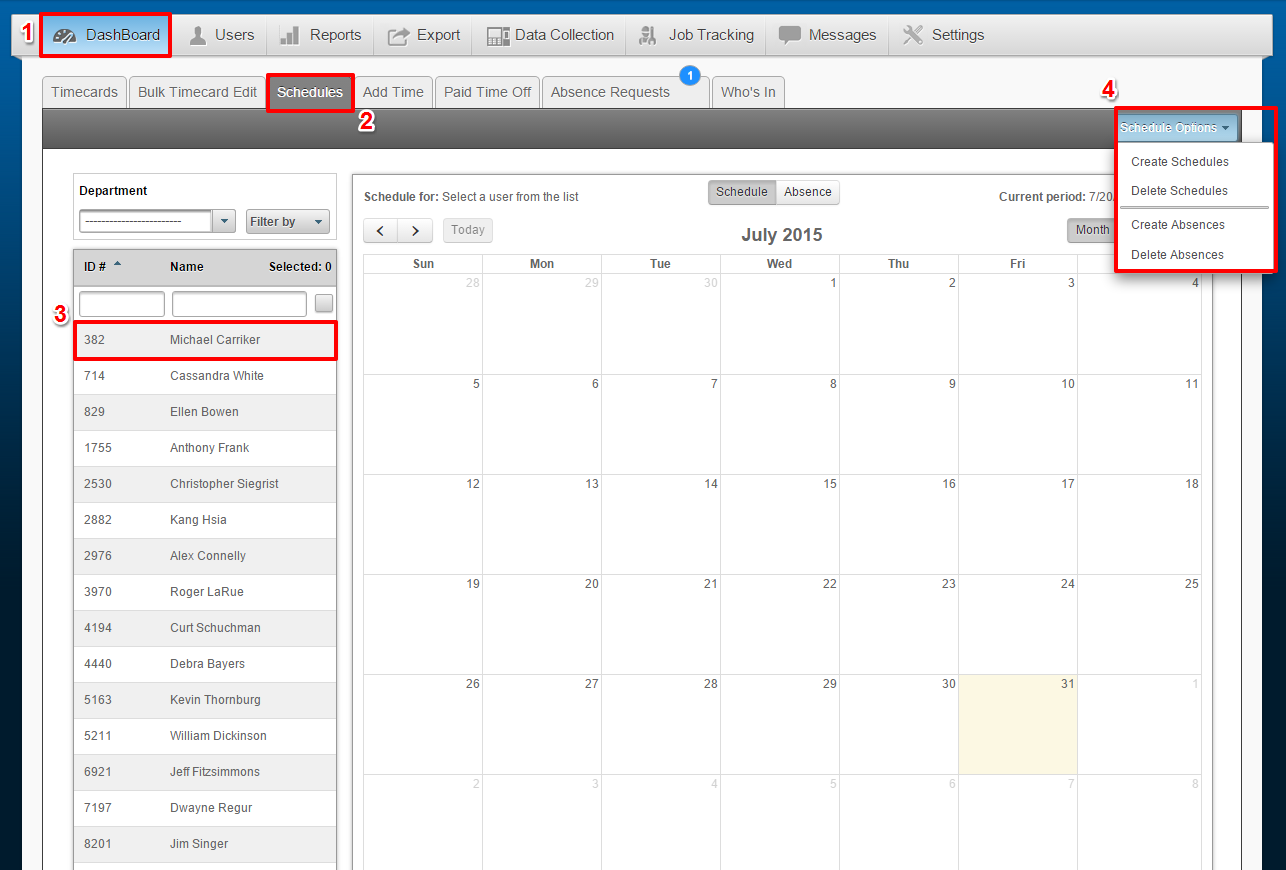
5. A window will appear.
- Employee(s) that you have selected
- Select the Shift that you are deleting
- Select the Day(s) of the week that you would like to delete.
- Select the Start & End date time frame that contains the schedule you would like to modify.
- Click Delete

