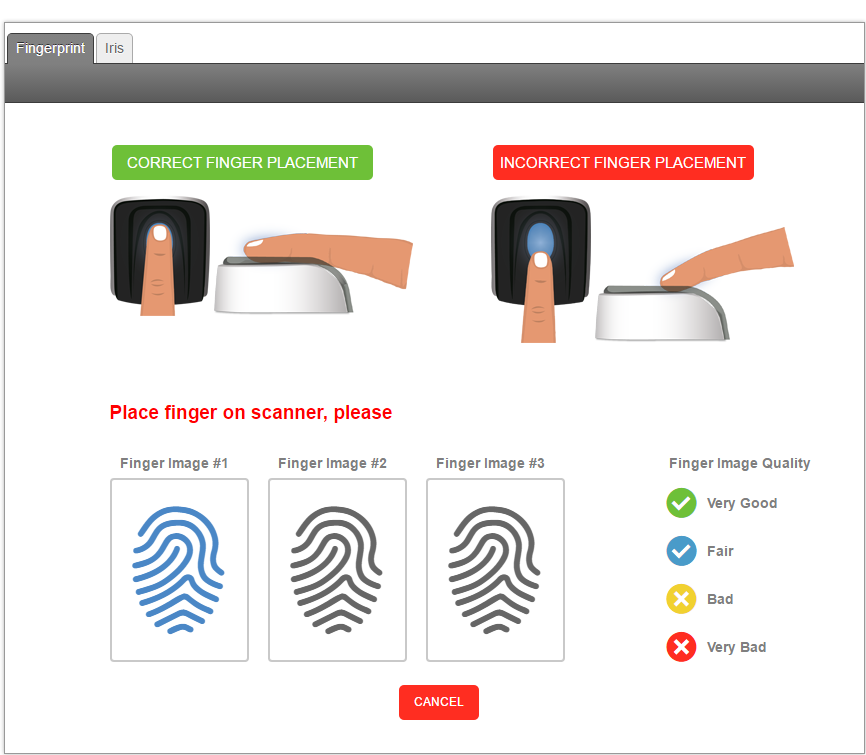Users: Biometric Data (Xenio Series)
Easy Clocking Xenio 20 USB Scanner – Download the Driver
Step 1: You must be logged in as an administrator to successfully run the Download.
Step 2: In your Easy Clocking software, navigate to:
- Settings
- General
- Biometric Devices
- Enable Easy Clocking Xenio option
Step 3: Navigate to:
- Users
- Biometric Data
- Select Employee
- Select Fingerprint
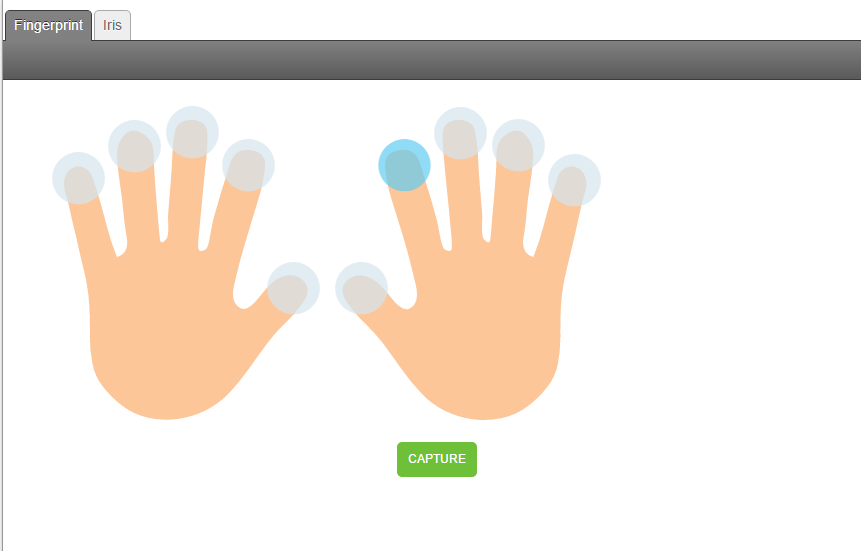
i. If Driver is not already installed, click Download Driver
Step 4: Download the Driver (.Zip file) *(When using Chrome, choose “keep file,” do not discard.)
Step 5: Extract the WebSensorConnectorXenio.ZIP file
- Once extracted, open the file.
- Navigate into the Platform folder and select your Operating System platform. (Choose from Windows64-bit, Windows86-bit or WindowsXP.)
- After choosing your platform, right click on the application .EXE file called dpinst.exe and run this as an administrator.
- Click Next
- Click Install
- Click Finish
Step 6: Repeat Step 5-a.
- From the file home, right click on the WebSensorConnectorXenio.EXE file and run this as an administrator.
- Click Next
- Click Install
- Click Finish
Step 7: Navigate to:
- Users
- Biometric Data
- Select User
- Select the finger you would like to enroll
- Click Capture.