 Clock Offline (Installed) Basics
Clock Offline (Installed) Basics
- Check the services on the PC that is running the EasyClocking/Timelogix application and the SQL database.

- For Xenio: 2 Services: = Rabbit MQ, Real Time Service
- For EC Clock: 1 Service: Real Time Service
** Right click and start or restart services (in order)
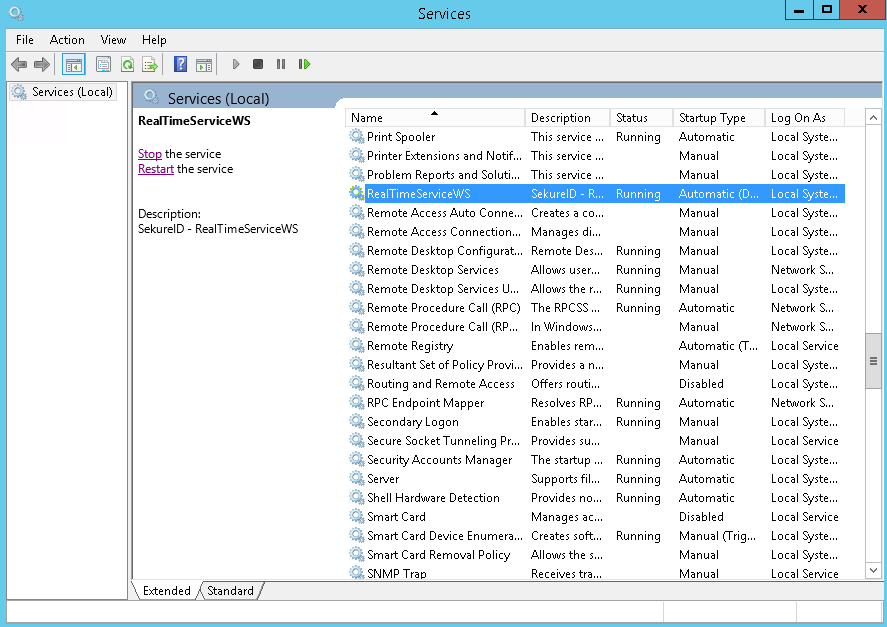
2. Open the Command Prompt (cmd)

- Type: netstat -nao | find “5010” For Ec
- Type: netstat -nao | find “5011” For Xenio
- “Listening” means port is open and the PC is looking for the time clock.
- “Established” means the PC and time clock are communicating properly.
3. Follow TAH Offline Instructions (except for host pc settings)
- Xenio Clock Offline (Hosted)
- Check if Ethernet/WiFi is pulling an IP.
4. Enter “ipconfig” in the Command Prompt to find the IPV4 of the Server (PC)
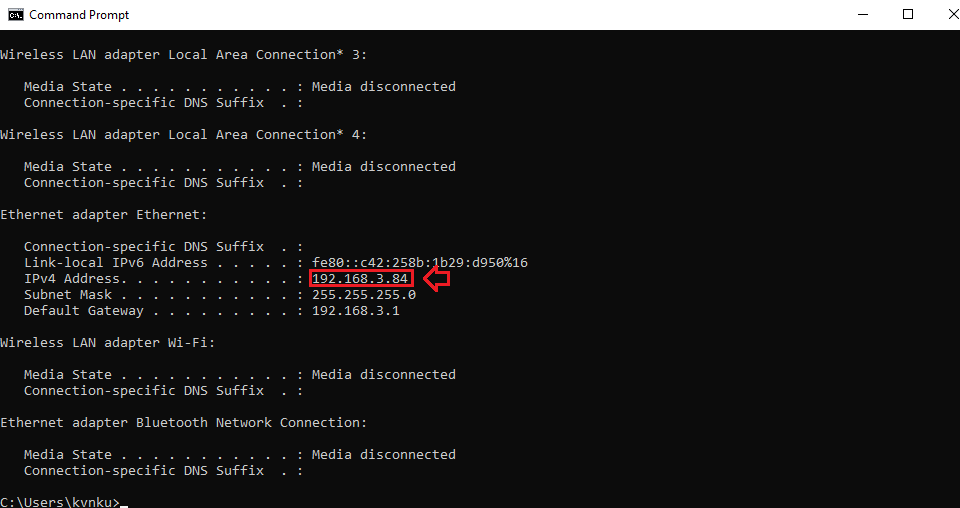
If the Server (PC) and time clock are connected to the SAME INTERNET, this should also be entered in the Host PC Settings of the time clock.
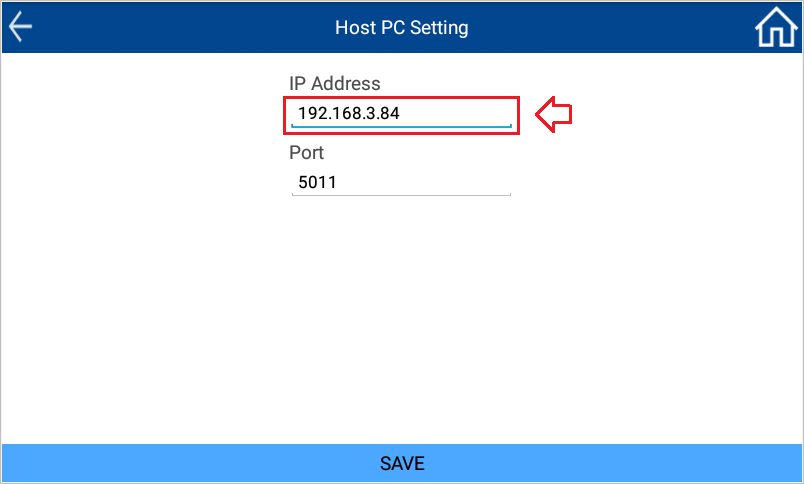
If the clock still does not connect, reach out to support 1-888-783-1493.
