Timecards: Timecard Approval Options
Easy Clocking allows having an interactive procedure between the HR department and the employees to approve time cards. This is not a required procedure in the software. However, it is used with the intention of providing your employees a more accurate system. That way, they know which hours they will be paid for.
Things to consider while approving time cards.
- All the time logs for the pay-period selected must be entered in the system.- This means that before you can approve the time card, all the days must have accurate information. Every day must have completed logs without missing any punches.
- You can not approve before the pay-period has ended.- For example, if you have a pay-period running from Monday to Sunday, you have to wait until Sunday to approve the time cards. You could approve it before, only if you know that Sunday employees are not working based on the example described here.
There are three different options that you have when reviewing & approving time cards, you can select the desired approval process by accessing your general company settings:
- Manager only – this option is enable the approval process to only be done through the Administrator.
- Manager & Employee – this option enables the approval process to be done by both the Administrator and Employee. The employee MUST have an employee login for the employee portal in order to review/approve their time card.
- None – this option is utilized if the company will not be approving the time cards for payroll.
The procedure for the Manager ONLY to approve time cards is done as follows:
- Log into the system as an administrator, and then click on Dashboard. Then click on Time cards.
- Click on the employee you wish to do the time card approval for.
- Click on the drop down toward the right bottom of the page and select
 . After the manager approves and locks the time card, the icons on the right side of the page will be changed to the Approved by Manager icon
. After the manager approves and locks the time card, the icons on the right side of the page will be changed to the Approved by Manager icon 
- The time card has now been approved and locked.
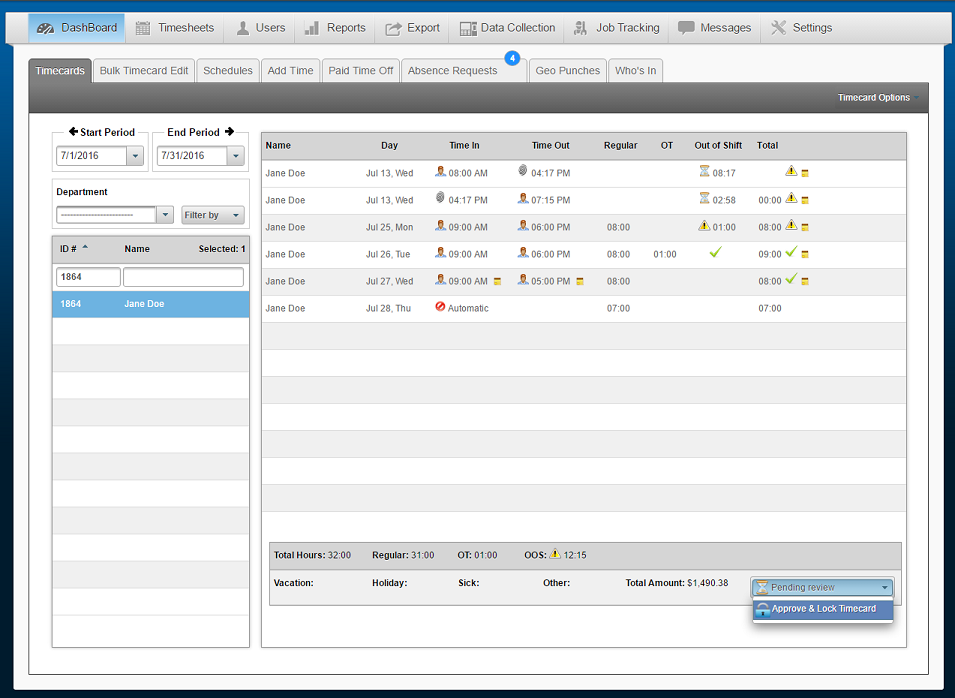
The procedure for the Manager AND Employee to approve time cards is done as follows:
- Prior the approval, consider the two options above.
- Log into the system as an administrator, and then click on Dashboard. Then click on Time cards.
- Click on the employee you wish to do the time card approval for.
- Click on the drop down toward the right bottom of the page and select
 . After the manager reviewed the time card, the icons on the right side of the page will be changed to the reviewed icon
. After the manager reviewed the time card, the icons on the right side of the page will be changed to the reviewed icon 
- The time card has now been reviewed, and the next step is for the employee to log in to his portal and approve or disapprove the time card information. The employee approval process is described below:
- The employee should log into his Easy Clocking portal.
- Select the pay-period to be approved.
- Towards the bottom right of the employee portal screen, “Ready for Approval” will be displayed
 If not, it will display “Pending Review”
If not, it will display “Pending Review” 
- Click on
 and select either
and select either  or
or 
- If
 was selected, the employee must also send a message to the administrator as to why he did not approve the time card information.
was selected, the employee must also send a message to the administrator as to why he did not approve the time card information.
