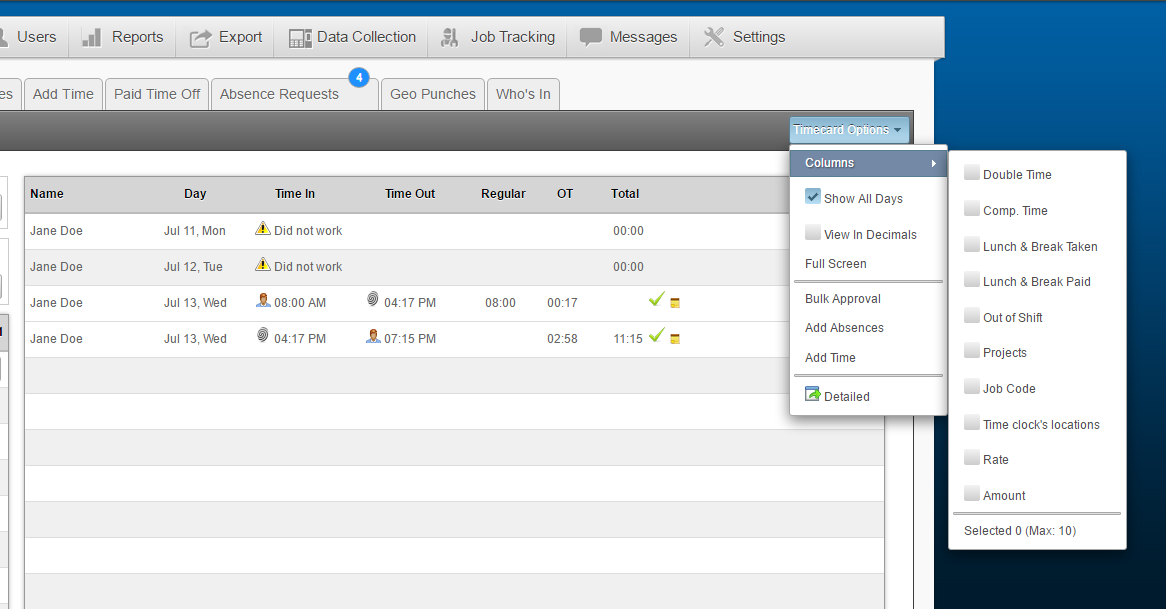Timecard Options: Columns – Customize your view.
Time cards in Easy Clocking can display different information on each column depending on the settings you enter. By default, the time card displays columns 1-10 from the list below; columns 1 through 6 and 10 cannot be changed. Columns 7, 8, and 9 can be changed with any of the columns listed on 7 – 15.
- Name – Displays the employee name. (Default – Mandatory)
- Day – Displays the date of the time log. (Default – Mandatory)
- Time In – This is the time the employee started working. (Default – Mandatory)
- Time Out – This is the time the employee stopped working. (Default – Mandatory)
- Regular – This is the total of regular hours worked. (Default – Mandatory)
- OT / Overtime – This is the total of overtime hours worked. (Default – Mandatory)
- Double Time/OT2 – This is the total number of double time hours worked. (Editable)
- Comp. Time – This is the total number of hours of compensatory time calculated. (Editable)
- LBT – Stands for Lunch Break Taken. This is the total of lunch and breaks taken by the employee. (Default – Editable)
- LBP – Stands for Lunch Break Paid. This is the total amount of lunch and/or breaks to be paid to the employee. (Default – Editable)
- Out Of Shift – This is the total time the employee recorded outside his schedule assigned. (Default – Editable) Example: If an employee has been assigned a schedule from 8am to 5pm, and the employee clocks in at 7:50am, then the out of shift column will display 10 minutes.
- Job Codes – This column defines a number associated to a specific job or task. When using job codes, employees must enter a number on the time clock prior to record the time in and time out. Such number is associated to the job and will display on this column. (Default – Editable)
- Location – This column will show which location the employee clocked in from. (Editable)
- Rate – Here the employee hourly rate will be displayed. The rate displayed here can either be the User’s pay rate or the pay rate associated with a job code. (Editable)
- Amount – The amount will be displayed in monetary amount what is to be paid to the employee based on the total number of hours and the pay rate. (Editable)
- Total – This is the total number of worked hours recorded on each day. (Default – Mandatory)
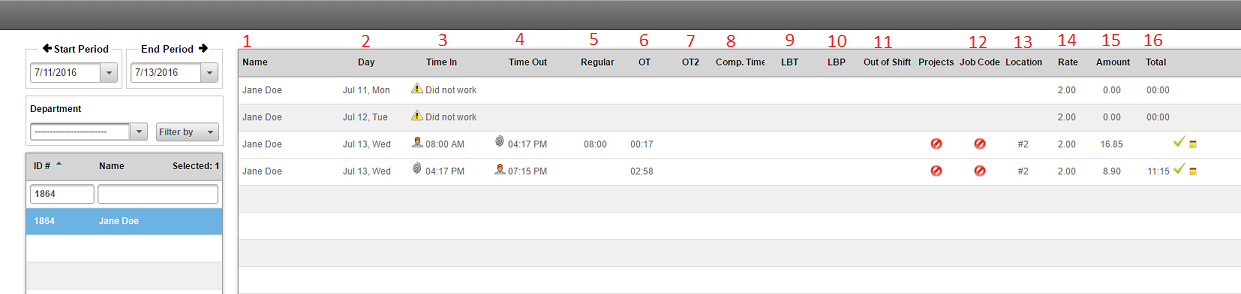
How to change columns 7-15:
- Click on Time Card Options towards the top right and click on Columns.
- Check mark the options that you would like to see displayed as columns on the time cards.
- Clicking outside the boxes will save your settings automatically.