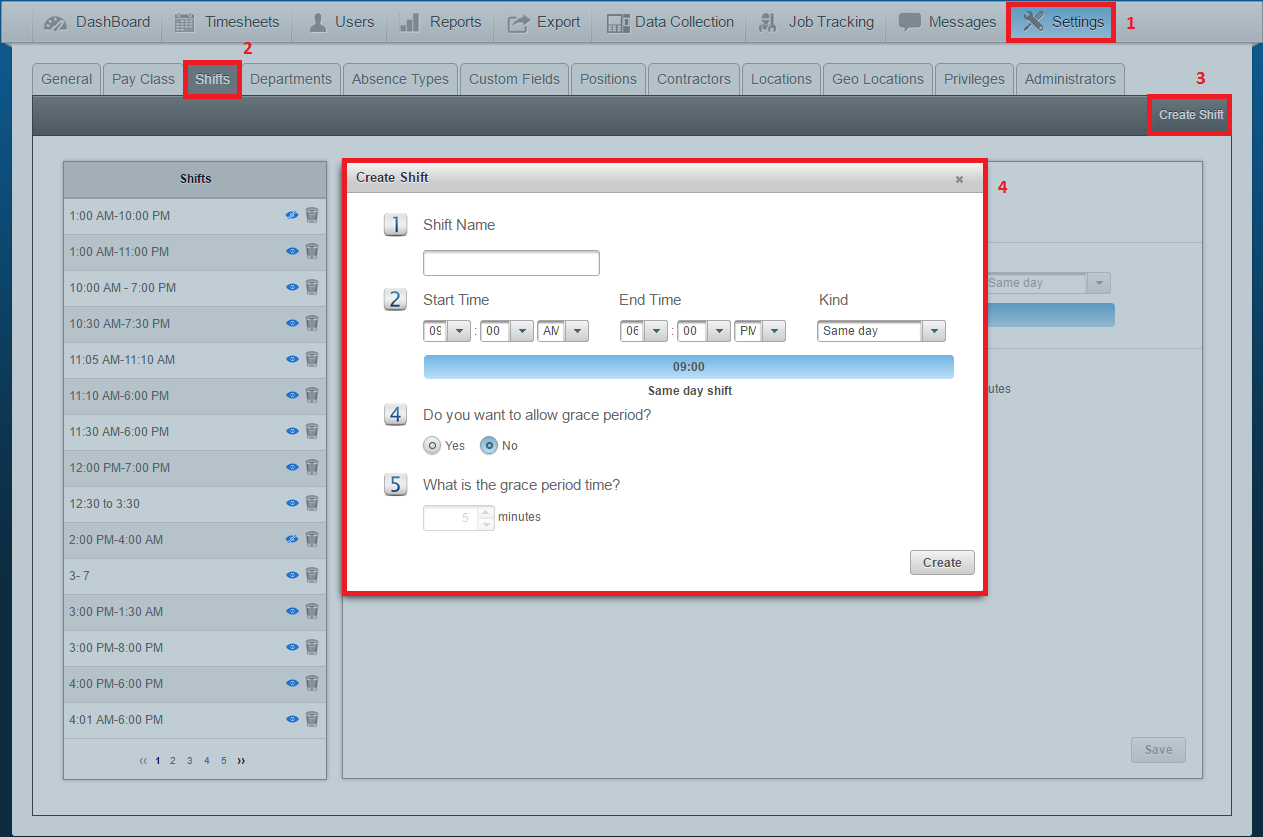Creating Shifts
One of the very first steps that needs to be completed in order to use the schedules feature is creating the shifts that your employees will be working. You are able to create several shifts based on the needs of your company. You MUST create a shift in order to create a schedule and once a shift has been assigned to a schedule and used, it can NOT be deleted.
How to create shifts
Navigate to:
- Settings
- Shifts
- Click on “Create Shift” in the right hand corner
- Enter the information for the shift that you will be creating:
- For entries on #2, please ensure that you are creating the shift with the correct start and end time taking into consideration AM/PM and the kind of shift (same day, crosses midnight, two days, etc.)
- For entries on #4 please indicate if you would like to allow your employees a grace period when clocking in after their scheduled shift. If an employee clocks in within the grace period, they will be paid their full worked hours, as if they weren’t late.
- For entries on #5 please indicate the number of minutes that you would like to allow for the grace period. For example: if the shift starts at 8:00 AM and you set a 5 minute grace period, and your employee clocks in any time between 8:00 AM and 8:05 AM, they will be given that grace period and the system will pay them starting from 8:00 AM