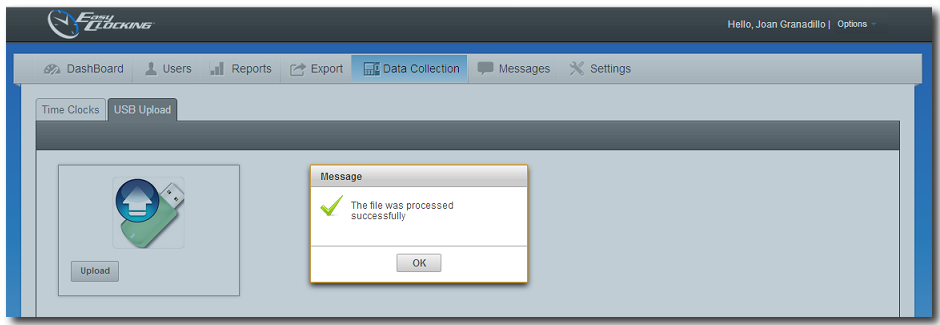Upload time by USB Memory
This feature allows transferring attendance records to the server database using a USB memory device. If you will be using this procedure, then it is never required to connect the time clock to an internet connection.
Easy Clocking time clocks are self contained and do not require to be online to operate. They are capable of storing up to 100.000 time logs in memory.
In order to successfully transfer time logs in the system using a USB memory, two things must happen, described as follows:
- Collect time logs using USB memory.
- Transfer the logs from the USB memory to the server database.
NOTE: The clock device will ONLY read USB flash drives with 8 GB of storage or lower.
How to download time logs into a USB memory
- Insert a USB memory device into the time clock’s USB port located on the bottom side
- Press the Menu key, select USB Disk and press OK.
- Choose from one of the following options and press OK. After the download is done, a confirmation will display and the memory can be removed.
- Download New Time Log. – Used to download only NEW attendance records.(Always recommended)
- Download All Time Log. – Used to download ALL attendance records in the time clock memory regardless
if they were downloaded previously or not. This method will overwrite any previously edited records. - Download New Management Log. – Used to download only new management log. Management log is
used to verify when the managers accessed the time clock’s menu and what functions were used. - Download All Management Log. – Used to download all management log whether they were downloaded previously or not from the time clock’s memory.
- Download User Database. – Used to download the employee information from the time clock to the USB
memory stick. This download is only usable to transfer users from one time clock to another. - Upload User Database. – Used to upload the employee information from a USB memory that was
downloaded from another time clock.
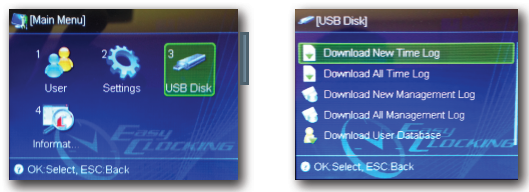
How to upload time logs to the server database
- Download time records to the USB as shown above.
- Insert the USB memory into the PC’s USB port.
- Log in to the easy Clocking software and click on Data Collection.
- Click on USB Upload.
- Click Upload.
- Select the text file containing the time logs.
- After the upload procedure is done, a confirmation message will follow. (See picture below)