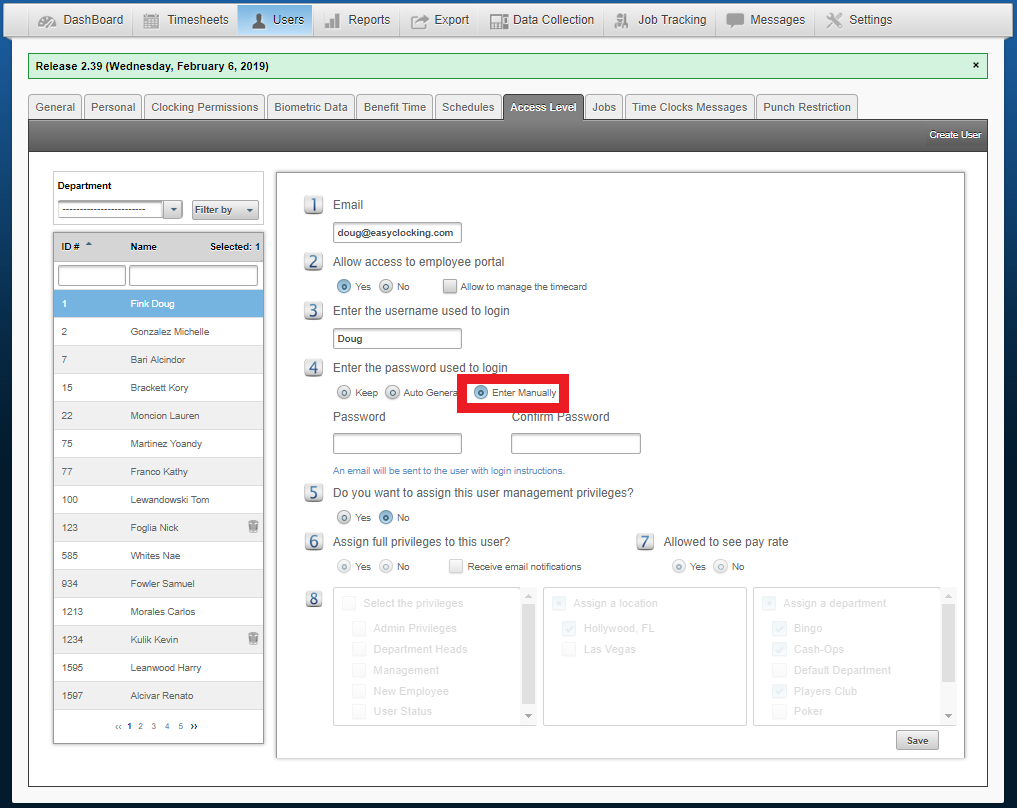Access Level: Updating Password
To change the log in password for your account do the following:
- Log in to the application.
- Click on Options toward the upper right corner, and then click on Change Password.
- Enter the new password and then enter it a second time to confirm.
- Click Save.
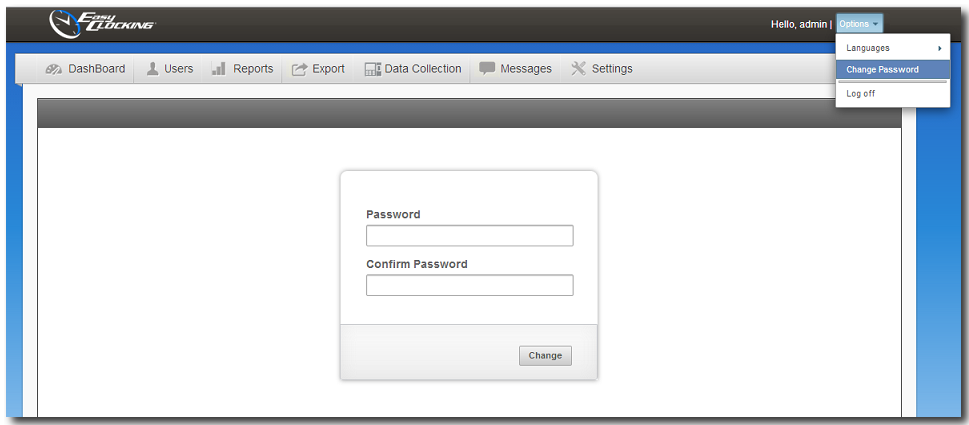
Changing an employee password (Admin View):
To change the log in password for your account do the following:
- Log in to the application.
- Click on Users from the top menu bar, and then click on Access Level.
- Select the Employee you wish to update, and then on the Enter Manually Button.
- Enter the new password and then enter it a second time to confirm.
- Click Save.