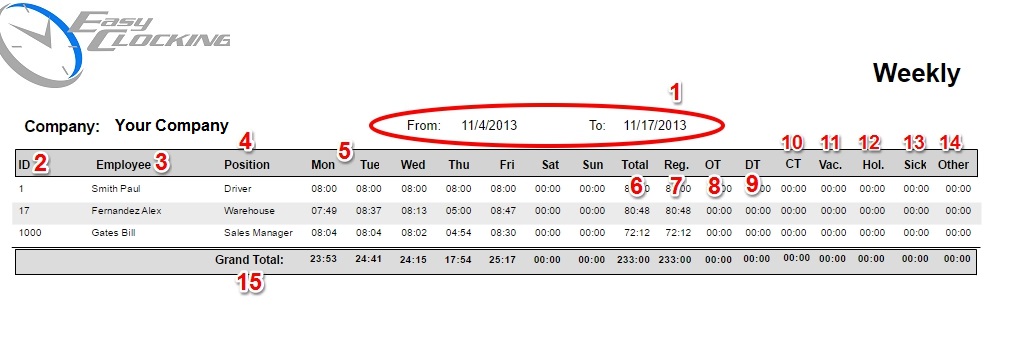Timecard Reports: Weekly
Time card weekly reports show the total time recorded in a week view with total work defined daily. (See picture below)
- Pay period selected
- Employee user ID
- Employee Name
- Position
- Total defined for each day of the week
- Total for the week
- Total Regular Hours
- Total Overtime hours worked
- Total Double Time hours worked
- Comp Time
- Total Vacation hours
- Total Holiday hours
- Total Sick hours
- Total of other Paid time off hours
- Grand Total for the selected period
How to generate time card detailed reports:
- Click on Reports then click on Time card.
- From the report type drop down, select Weekly.
- Confirm that the correct start and end date are selected.
- Select the employees from the list. You could use the filter options to select a group of employees or narrow your selecting down by departments.
- Then click View, and the report will be generated on reports in frame to the right or in a new browser window depending on the settings applied.