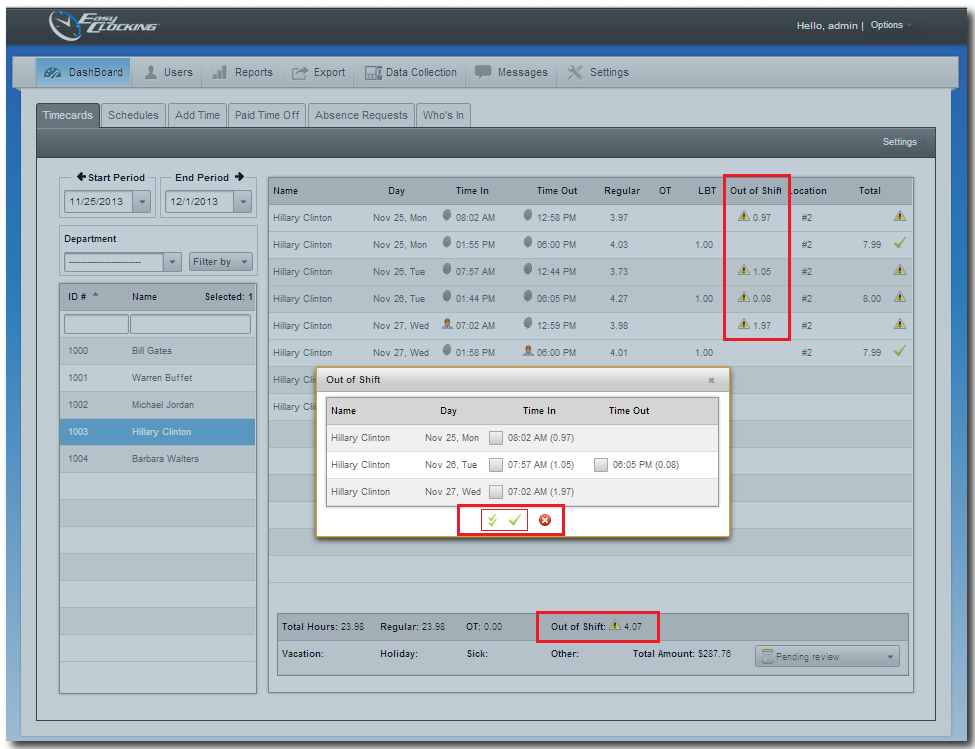Timecards: Out of Shift Approval
Overview
The Out of Shift feature in Easy Clocking is designed to track worked time recorded outside the shifts assigned. Normally, the time recorded outside the shift assigned is not account for pay, however if needed, you could approve this time to be added to the total hours that will be paid to the employee.
At a glance: Lets say an employee has been assigned a shift from 9am – 6pm. And the employee happens to clock in at 8:09am and clock out at 6:16pm. His total time recorded for the day “if the shift was assigned” will be 8 worked hours accounted for pay and 1.12 recorded outside the shift. (Below is a picture of how you would see this information in the software)
“If the shift was not assigned”, meaning your time tracking settings do not require the use of shift, then the total time recorded for that day will be 9.12 hours.
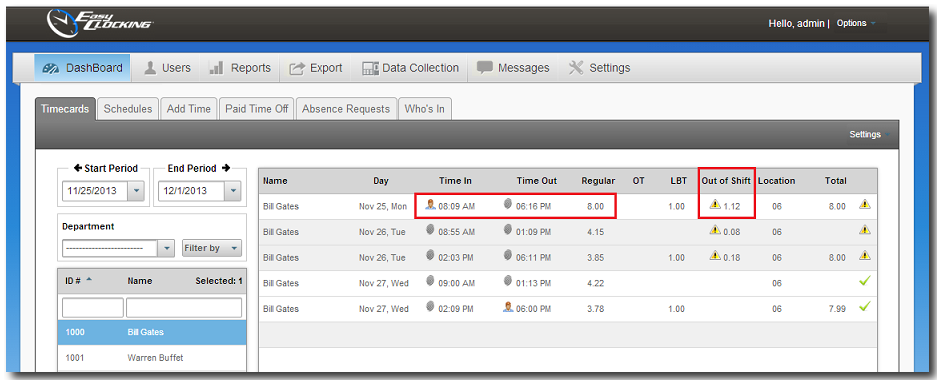
To track Out of Shift worked time (For more information click on Schedules)
- You must Create Shifts .
- Then you must Assign the Shifts to the Employees , this is called scheduling.
- As employees record time, the system will calculate worked time outside the shift assigned as shown above.
How to approve Out of Shift worked time
- Click on Dashboard then click on Timecards.
- Click on one employee from the list and the time card information for the selected period will display.
- In the Out of Shift column, each day with Out of Shift worked time will have a
 icon next to the Out of Shifts minutes.
icon next to the Out of Shifts minutes. - Click on the
 icon and then check mark if you wish to approve out of shift before and/or after. ‘Before’ refers to the minutes worked before the starting of the shift. ‘After’ refers to the minutes after the end of the shift. Click on the
icon and then check mark if you wish to approve out of shift before and/or after. ‘Before’ refers to the minutes worked before the starting of the shift. ‘After’ refers to the minutes after the end of the shift. Click on the  to approve the minutes.
to approve the minutes.
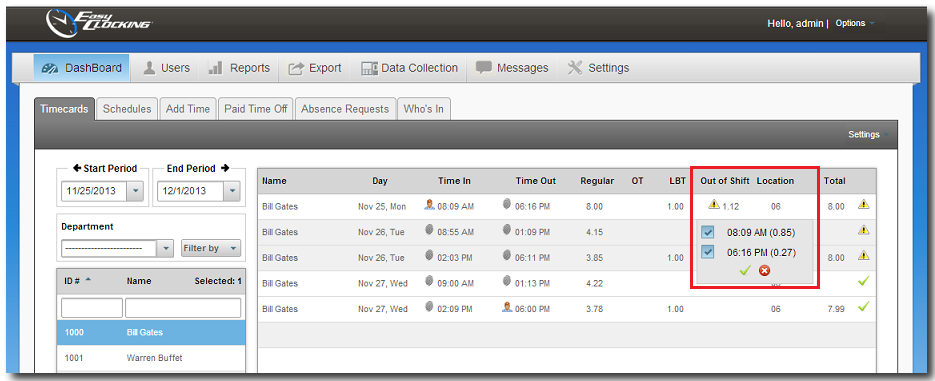
How to bulk approve Out of Shift worked time
- To do a bulk approve,instead of one day at a time click on the
 icon towards the bottom of the timecard page. (See picture below)
icon towards the bottom of the timecard page. (See picture below) - On the new page, to approve all out of shift minutes click on the
 icon. (See picture below)
icon. (See picture below) - Then the
 icons will turn to
icons will turn to  .
.
Note: Approving out of shift minutes is a reversible procedure, you can reverse the approval by clicking ![]() icon and then uncheck the approved logs. To save this information click on
icon and then uncheck the approved logs. To save this information click on ![]() once more.
once more.