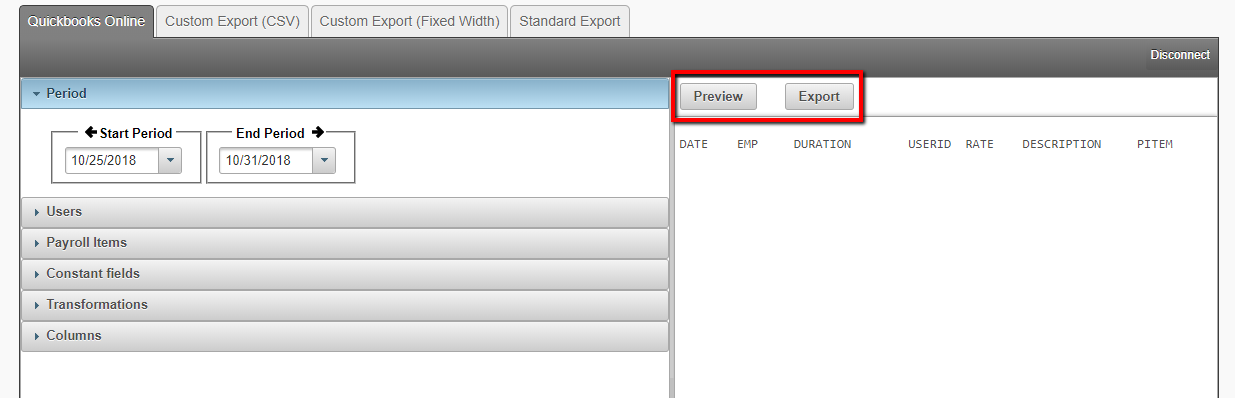Export to QuickBooks Online
QuickBooks Online is one of many export options we offer. The process for exporting however is much different from its desktop counterpart. Unlike traditional QuickBooks, Quickbooks online will take the information that is exported and sort it in the timesheet.
(Unfortunately upon processing the payroll, the hours would still need to be manually separated. The cause of this is a limitation QuickBooks online has set for imports. We apologize for the inconvenience this may case).
Exporting to Quickbooks Online:
- Enable QuickBooks as the preferred payroll export by selecting Settings, and then selecting the General tab.
- Select Payroll Systems and check mark QuickBooksOnline and click Save. (See picture below).
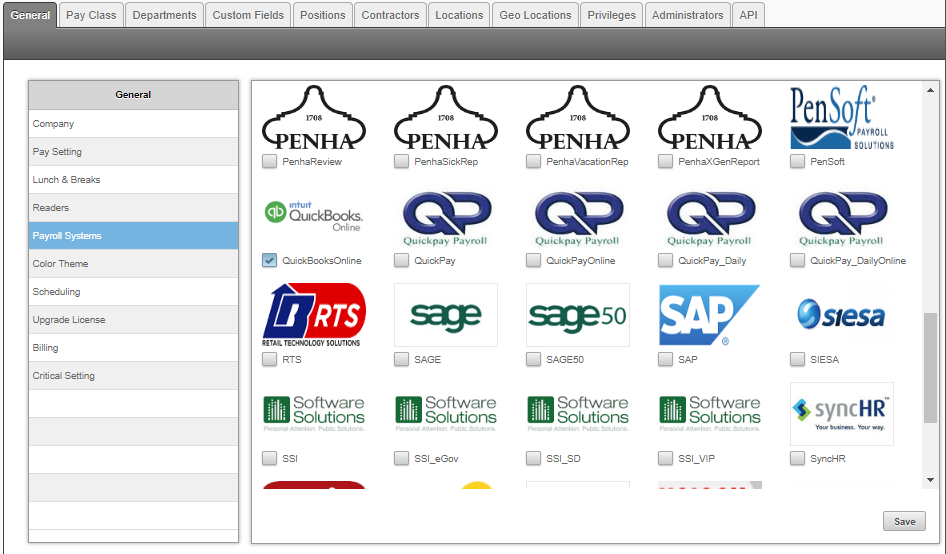
Preparing to properly export data to QuickBooks.
Before exporting employees time cards to QuickBooks it’s required to ensure that the employee names on Easy Clocking are written and spelled in the same way as shown in QuickBooks. Note: if the names do not match every character,when transferring the file, blank or duplicate names will be created within the list of vendors or employees in QuickBooks.
The Easy Clocking software comes preloaded with a few formats of how the names can be displayed. This will help the Easy Clocking software match the name already configured in QuickBooks.
How to set the employees display name format:
- Click on the Settings tab, and then click on the General tab.
- Click on Company.
- Select the Display Name format from the drop down.
- And click Save.
Note: If the employee name in QuickBooks include a comma, period or a special character please contact our Technical Support Department for further instructions on how to export the employee’s names with this characters.
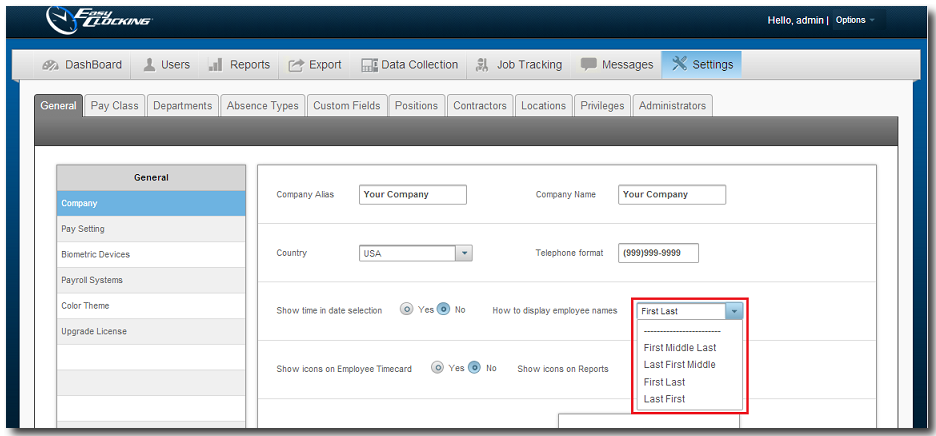
Linking our export to QuickBooks Online.
In order to export to quickbooks online we must first link your quickbooks online account.
How to link your Quickbooks Online account:
- Click on the Export tab, and then click on the QuickBooks Online tab.
- Select the Quickbooks Online Icon.
- Enter your Quickbooks login credentials, then allow quickbooks to connect with Easy Clocking when promted.
- Once completed, The export button should now be seen.
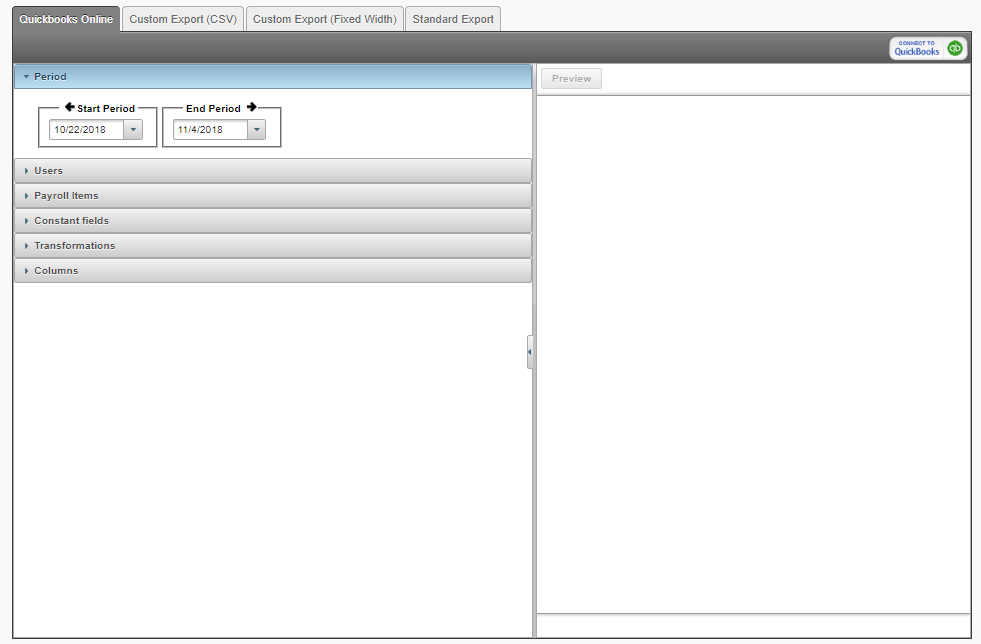
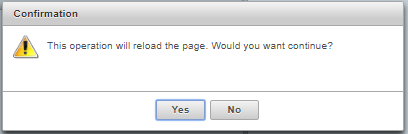
(First prompt upon accepting)
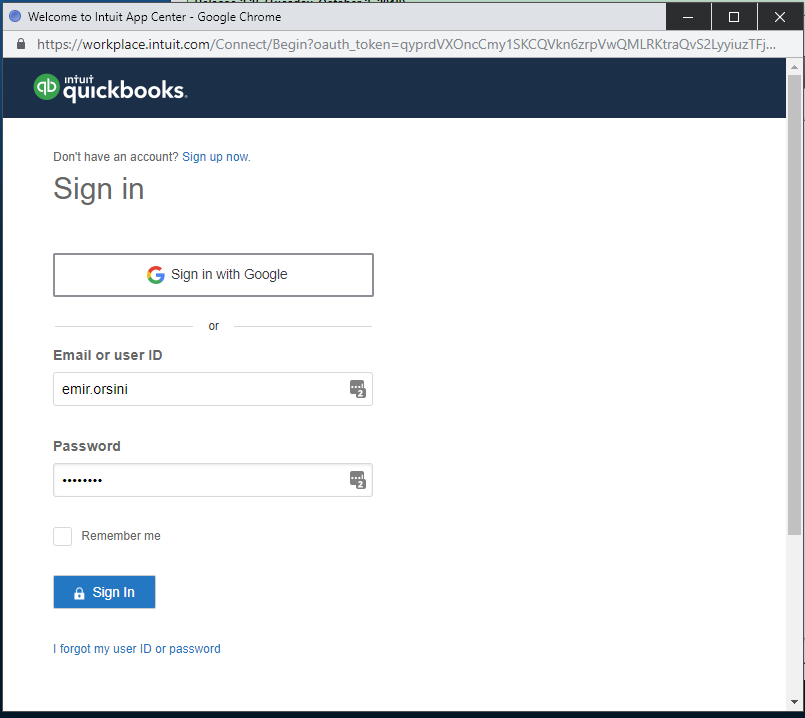
(Enter your Quickbooks credentials when prompted)
Exporting data to QuickBooks Online.
At the end of the week or pay period once all of the employee’s time cards have been reviewed and approved, they can be exported to QuickBooks.
How to Submit the Export:
- Click on the Export tab, and then click on the QuickBooks Online tab.
- Click on Period and select the pay period to export.
- Click on Users and select one or more users from the list.
- Then click Preview to preview the file or Click Export to send the data over to Quickbooks.