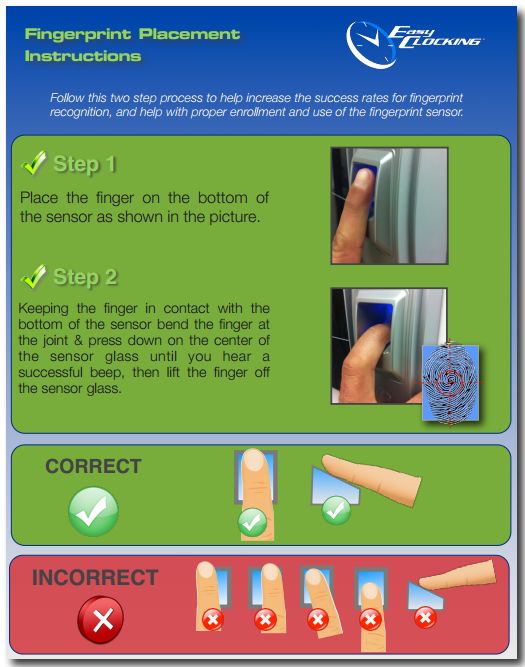EC Adding Fingerprints
Prior to register the employee fingerprint at the time clock, you must enroll the employee profile information in the software first, secondly you must create the employee clocking permission . When adding the employee in the software, you will be required to enter the employee name along with the employee ID number and then, while performing the employee clocking permission, this procedure will send the employee ID number and name to the time clock.
Employee fingerprint registration could also be performed from the software options, to be able to use this feature you will need an extra hardware called USB fingerprint reader. Click here for additional information on this feature.
Follow the instructions below to register the employee fingerprint
- Add the employee profile information in the software first.
- Assign the employee his clocking permissions.
- Performing the two steps above, send the employee name and ID number to the time clock.
- At the time clock, press the Menu key.
- Select User and press OK.
- Select Enroll and press OK.
- Enter the ID number assigned to the employee and the employee name will display on the time clock screen. Press OK to continue. (Zeros are not considered, example: for 0045 enter 45)
- Select one of the 3 available options. (1) Fingerprint, (2) Card, or (3) Password. In this case select fingerprint and press OK.
- Scan the employee fingerprint.
- Rest the finger on the front of the scanner as shown on step 1 from the guidelines below.
- Bring the finger down to make flat contact with the scanner (make sure to center it) lift the finger up once the fingerprint shows in the screen.
- The time clock must capture the same fingerprint image 3 times, then bring the finger down to make flat contact with the scanner two more times.
- Once the finger has been scanned 3 times, the device will prompt “User Enroll Successfully” also a confirmation message will display.