 Welcome to EasyClocking!
Welcome to EasyClocking!
EasyClocking is a Time and Attendance company that sells and develops time clocks and a subscription-based software.
Part 1 – Time Clocks
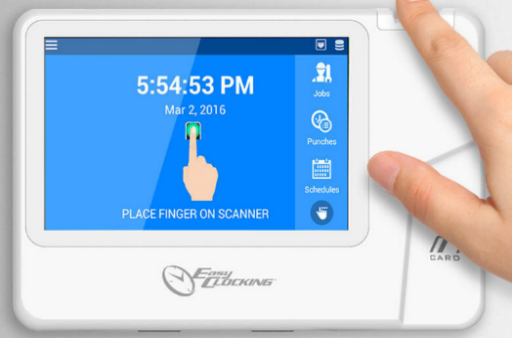
A time clock is a device used to record employee data. Each record, or punch, is saved and uploaded to the software to be analyzed for employee management and payroll functions. Time clocks can record punches in the form of fingerprint |
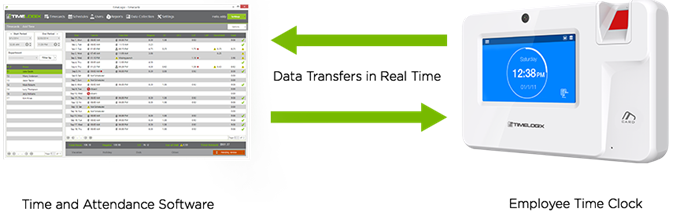
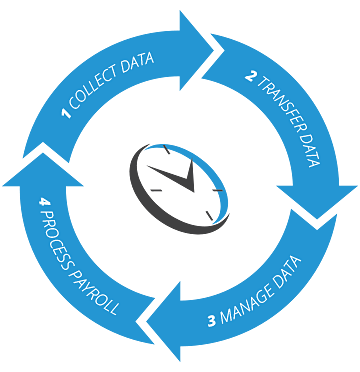
The Easy Clocking Cycle:
 1. Collect Data 2. Transfer Data 3. Manage Data 4. Process Payroll
1. Collect Data 2. Transfer Data 3. Manage Data 4. Process Payroll
We sell and support 2 types of time clocks. EC and Xenio.
EC Time Clock Series (Not in Production)





EC20 EC50 EC200 EC500 EC700
Serial starts: 220 140 240 340 349
Xenio Time Clock Series (In Production)





Xenio 20 Xenio 200 Xenio 500 Xenio 700 Xenio i1000
Serial starts: 220 620 655 675 810


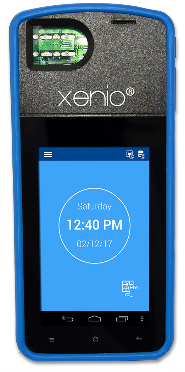
Xenio R700 Xenio M200
Serial starts: 74 699
Each device has a serial number that you will use to identify the time clock.
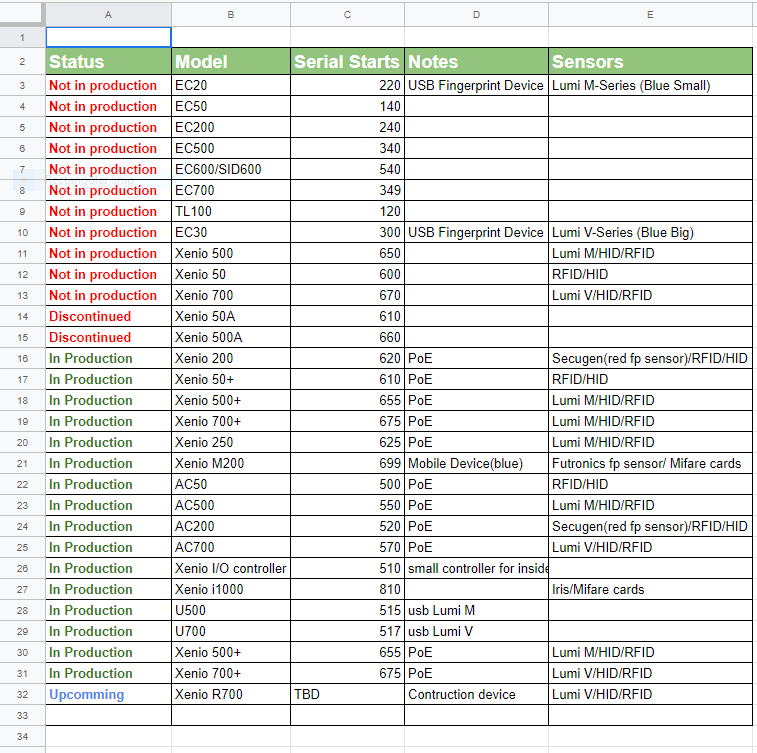
Part 2 – Software
This is the PC login screen
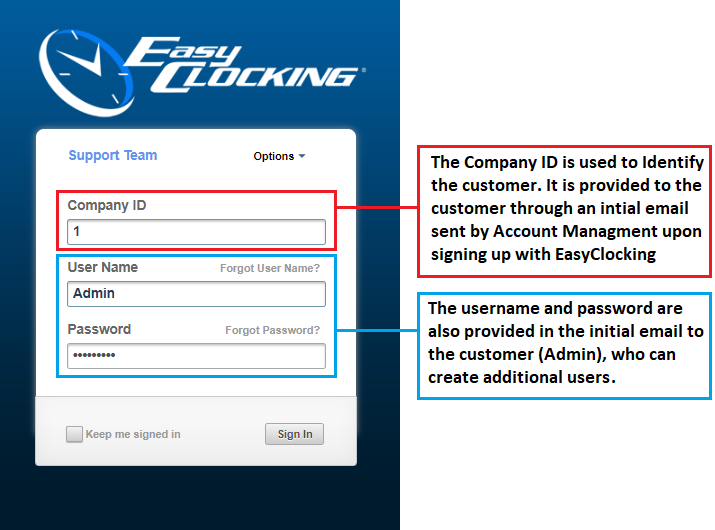
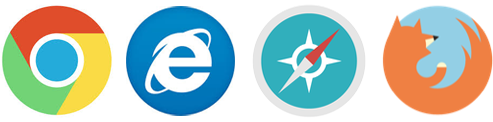
This is the software. Logging in and familiarizing yourself with the features is recommended.
You may request access to a test account from a manager or supervisor.
For more educational content on the software, take a look at the Easy Clocking Help Guide and KK Guides Dropbox
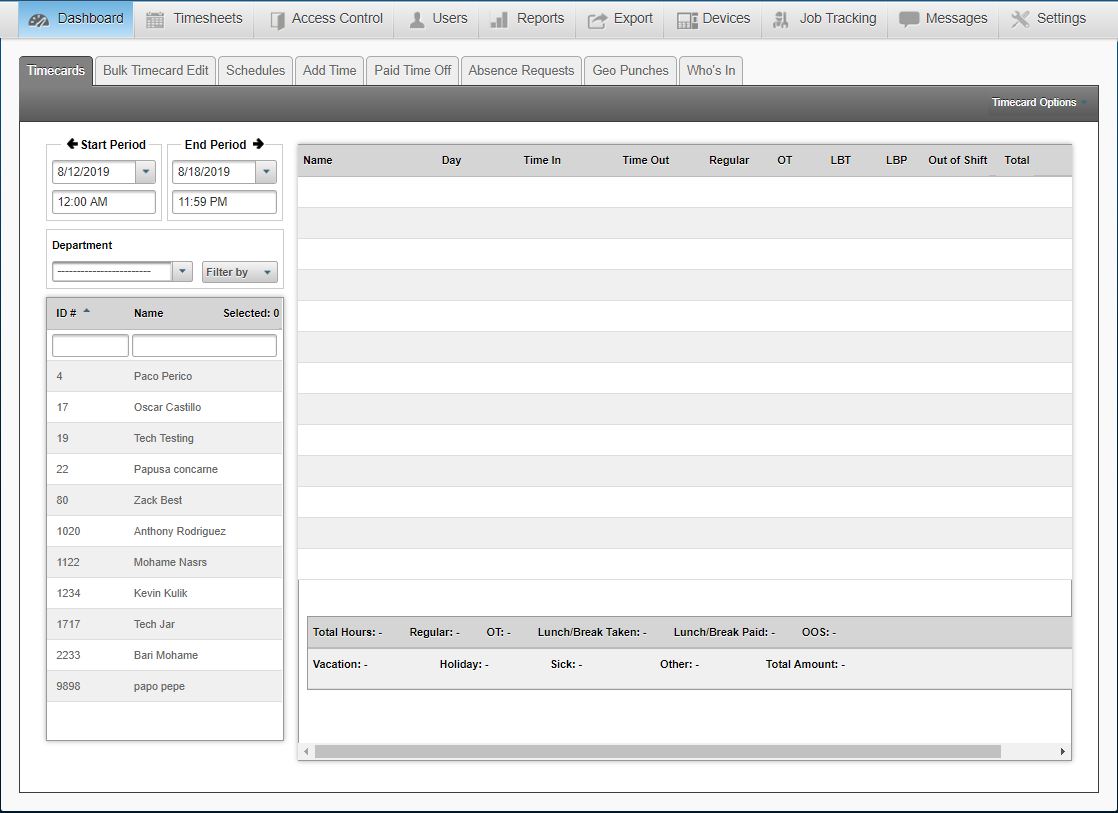
Part 3 – Account Overview
There are 2 types of customer accounts. Hosted and Installed. Hosted accounts are hosted by us and can be accessed through the internet. Installed accounts are hosted by the customers themselves and accessed through an intranet, or server
Hosted Installed

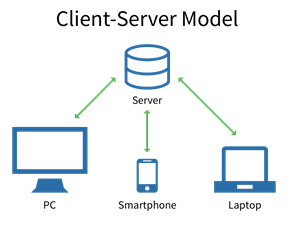
| License Types:
|
Module Types: TAH – SPJTMAX
S = Schedules P = PTO J = Job Tracking T = Timecards M = Mobile App A = Access Control X = API
![]() Part 4 – Customer Service
Part 4 – Customer Service
Now let’s get into the role of Customer Service.
1. Greet the customer.
2. Identify the customer.
Ask for Company ID/Customer ID (for example, 39861)
* Forgot customer ID? If the customer is logged in, see below.
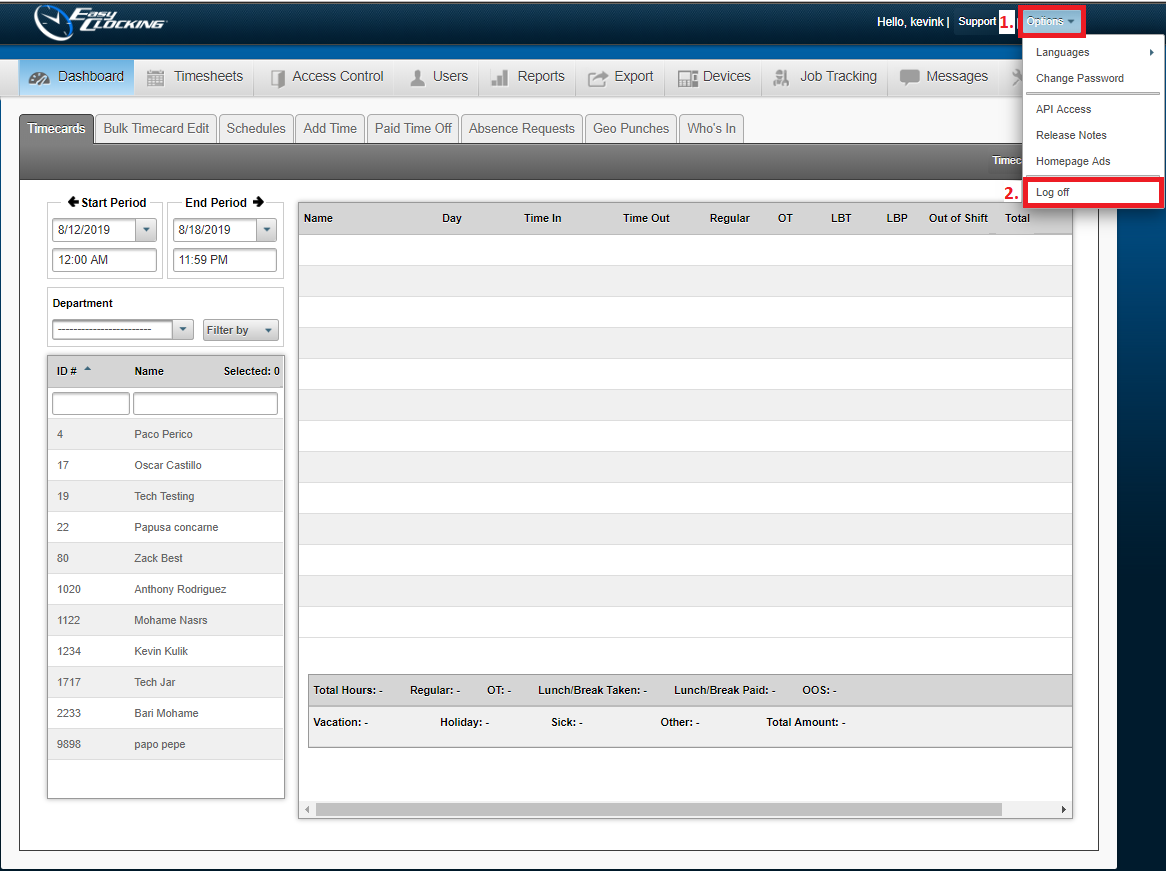
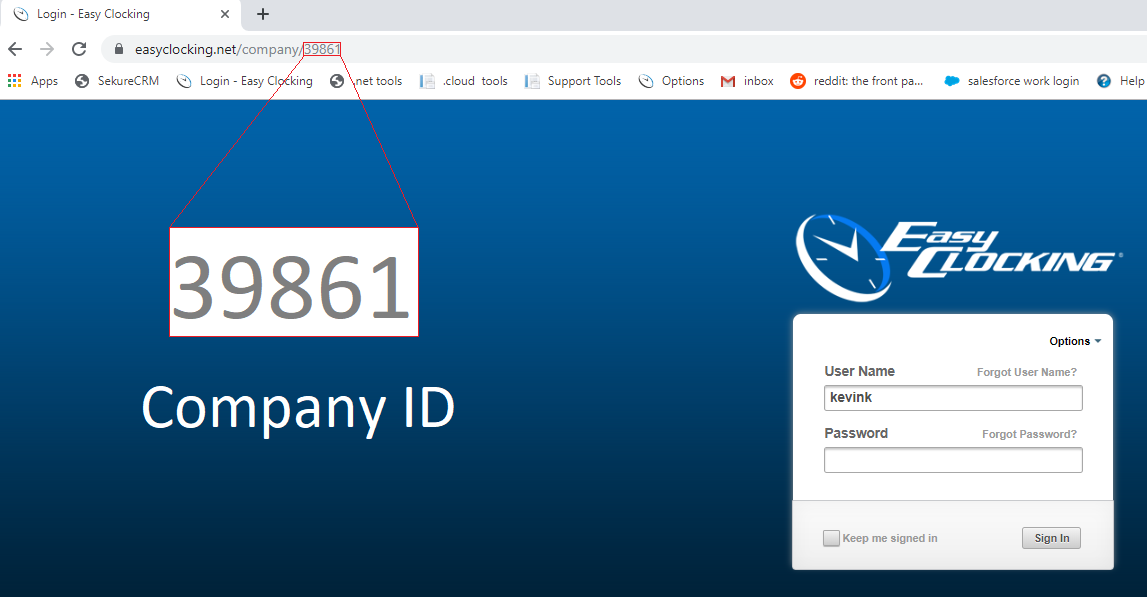
You can also ask for the serial # of the customer’s device to identify them.
The serial # is usually located on:
1. The back of the time clock.

2. In the time clock listed under Menu>Settings>About Device.
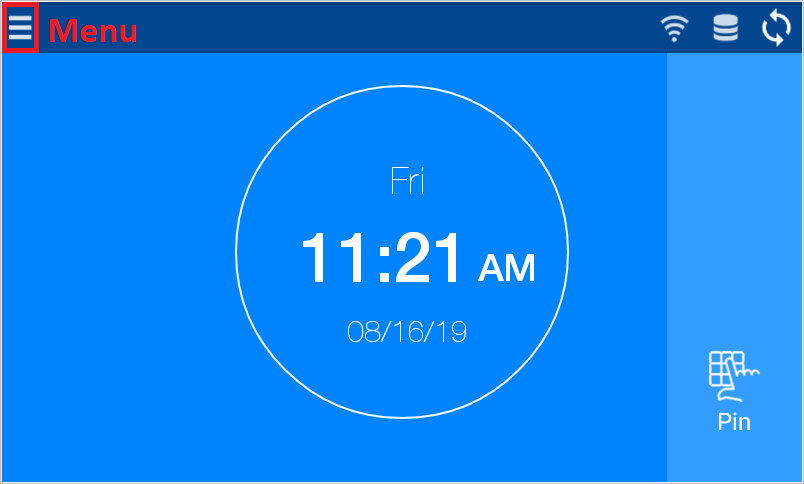
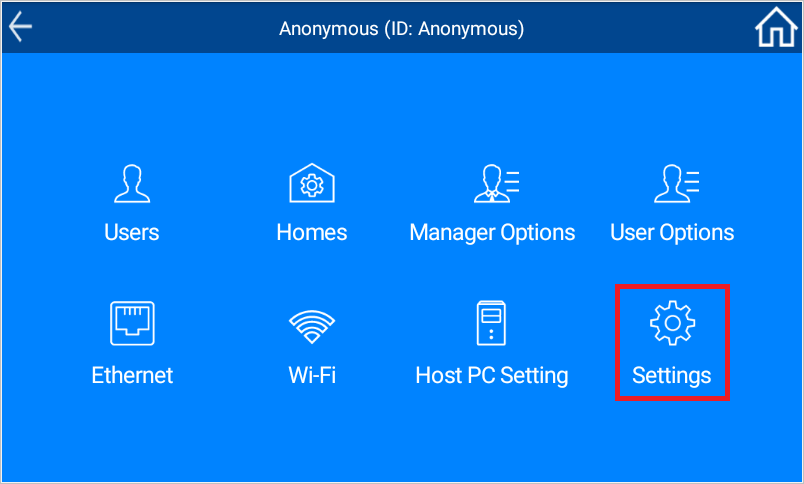
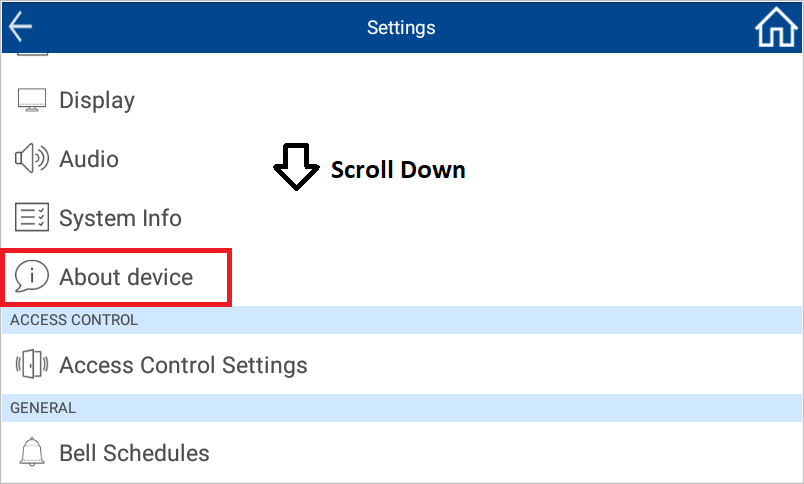
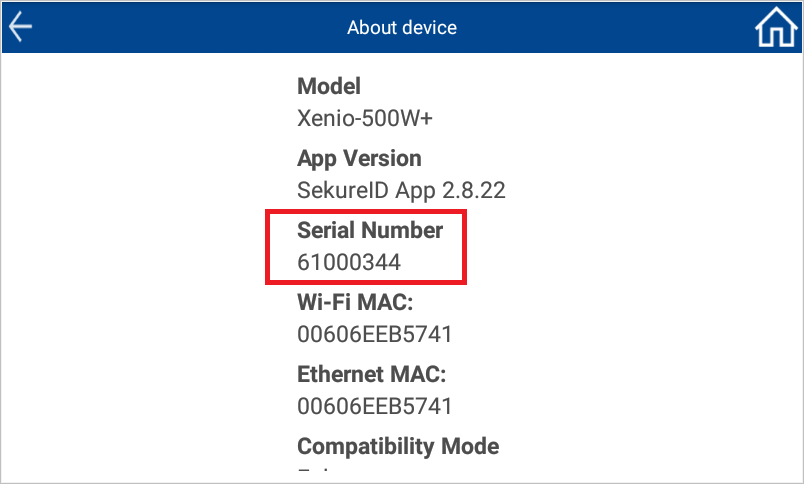
3. In the Data Collection Tab on the software.
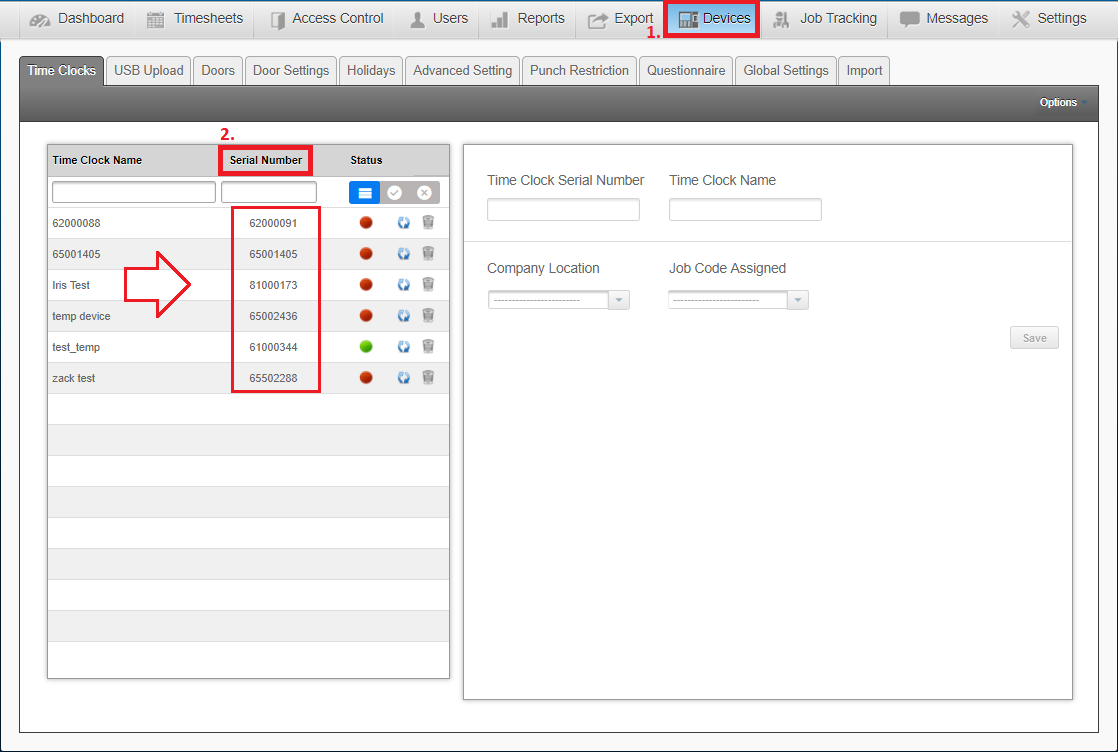
For EC Clocks:
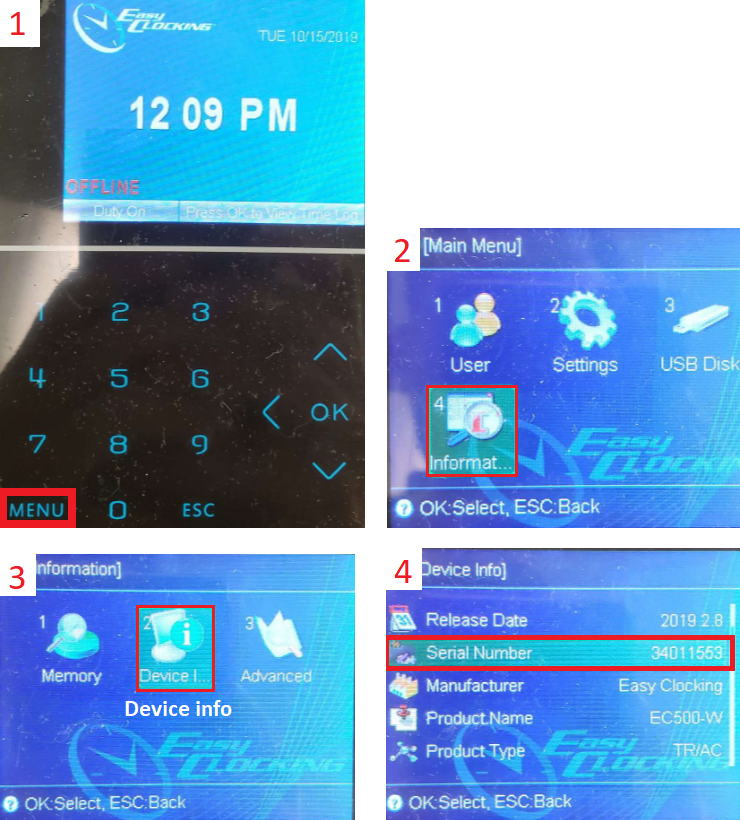
- If new customer, send to Sales Dept.
3. Search it on the CRM
(You can also search for customer name, company name, and serial number)
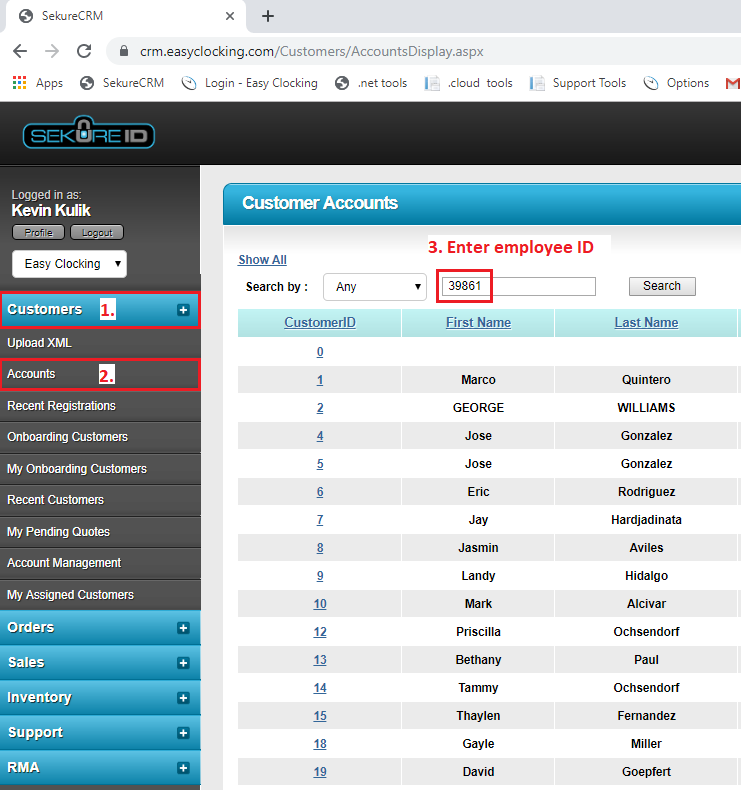
4. Check for support
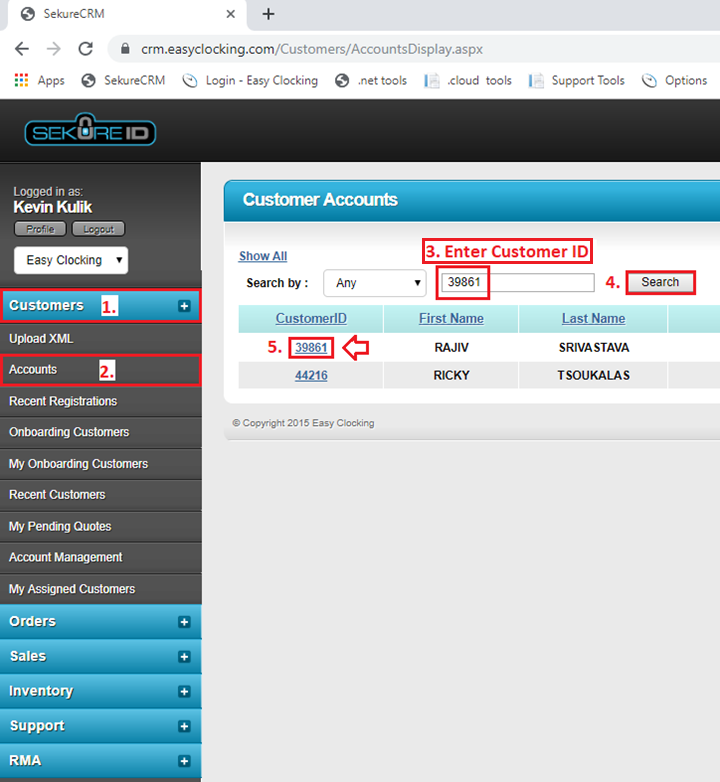
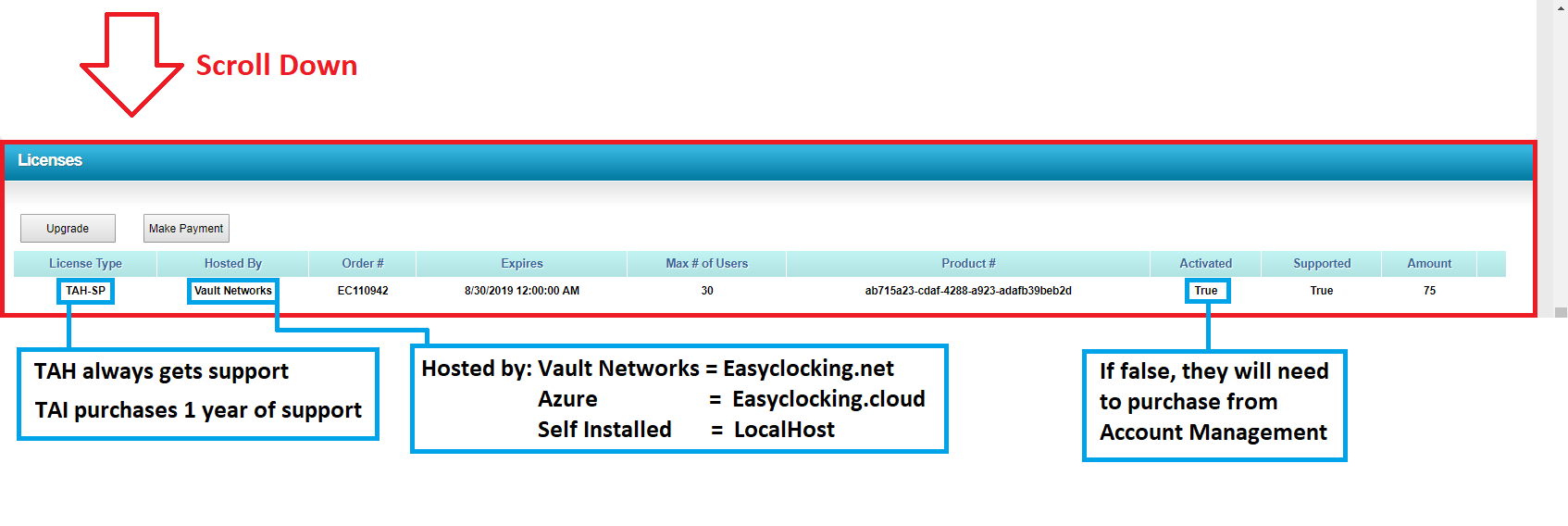
5. What can I help you with? (diagnosis)
- Billing, Payments, Add/Decrease Max # of users, buy new time clocks & time clocks accessories, add a module to the account (PTO, Schedules, Mobile, API, Job Costing) – Send to Account Management)
- Generally, if the customer wants to buy ANYTHING, send to account management.
- Big red letters on the CRM, if they want to make a purchase – Send to the Sales Rep (example below)
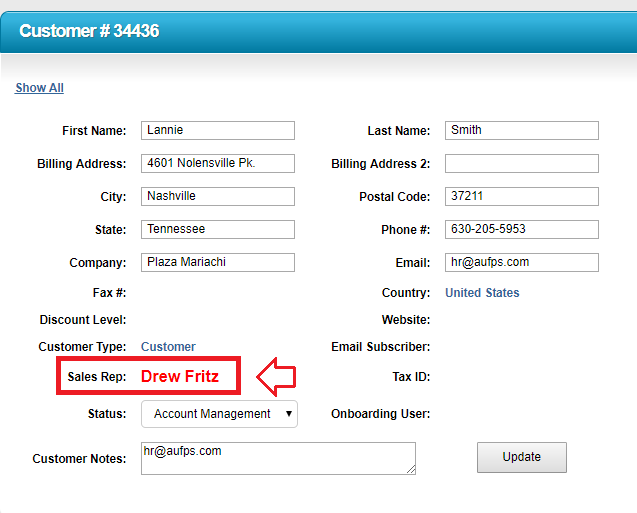
All Technical issues – Send to Technical Support by creating a Support Ticket
- Software issues, Time clock issues, Unable to log in, Clock Offline, etc.
- Generally, if they are experiencing any problems with our service, create a support ticket.
When in doubt, create a support ticket and tech support will handle it from there.
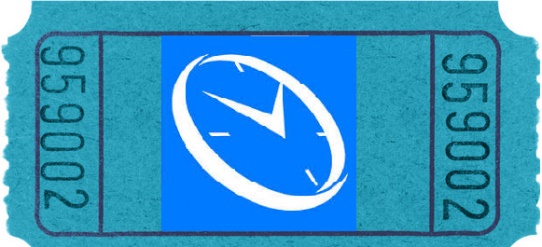
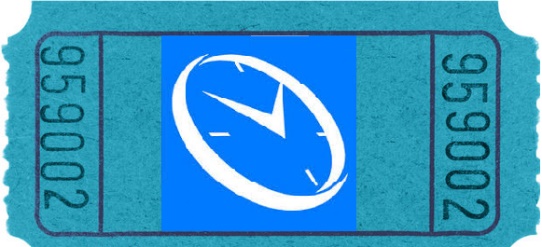
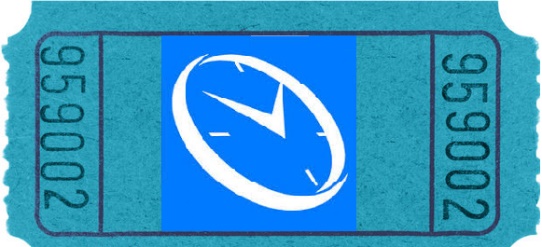
6. Use the provided information to create a ticket.
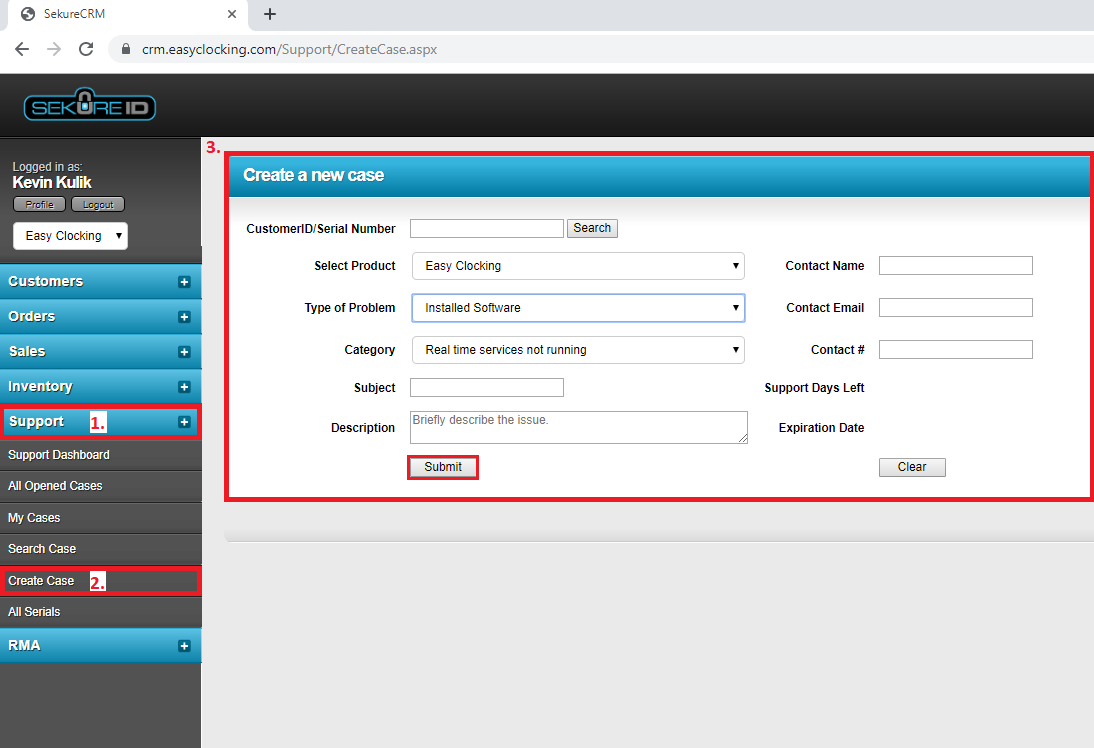
End note: If you need any help, feel free to ask. We’re all in this together.
-Professor Timeclock


 TAH – Time and Attendance Hosted
TAH – Time and Attendance Hosted TAI – Time and Attendance Installed
TAI – Time and Attendance Installed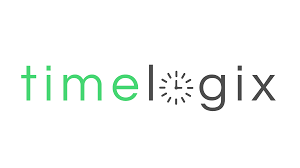 TLH – Time Logix Hosted
TLH – Time Logix Hosted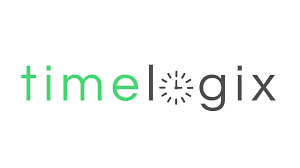 TLI – Time Logix Installed
TLI – Time Logix Installed